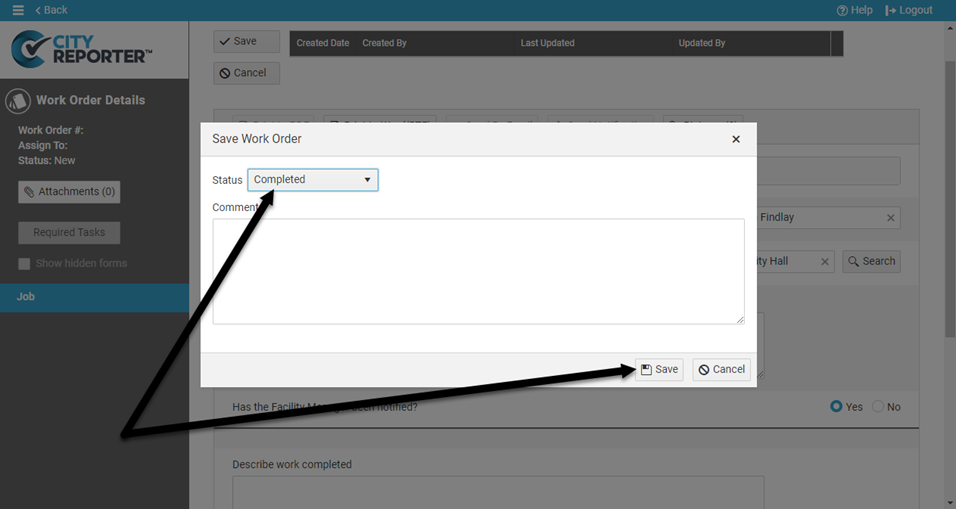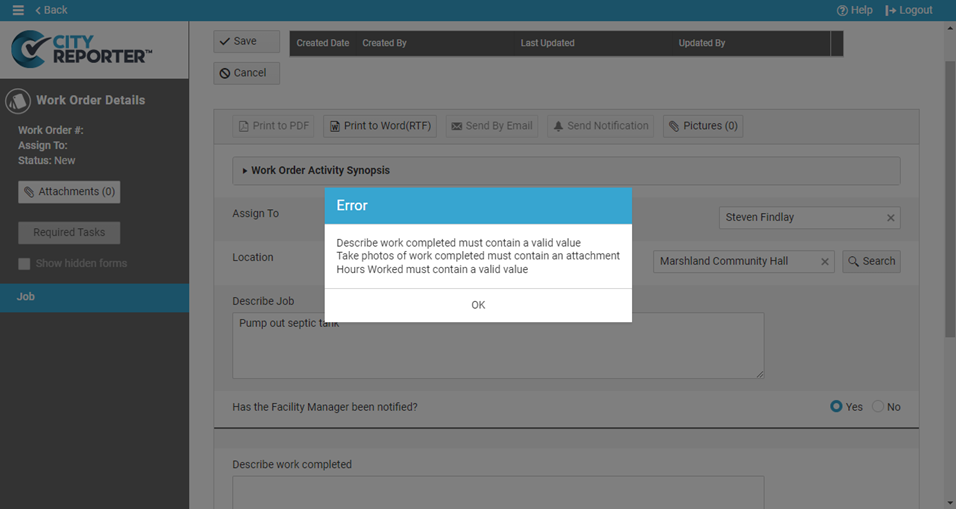By default, questions you add to work order forms are non-mandatory. If you want to ensure a question is answered, you can set it to always be mandatory, or mandatory only when the work order’s status is changed to Completed. When the Mandatory Only on WO Completed option is enabled, you will be able to leave the question blank when you first create a work order, but you will be prompted to fill in the question if left blank when the work order is Completed.
1. Using your computer, log into CityReporter web with your city code, username, and password. Select the Work Orders tab on the left and then click the Setup button at the top of the screen, as shown. You must have Administrator permissions in order to access the Setup button.
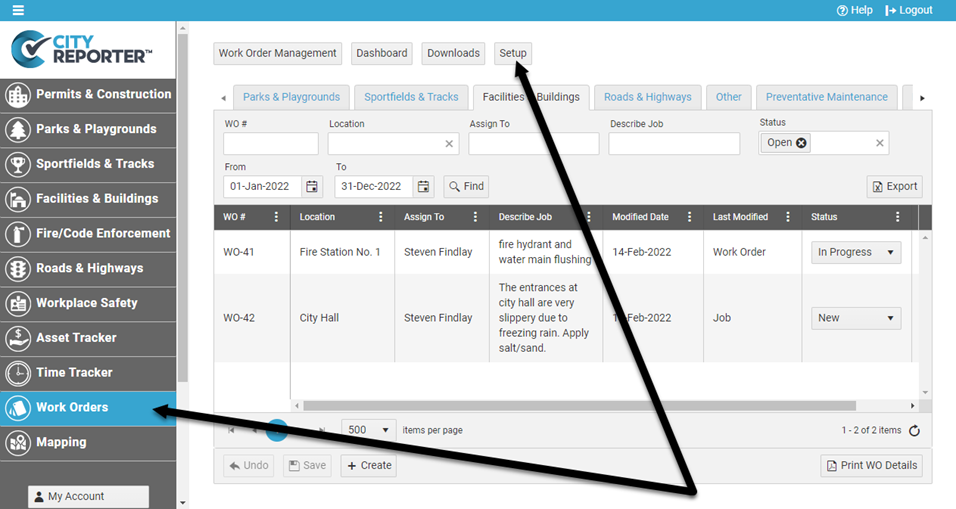
2. In the Manage Work Order Forms and Summary Screen table, find the group with the Job Sheet you would like to modify and click the Edit Form button next to it.
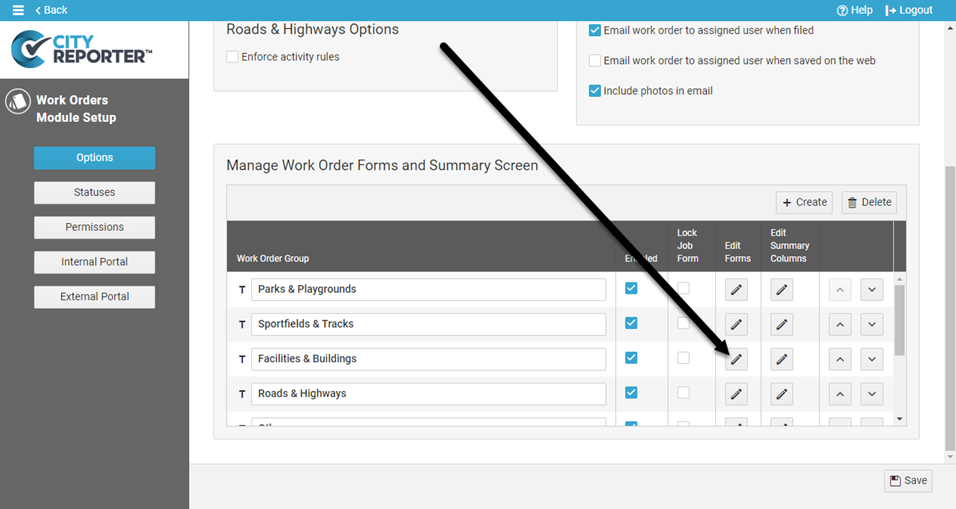
3. Click the Plus button next to a question to Add New Question or click the Pencil button to Edit Question.
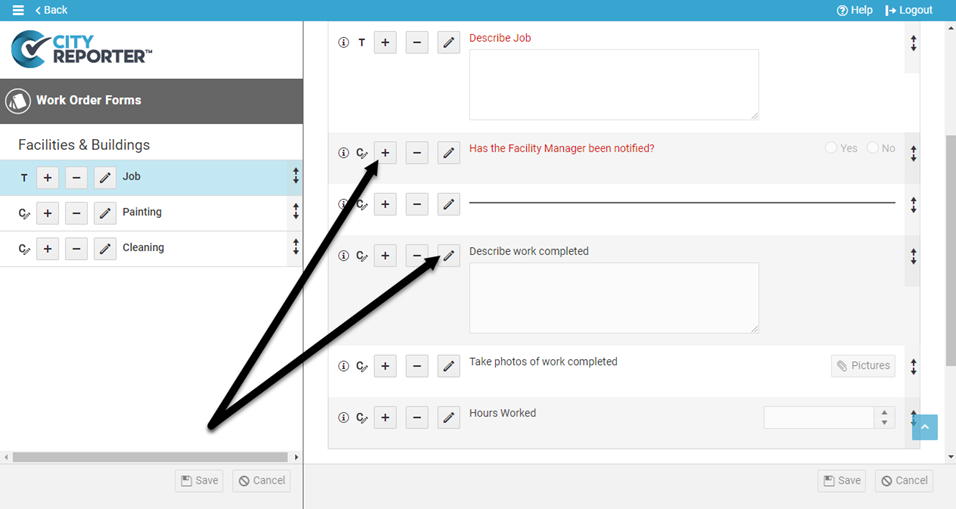
4. To require that users answer the question when creating a new work order or saving a work order with any status, check the option Always Mandatory.

5. To require that users answer the question when saving a work order with the status Completed, but allow it to be unanswered for other statuses, check the option Only on WO Completed.
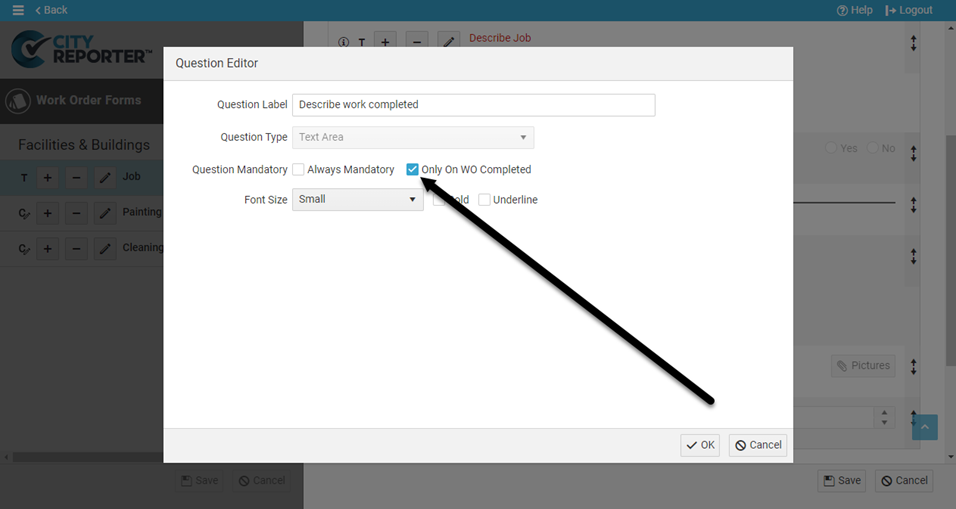
6. Click OK in the Question Editor, then Save at the bottom right of the screen. Let your users know to Refresh the mobile app so they get the latest updates to the form.
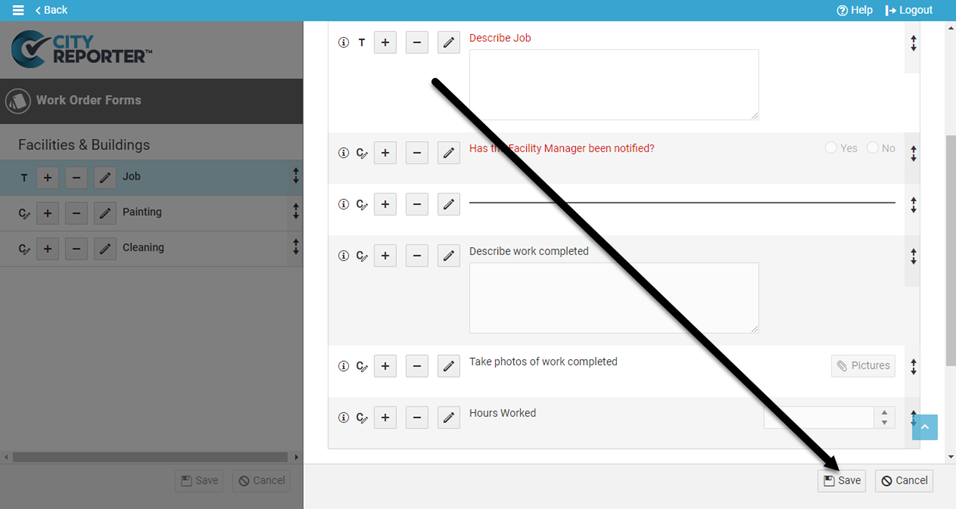
7. When creating or editing a work order on the web or mobile app, questions marked as Always Mandatory will generate an error on Save if they haven’t been answered.
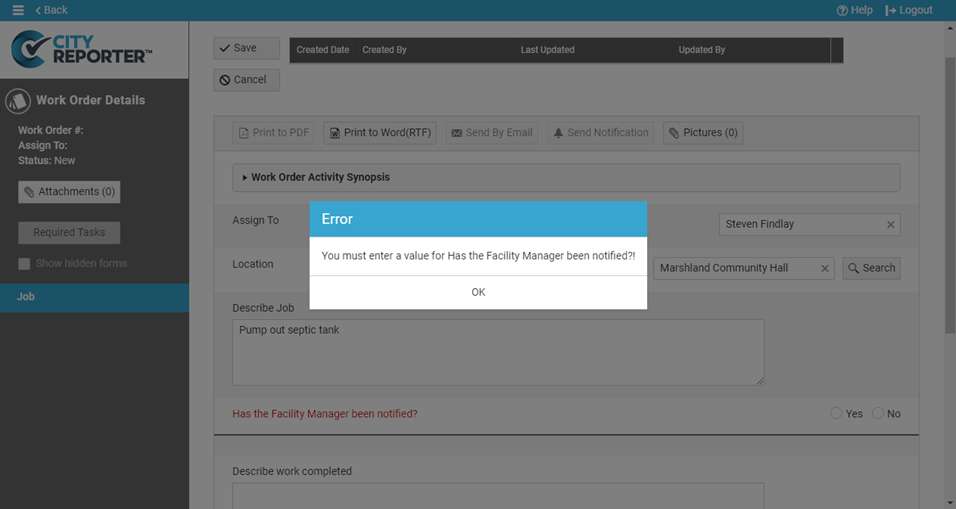
8. When a work order’s status is changed to Completed and saved, questions marked as Mandatory Only on WO Completed will generate an error if they haven’t been answered. No error will pop up if saving the work order with a different status.