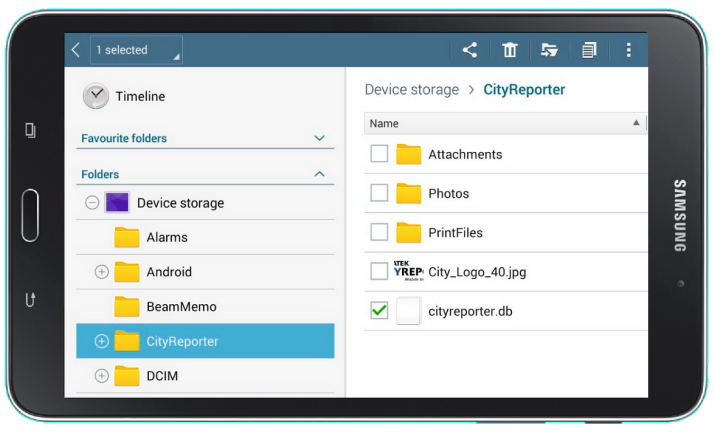Before uninstalling CityReporter, file all your inspections. Otherwise, your data will be lost. Once you have filed your inspections, exit CityReporter.
1. Tap the Settings icon on your Android phone or tablet. It looks like a gear.
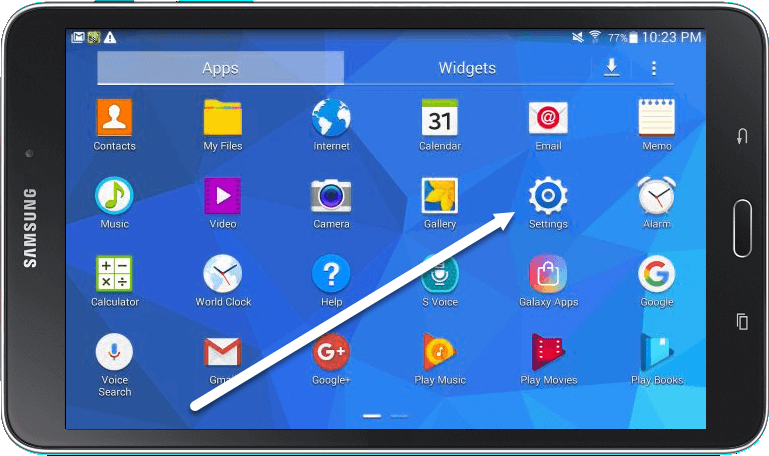
2. Navigate to the General tab at the top of the screen.
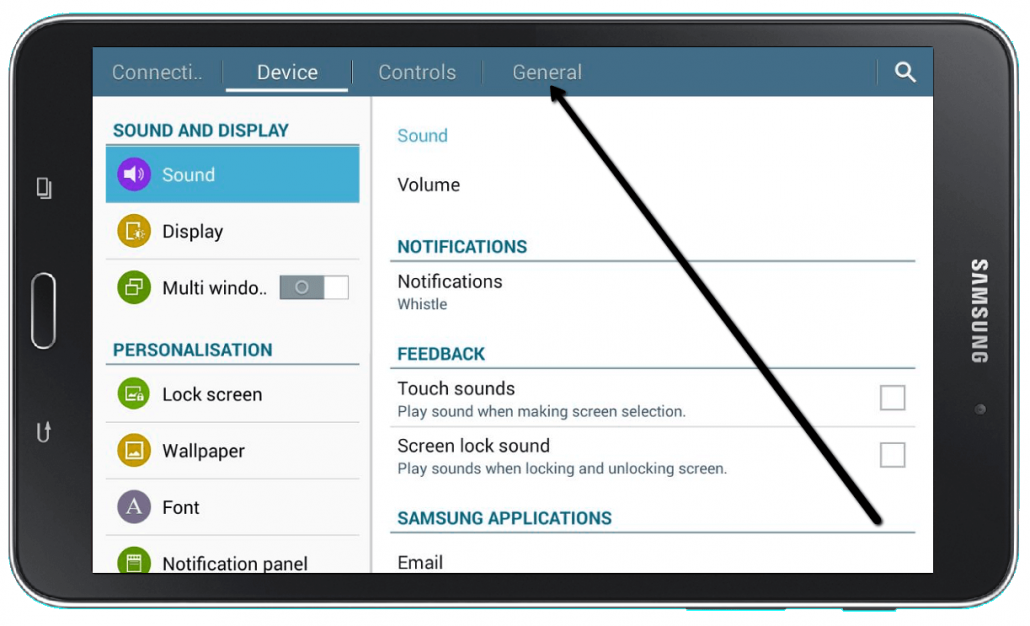
3. Tap on the Application manager or Applications option in the menu.
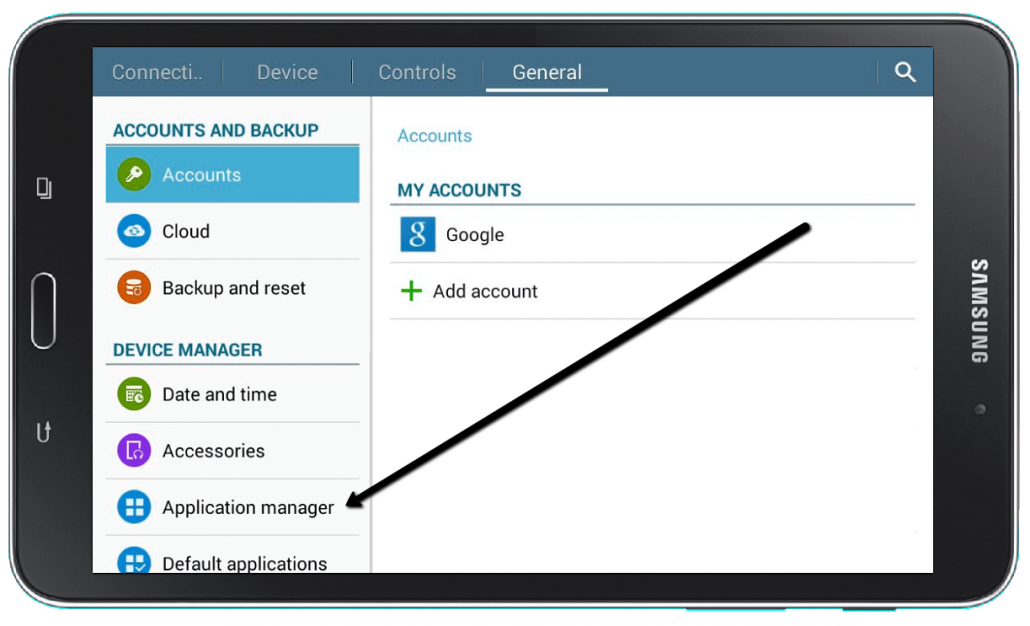
4. Scroll down the list of installed apps until you see CityReporter, then tap it.
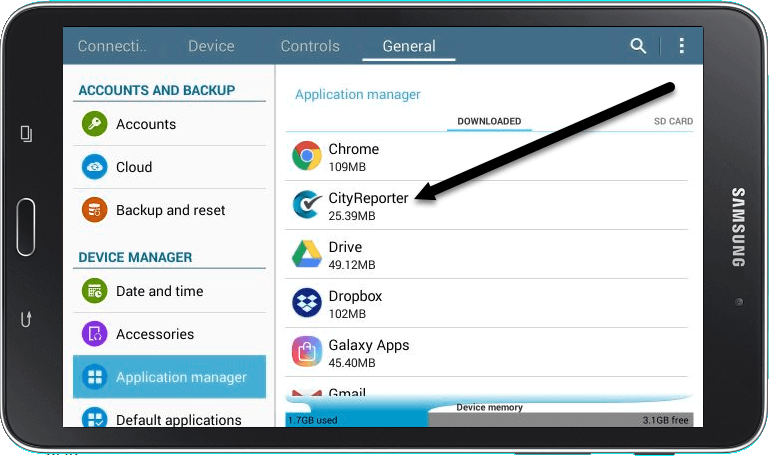
5. Tap the Uninstall button. When the popup message prompts you to Cancel or Uninstall, tap Uninstall again. This will remove CityReporter from your mobile device, but won’t remove all the data.
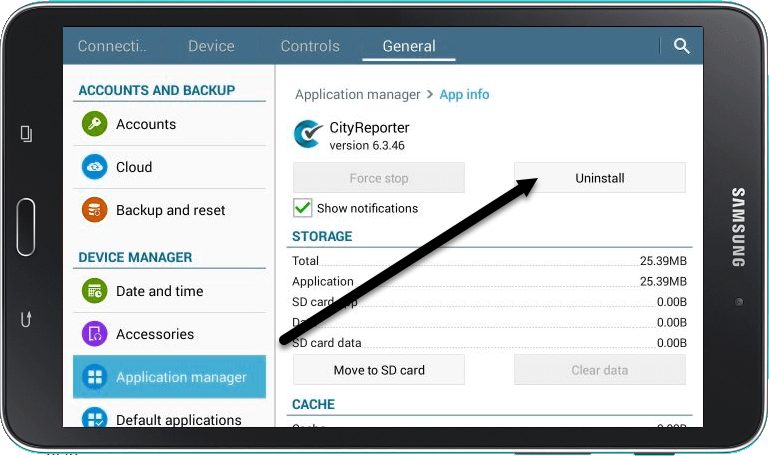
6. To complete the uninstall process, open a file manager app like My Files or Astro File Manager. Navigate to the root of the file system, sometimes called Device Storage or Internal Storage. Open the CityReporter folder and delete the file named “cityreporter.db”.