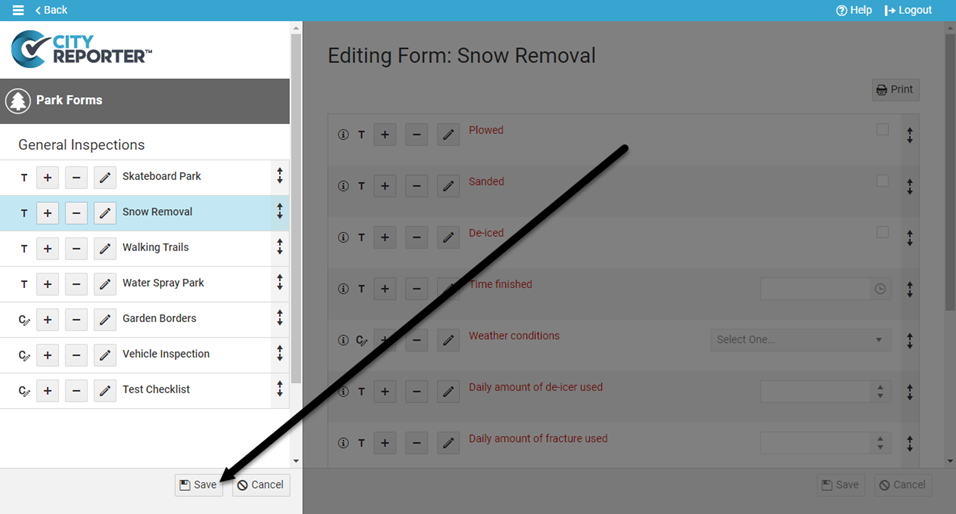Each inspection module within CityReporter contains a library of forms. They are based on industry standards and have been reviewed by an independent risk manager. You may find that you don’t need all the forms. If that’s the case, you can deactivate them (if they are built-in templates) or delete them (if they are custom). This tutorial applies to the following modules:
- Facilities & Buildings
- Fire/Code Enforcement
- Parks & Playgrounds
- Permits & Construction
- Roads & Highways
- Sportfields & Tracks
- Work Orders
- Workplace Safety
1. Using your computer, log into CityReporter web with your city code, username, and password. Select a module and click the Setup button at the top of the screen, as shown. You must have Administrator permissions to access the Setup button.
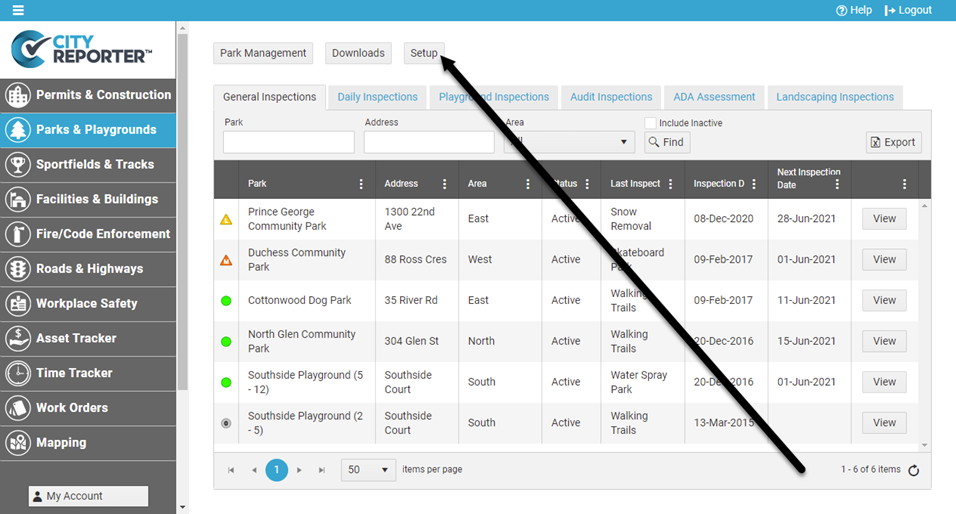
2. On the Form Management screen, click the Edit button beside the group of forms you want to open.
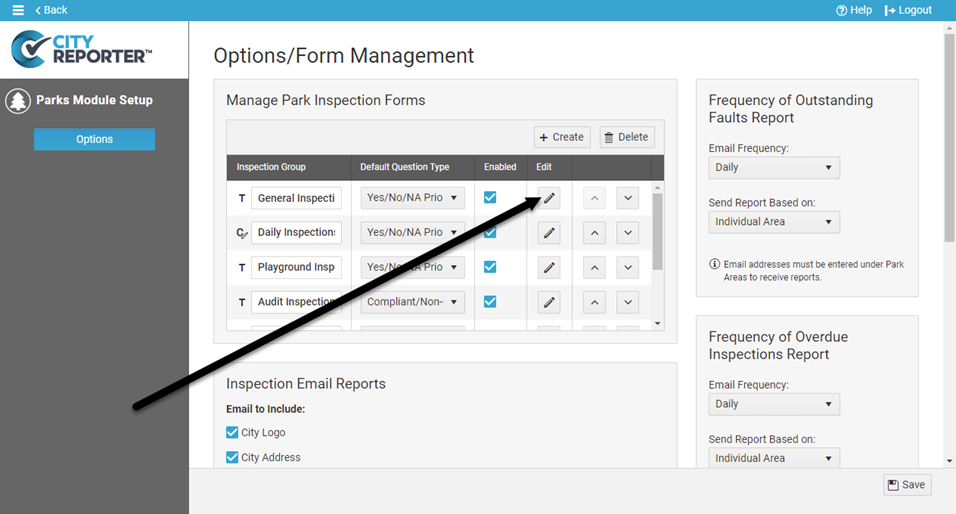
3. On the left side of the screen, click the Minus button beside the form that you wish to deactivate. For this example, we’re using the Snow Removal form. You can see there is an option to Deactivate Form, but no option to delete because this is a template form built in with the software. Template forms are indicated with a T icon, while custom forms that you created are indicated with a C icon.
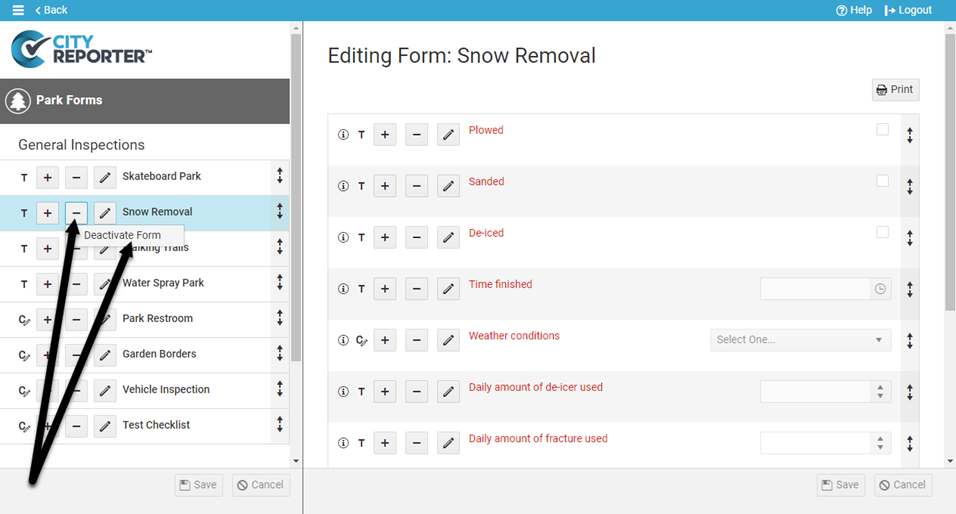
4. When you deactivate the form, it will become greyed out in the Form Manager. When you Save this change, this form will not be visible the next time an inspector refreshes CityReporter on their mobile device.

5. If you want to reactivate the form, you can simply click the Plus button beside the greyed-out form. Select the option to Activate Form, then Save your changes. Inspectors will need to refresh CityReporter on their mobile devices to be able to see this form again.
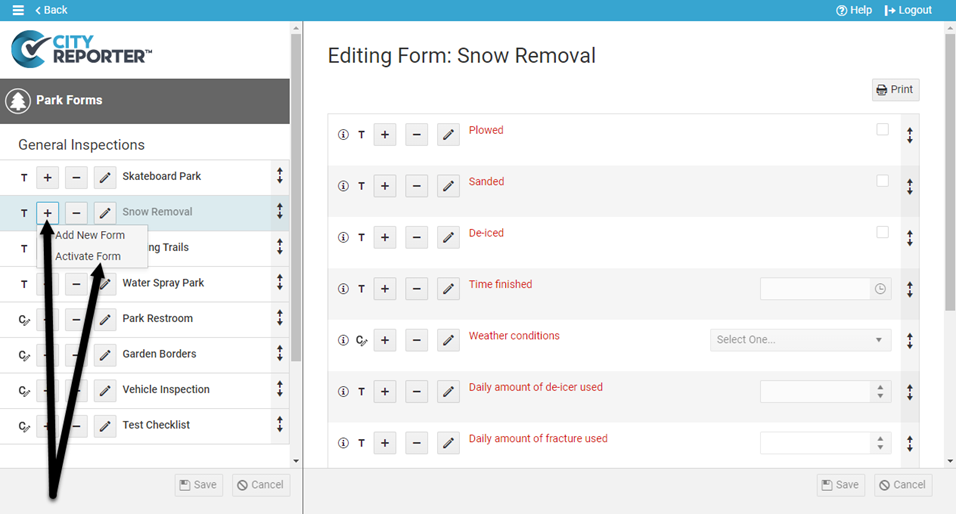
6. If you want to delete a form, the process is similar. Click the Minus button beside the form you’d like to delete. There is an option to Delete Form available for custom forms with the C icon, but not built-in template forms with the T icon.
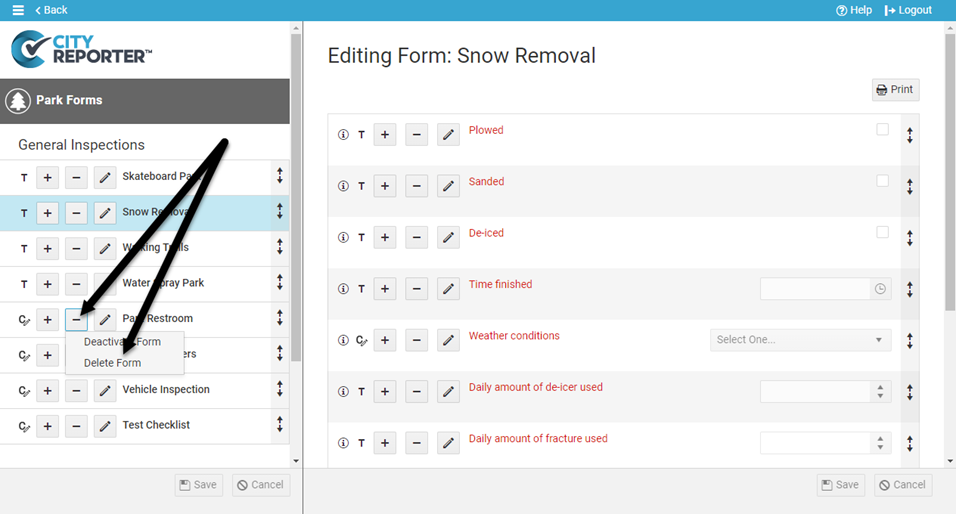
7. You will be asked to confirm that you want to delete the form by clicking Yes.
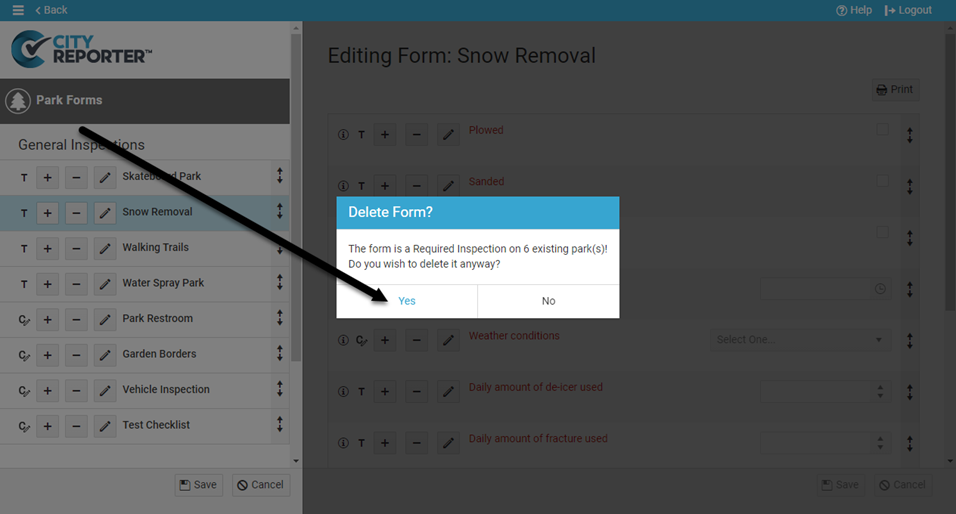
8. Click the Save button at the bottom left of the screen to permanently delete the form. To ensure your inspectors see this change the next time they open a location, remind them to refresh CityReporter on their mobile devices.