If your users have previously completed inspections, their account cannot be deleted, but it can be deactivated. A user who has not completed any inspections can be deleted entirely. Only Administrators can add or delete users. Follow these instructions to deactivate or delete old users to make room for new employees. For instructions on how to add users, refer to our tutorial on How To Create A New User.
1. Using your computer, log into CityReporter web with your city code, username, and password. Next, click the User Maintenance button at the bottom left of the screen, as shown (this button will appear only if you have Administrator access).
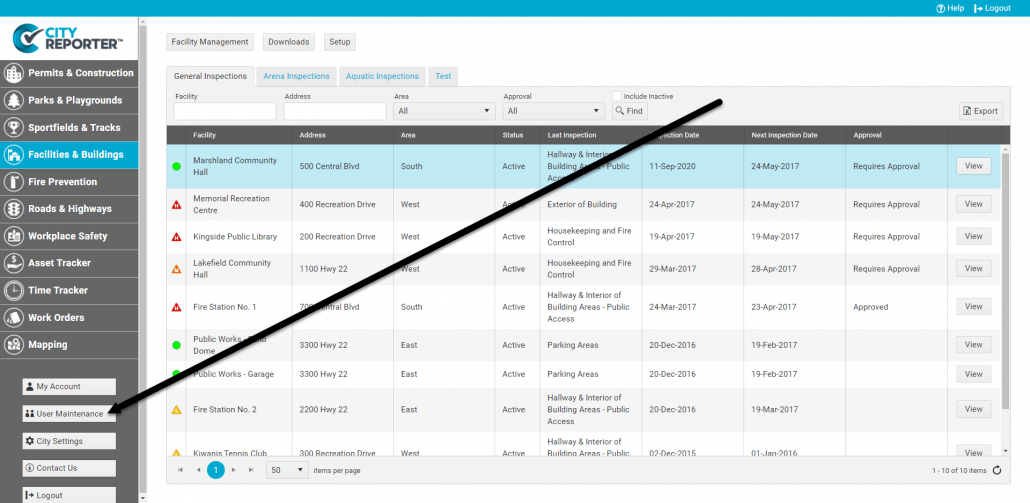
2. To delete a user, click on their name in the user list. Click the Delete button at the top of the table, as shown.
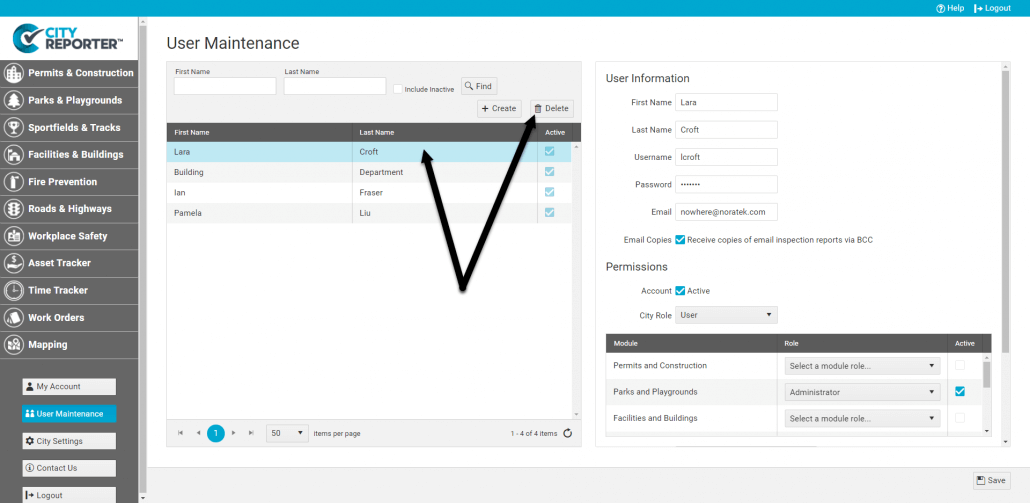
3. A dialog box will pop up and ask if you are sure. Click Yes to proceed with deleting the user, or No to cancel.
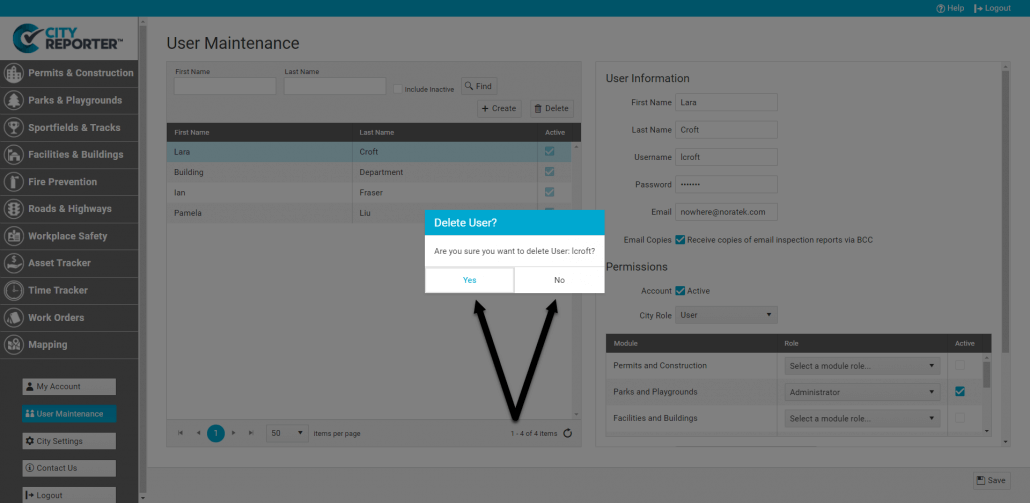
4. If the user has no associated inspection records, they will be deleted from the system, but if they have previously completed inspections, CityReporter will not allow you to delete them. An error message will appear at the top of the screen if this is the case. You can deactivate the user instead, which will ensure they don’t count as one of your licensed users. Deleting or deactivating a user will prevent them from logging into CityReporter Web. If they have a copy of the mobile app on their device that has not been refreshed, they may still be able to login, but they will not be able to file any more inspections.
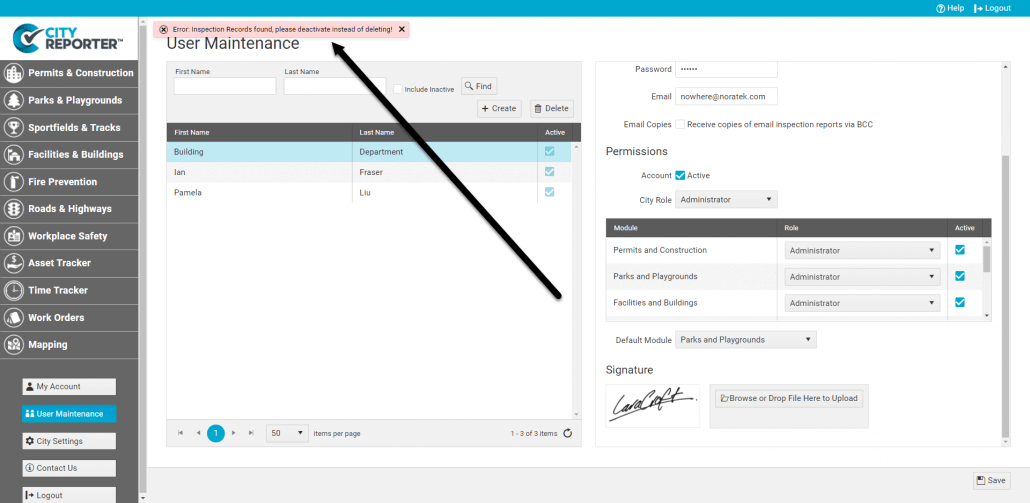
5. To deactivate a user, first select their name from the user list. In their User Information, there is a checkbox next to ‘Account’ that indicates whether they are an active user or not.
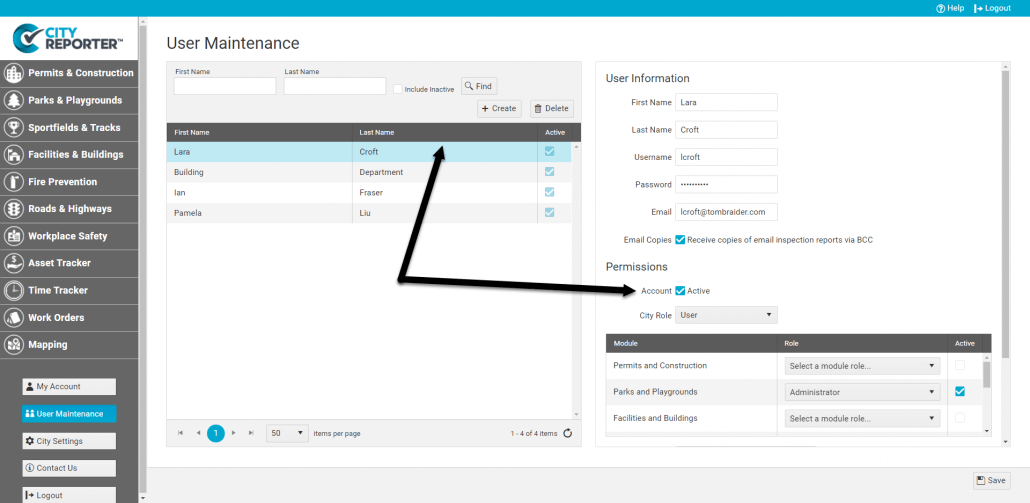
6. Uncheck the Active option and click the Save button at the bottom right of the screen. The user is now inactive.
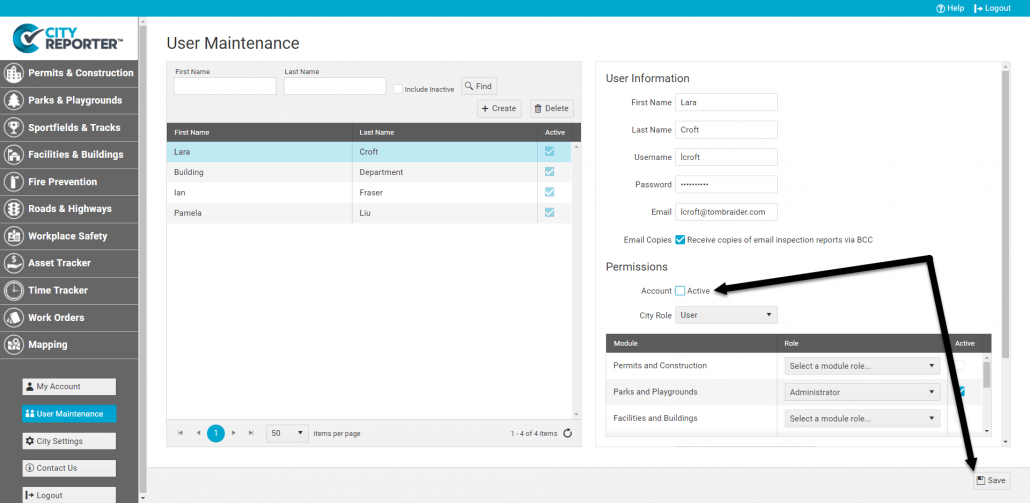
7. By default, inactive users aren’t displayed in the user list. If you would like to see all active and inactive users, check the option to ‘Include Inactive’ at the top right of the screen, then click the Find button. To filter out inactive users, uncheck the box and click the Find button again.


