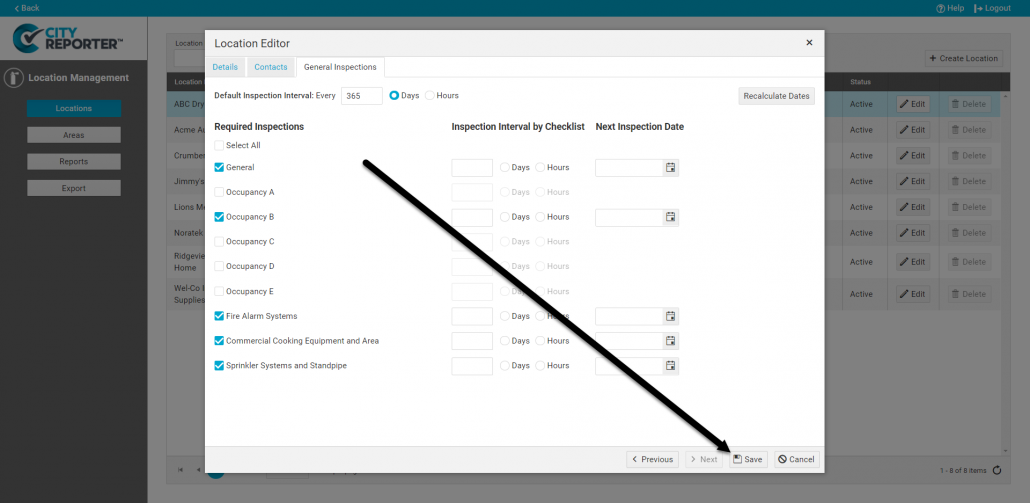The businesses and other properties you inspect need to be set up as locations in CityReporter. Setting up a location is simple, and you can begin doing fire safety inspections on it right away.
1. Using your computer, log into CityReporter web with your city code, username, and password. Select the Fire Prevention module and click the Location Management button at the top of the screen, as shown.
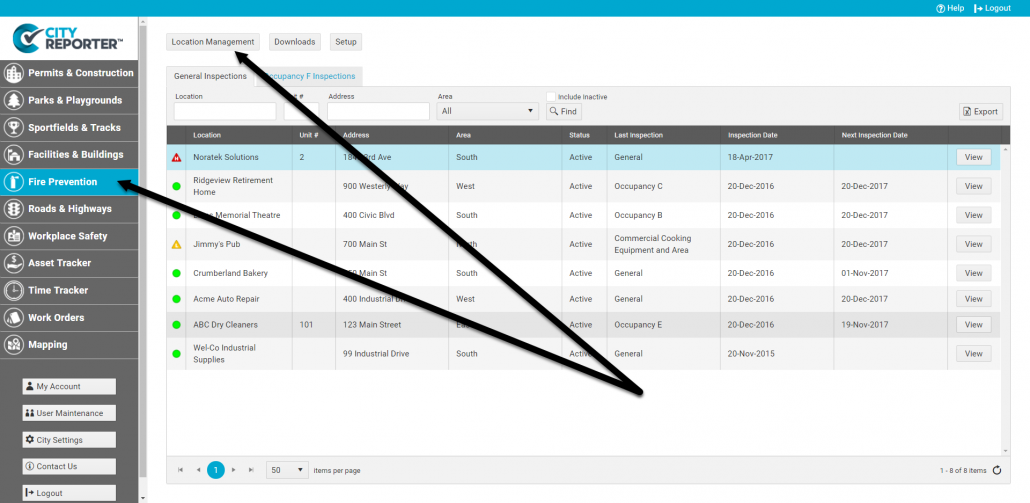
2. On the next screen, click the Create button to create the new location you wish to inspect. This will bring up the location editor.
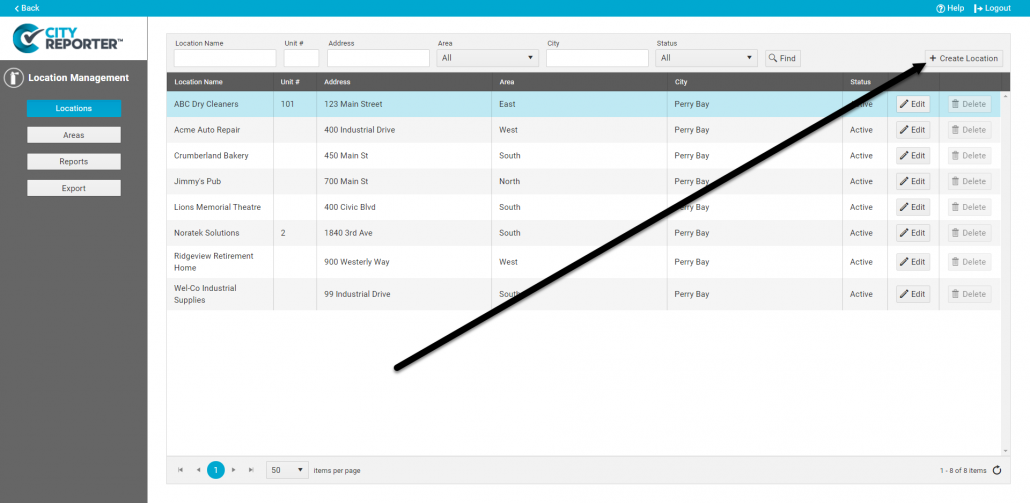
3. First, choose which categories of forms you’ll need at this location by checking one or more Inspection Groups. Second, enter the name and address of the location. If you would like an area supervisor to get a copy of every inspection report for this location, check the box for “Email inspections to Area Contacts”. Click Next to continue to the Contact tab.
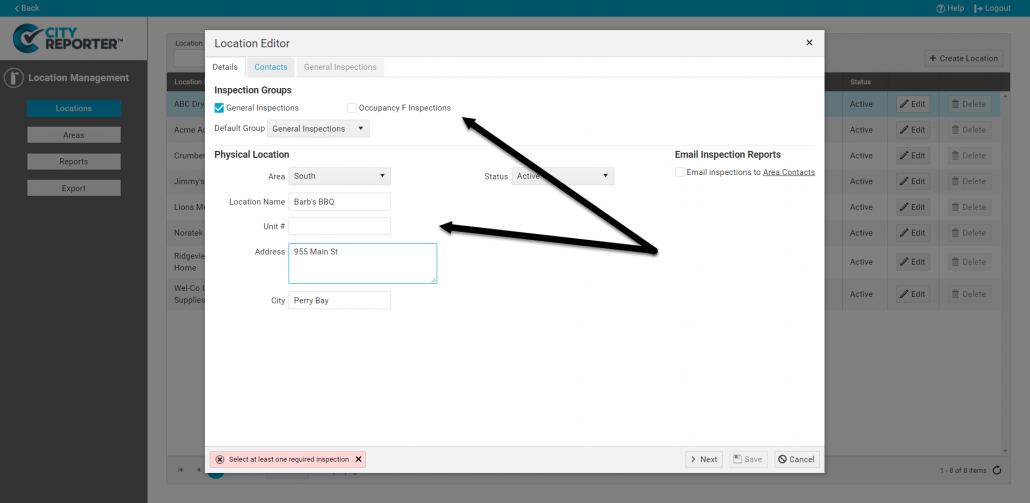
4. Enter the owner or manager’s name, address, and other contact info. If you would like this contact to automatically receive copies of the inspection reports when you file them, enter an email address and check the box for “Send Email When Filing”. If needed, you can enter multiple email addresses, separated by semi-colons (;). Click Next to continue to the next tab.
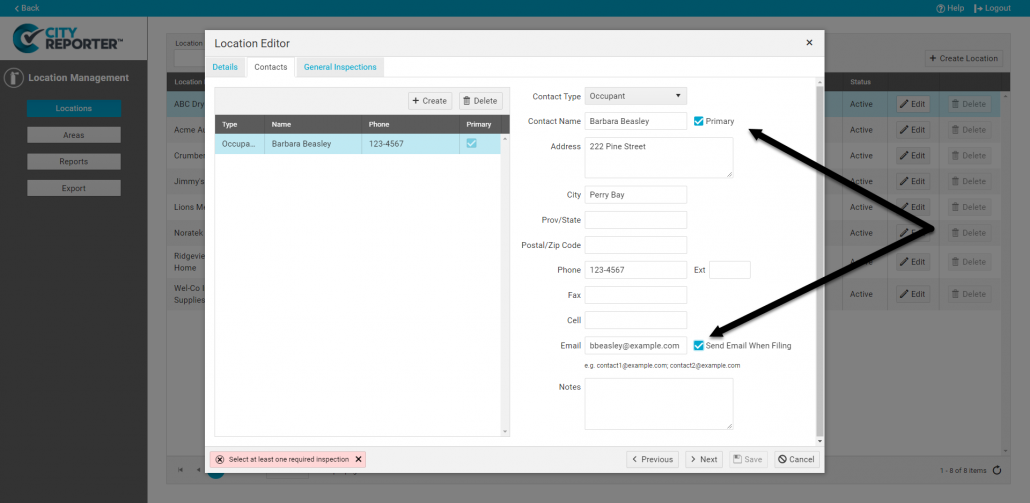
5. Enter how frequently this location should be inspected, e.g. every 365 days. This lets you run a report on which locations are overdue for inspection (see How To Set Different Inspection Intervals For Forms for more info on setting intervals). Next, choose the forms needed for this location. The “General” form applies to all buildings, while the “Occupancy A-E” forms have additional questions that apply only to that occupancy type. Repeat for additional Inspection Group tabs if applicable.
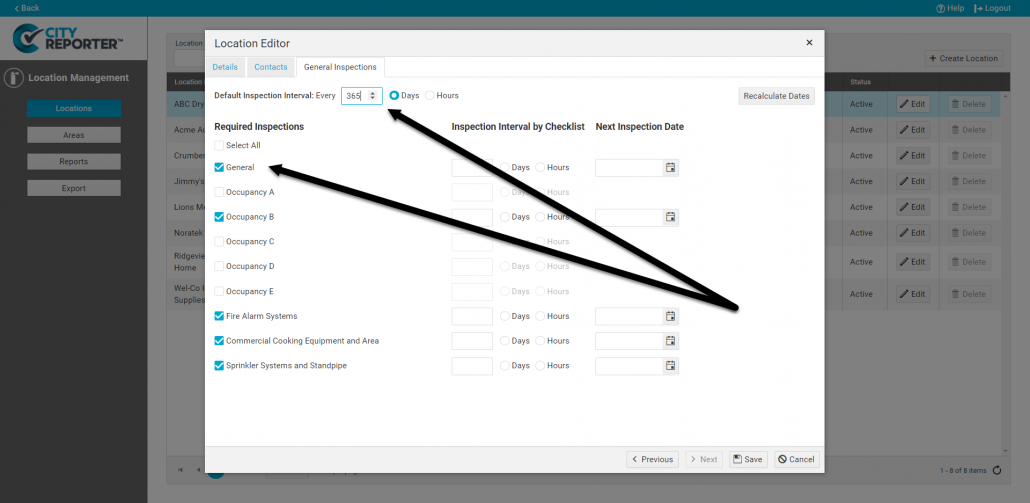
6. Once you’re finished, click the Save button. The new location is now added to CityReporter, and you can begin doing inspections on your mobile device right away! Start by searching for the new location in CityReporter on your tablet or smartphone. You will need to select it and fetch it to download it to your mobile device (see our tutorial How To Search for and Download Locations on Your Mobile Device for instructions).