Adding an attachment to a location or work order allows users to access diagrams, manuals, photos, or other documents when conducting an inspection or updating a work order on their mobile device. This feature saves time and removes the need to carry around extra paper documents. Users must ensure that their mobile device is equipped with the necessary apps to open attachments in different file formats. For example, a PDF attachment requires a PDF viewing app.
1. Log into CityReporter web using your city code, username, and password. Select the appropriate module and double click on the location or work order that you would like to add an attachment to.
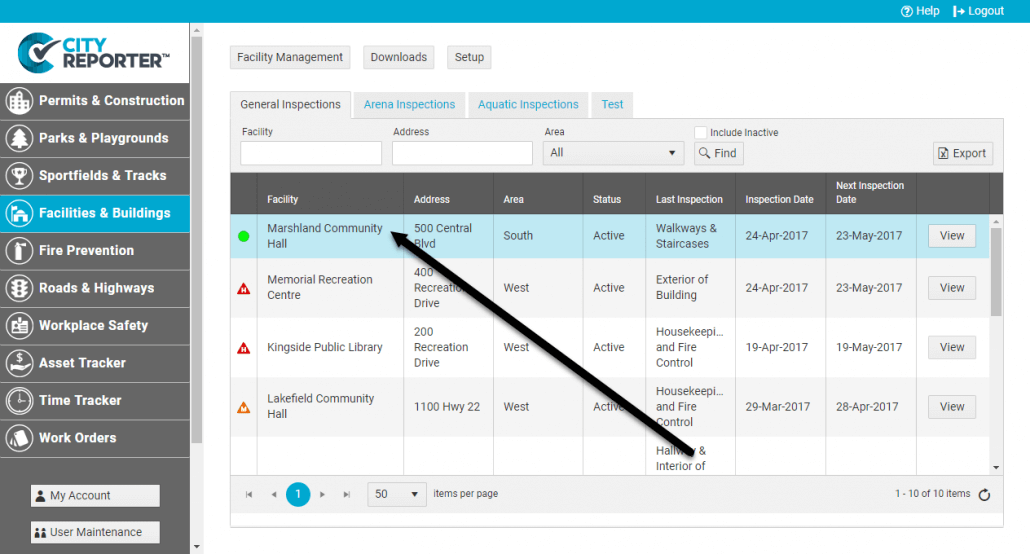
2. Once in the location, click on the Attachments button on the left side of the screen.
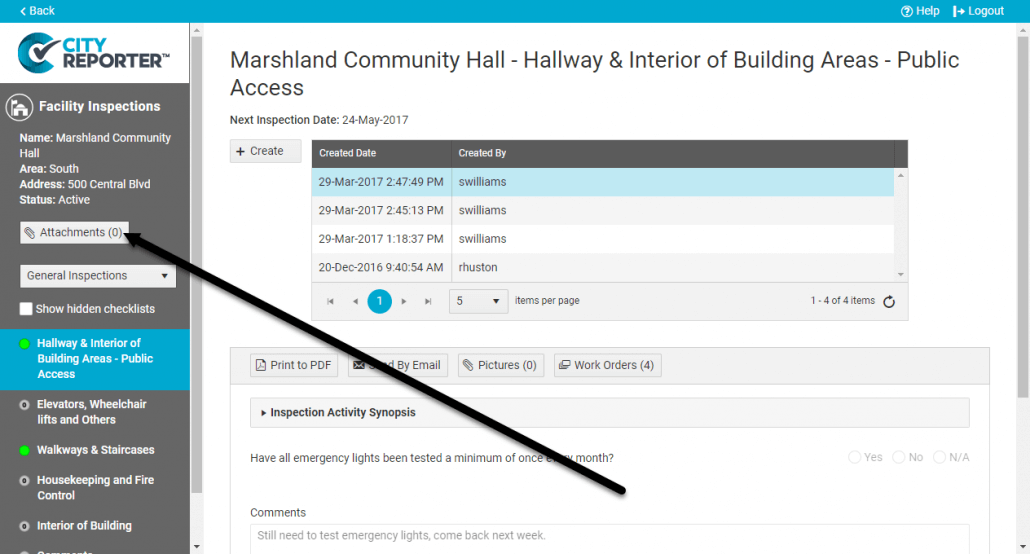
3. Next, select the Browse for New… button.
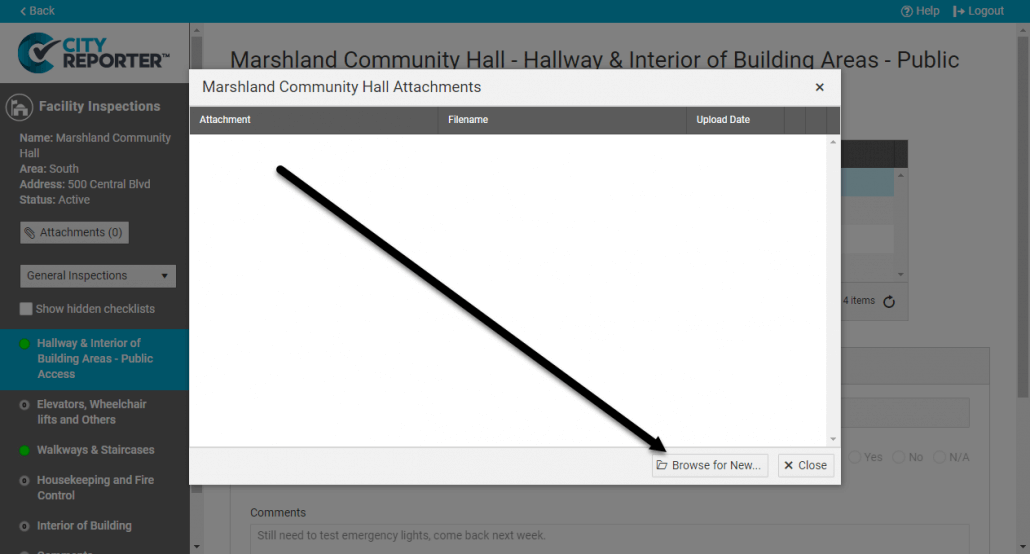
4. Browse for and select the file you would like to attach to the location, then click Open.
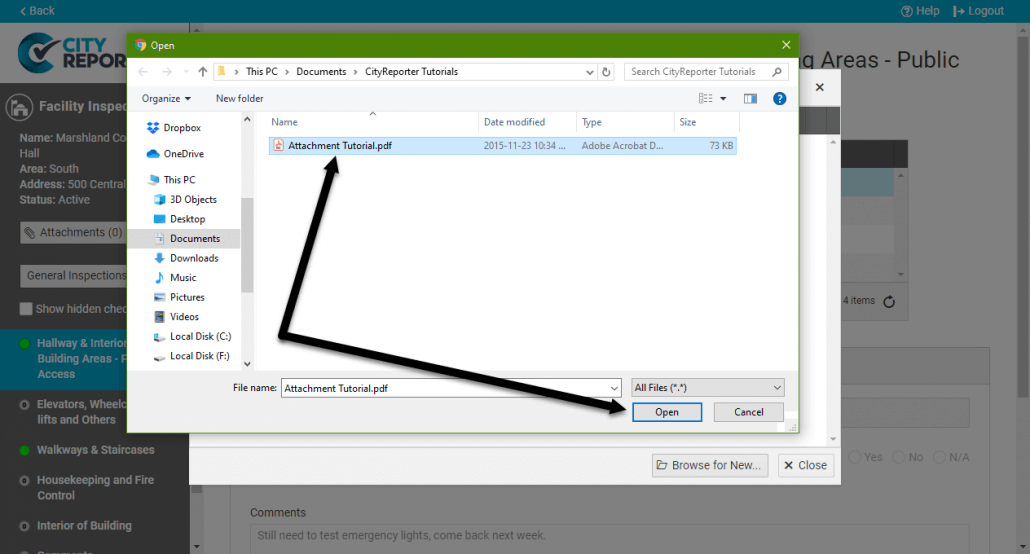
5. Once the file has successfully been uploaded to the location, a message will appear in the window.
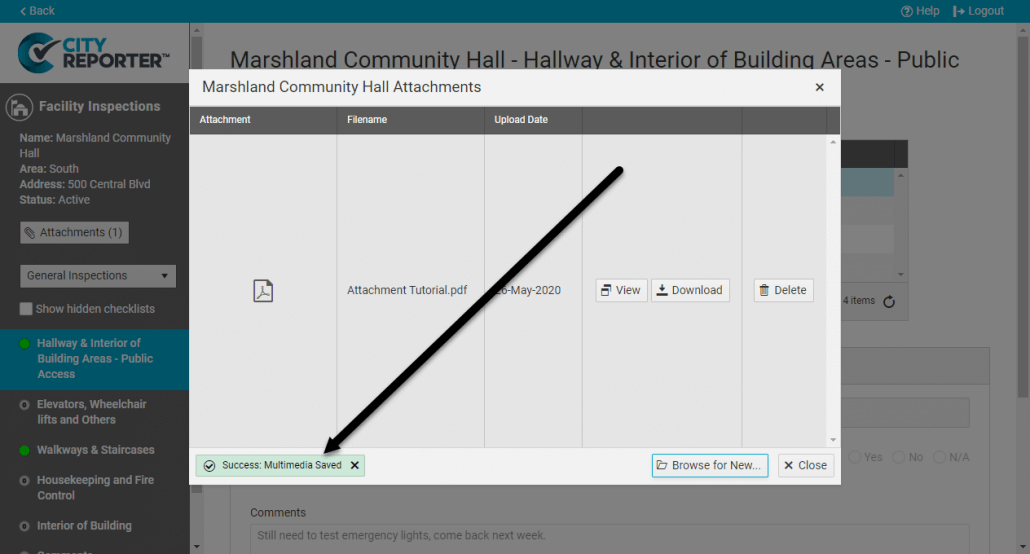
6. Now that you’ve added an attachment, a number appears on the Attachments button that lets users know how many files are attached.
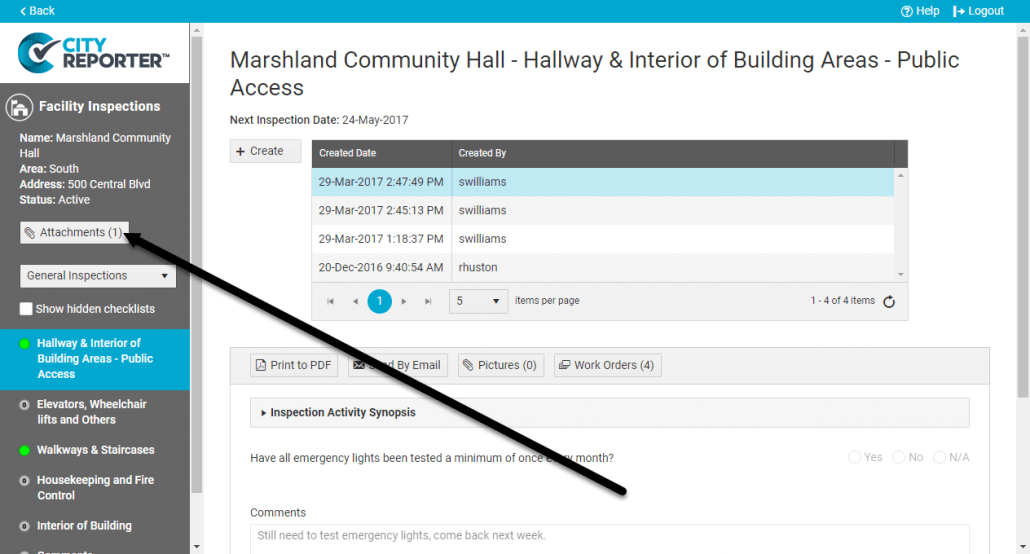
7. To download the file to your mobile device, follow the steps in our tutorial How To View Attachments In The Field.


