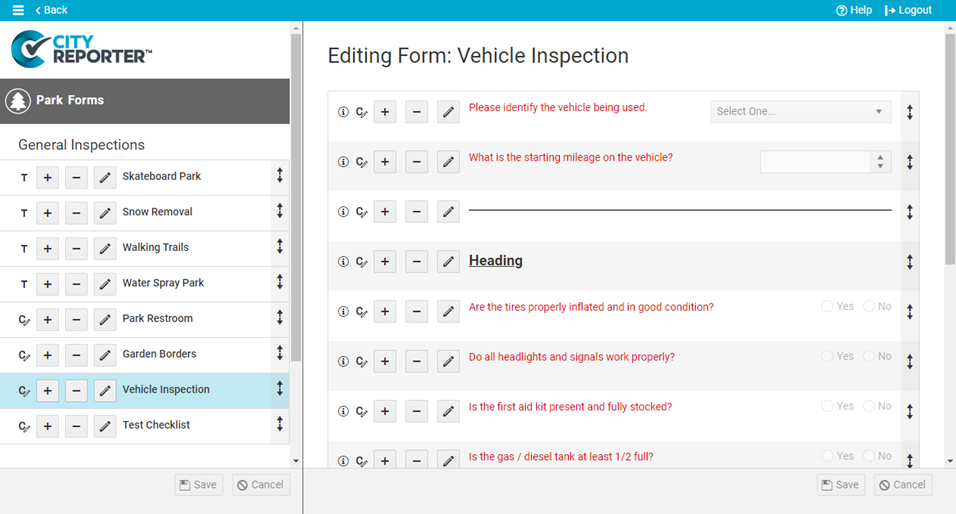Each inspection module within CityReporter contains a library of forms. The questions are based on industry standards and have been reviewed by an independent risk manager. However there may be times when you need to customize an existing form by adding more questions. This tutorial applies to the following modules:
- Facilities & Buildings
- Fire/Code Enforcement
- Parks & Playgrounds
- Permits & Construction
- Roads & Highways
- Sportfields & Tracks
- Work Orders
- Workplace Safety
1. Using your computer, log into CityReporter web with your city code, username, and password. Select a module and click the Setup button at the top of the screen, as shown. You must have Administrator permissions in order to access the Setup button.
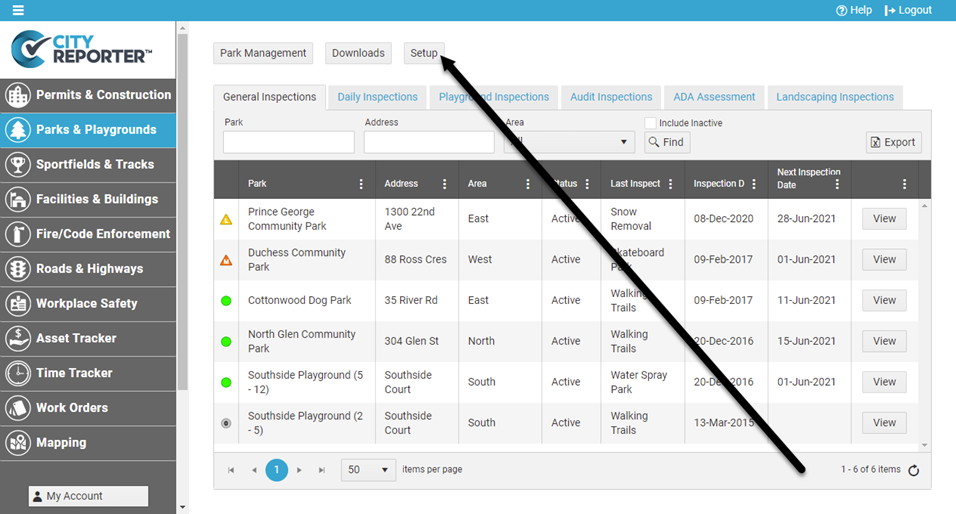
2. On the Form Management screen, click the Edit button beside the group of forms you want to open.
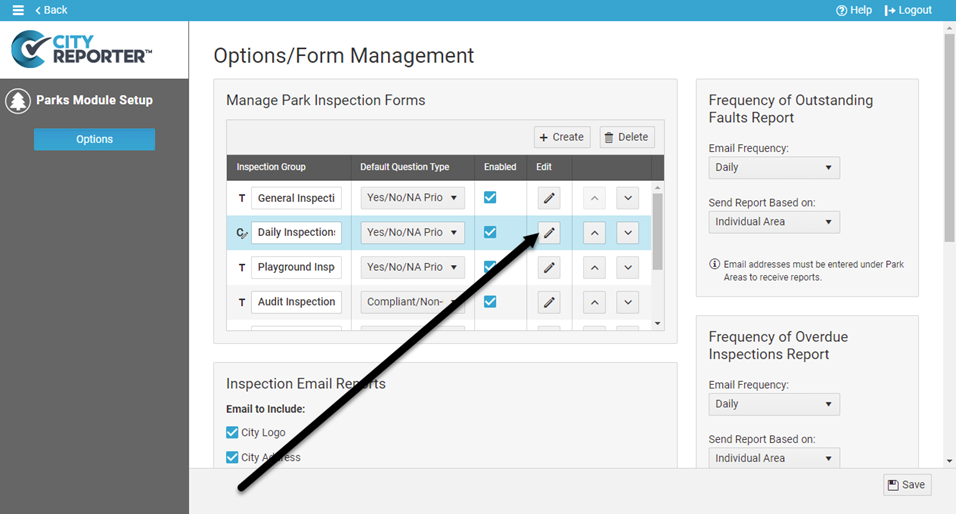
3. On the left side of the screen, click on the form you’d like to modify. For this example, we’ll use the custom Park Restroom form.
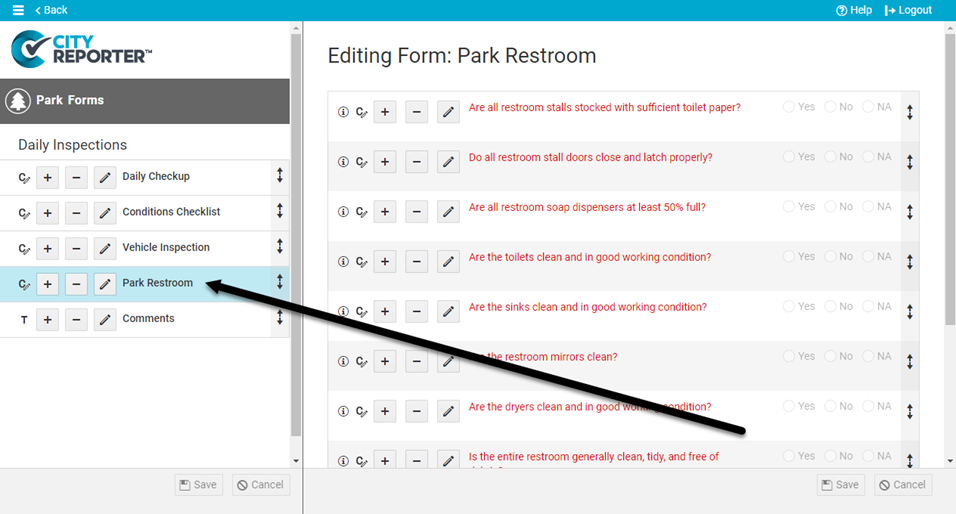
4. Click the Plus button beside any of the existing questions and select the option to Add New Question. Your new question will be inserted below where you clicked Plus.
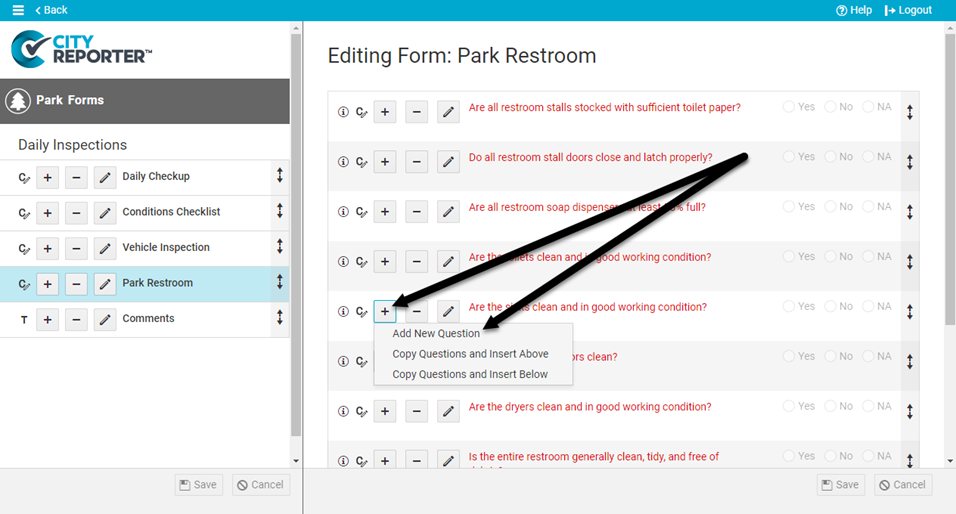
5. Use the question editor to create your custom question. In the Question Label field, type the question as you would like it to appear on your form. Be careful with the wording for fault questions – you want your question to be phrased in such a way that answering “No” will trigger a fault.
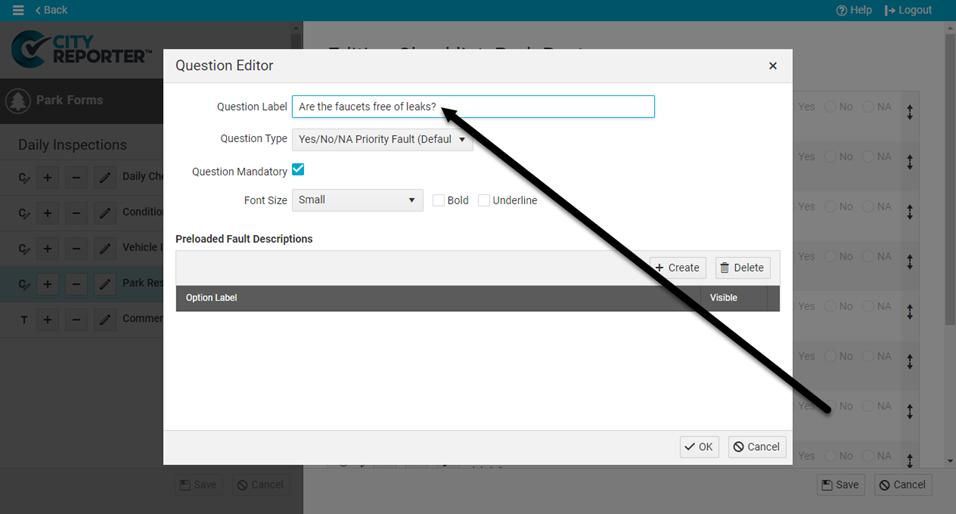
6. Use the drop-down menu to select the Question Type. Do you want inspectors to be able to select from Yes / No answers, or would you prefer something else? There are many types available, but most questions tend to use the fault question types at the top of the drop-down. For best results with inspection questions, you can set the question type as the default question type.
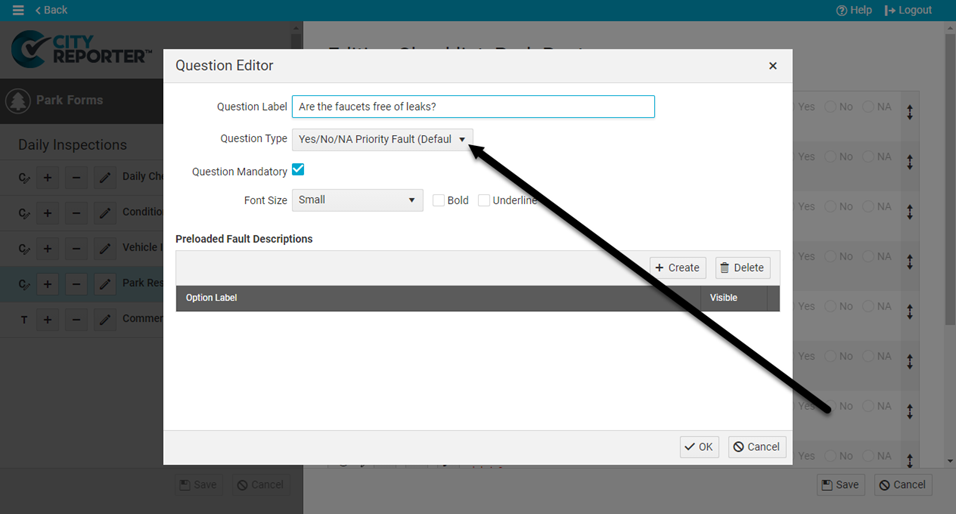
7. The next options for your custom question are self-explanatory. You can make the Question Mandatory (inspectors cannot complete the form without answering it), adjust the Font Size, or make your question Bold or Underlined. Most of the time you will not need to adjust these default settings.
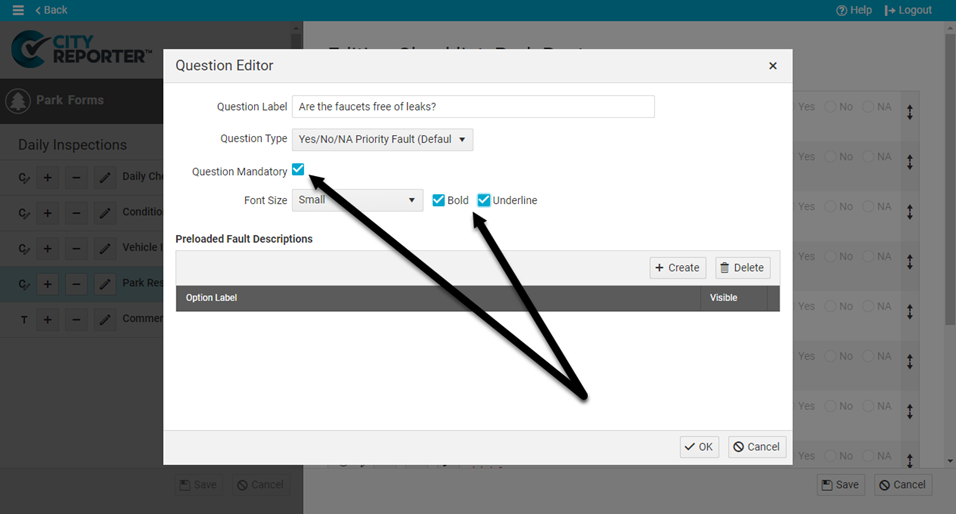
8. Do you need to cite regulations, codes, or standards if an inspector finds a safety hazard? Do you find you’re entering the same information repeatedly to describe faults? If not, skip ahead to the next step. If you would like your inspectors to pick from preloaded fault descriptions when they find a fault, read the How To Set Up Easy Fault Descriptions tutorial.
9. Click OK in the Question Editor. Your new custom question has now been added to the form. The C icon identifies it as a custom question. (Built-in template questions are marked with a T icon and cannot be deleted from CityReporter). Repeat the above steps to add as many custom questions as you need, then click the Save button at the bottom right of the screen. You should also remind your inspectors to refresh CityReporter on their mobile devices. Otherwise, they won’t see the custom question you just added.
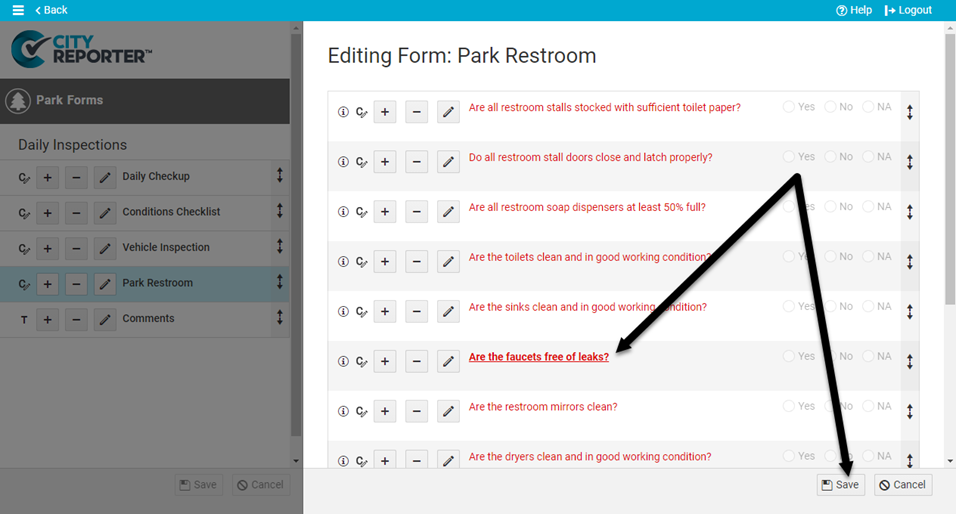
10. You can add a wide variety of custom questions to your forms. For example, you can add fields to track numbers, dates, and times. You can set up checkboxes, areas to enter text, and combo questions, which are like drop-down menus. The example Vehicle Inspection form below shows various question types. See our overview of Common Question Types For CityReporter Forms to learn more.