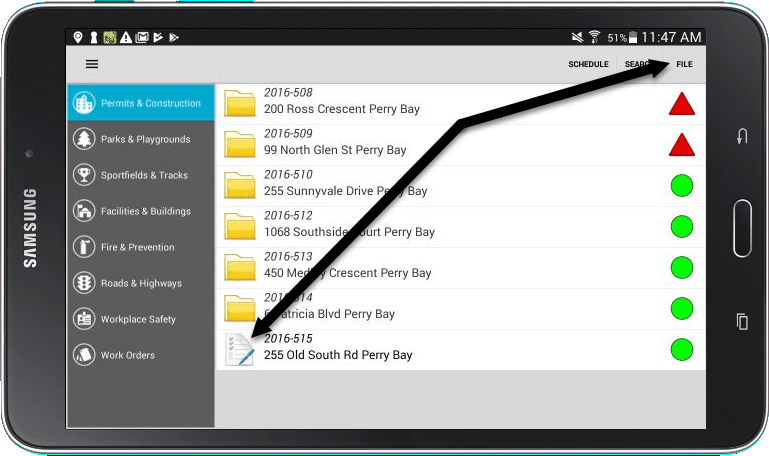One of the benefits of using inspection software on a mobile device is that it allows you to instantly email copies of your inspection findings to permit applicants, property owners, and contractors. Read the instructions below to find out how to add contact information for new contractors while still on-site. This ensures they’ll receive a copy of your inspection findings as soon as you tap the File button.
How To Add A New Contact To A Permit
1. Using your mobile device, log into CityReporter mobile. Open the permit you need to inspect.
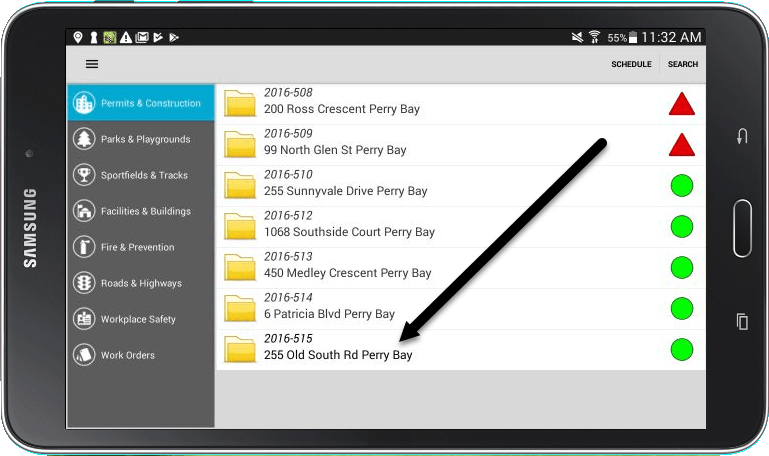
2. Tap the Menu button at the top of the screen, as shown.
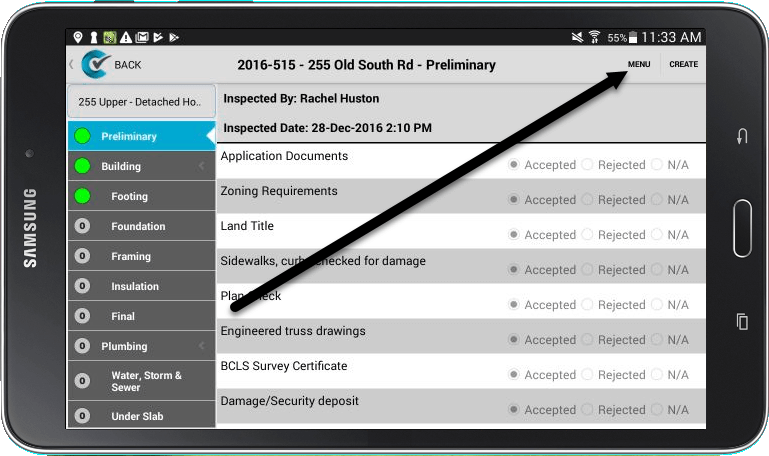
3. Select the View and Edit Contacts option in the menu.
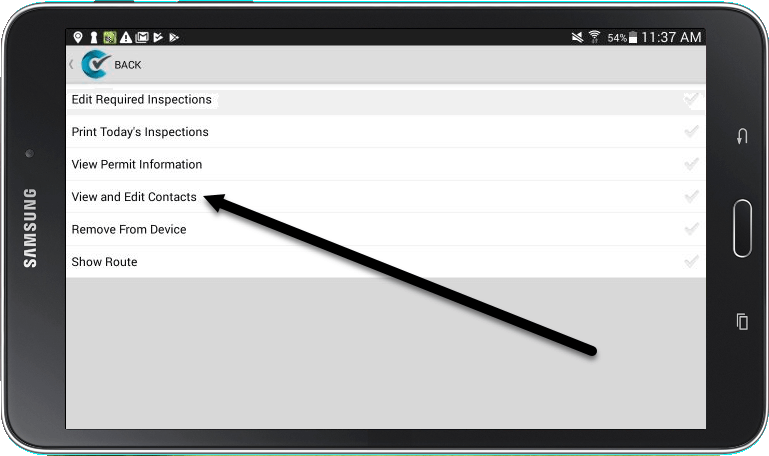
4. You will now see all the contacts that are linked to this particular permit. These may include the permit applicant, the property owner, and any contractors. To add a new contact, such as a contractor you have just met on-site, tap the Create button.
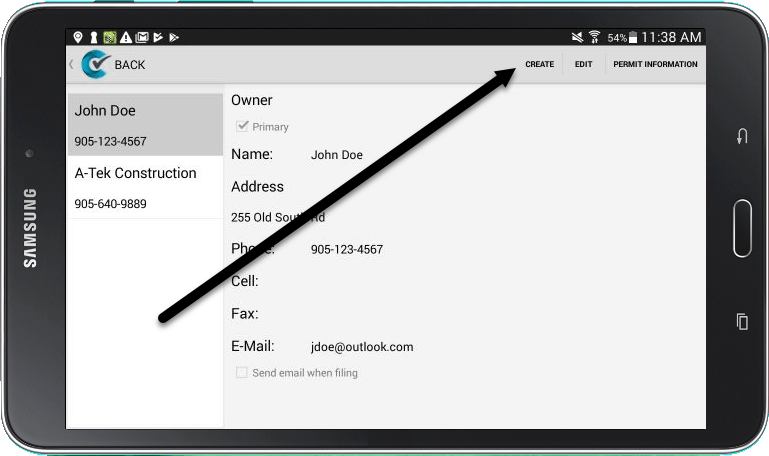
5. Fill out all the required fields for the new contact. Start by identifying the type of contact you are adding, then add their contact details.
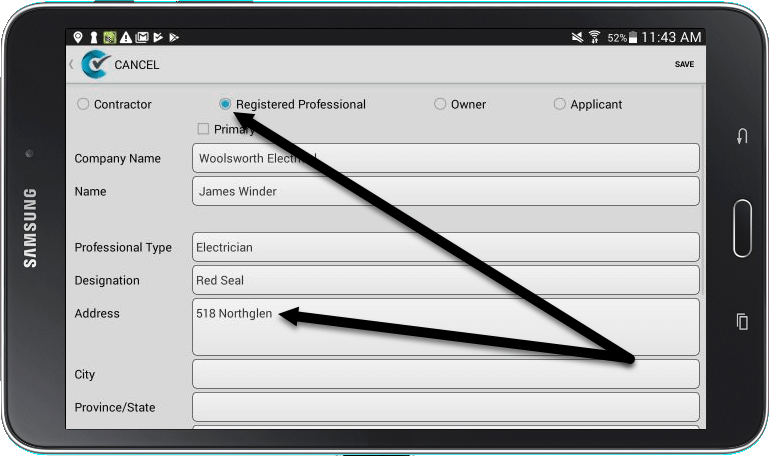
6. At the very bottom, enter the contact’s email address and tick the box to indicate they should receive a copy of the inspection report when you file.

7. Tap the Save button to finish adding the new contact for this permit.
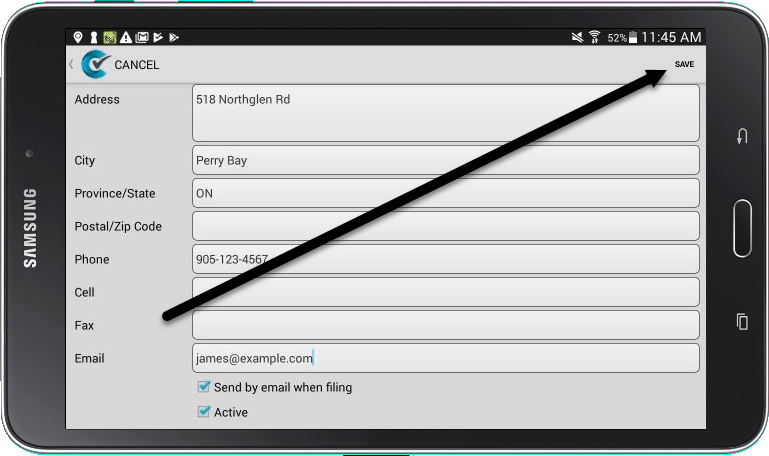
8. Once you have finished your building inspection, you will need to file your records by tapping the File button. This will do several things: (1) file your inspection records in the cloud, (2) upload your new contact to the cloud, and (3) email a copy of your findings to all the desired contacts.
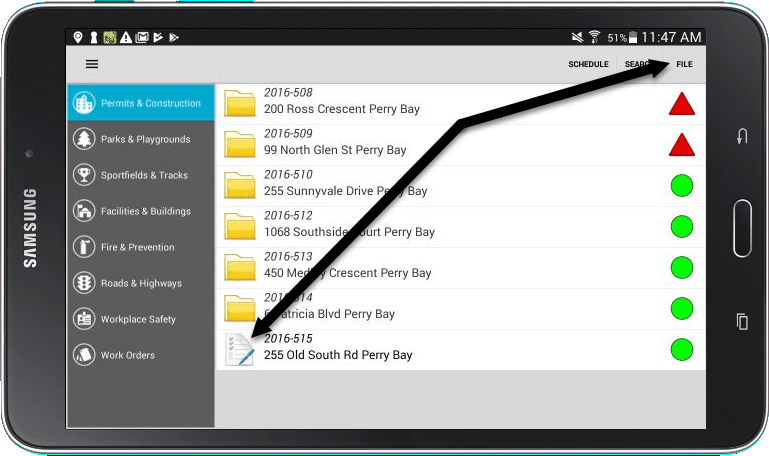
How To Edit Existing Contacts Attached To A Permit
1. Using your mobile device, log into CityReporter mobile. Open the permit you need to inspect.
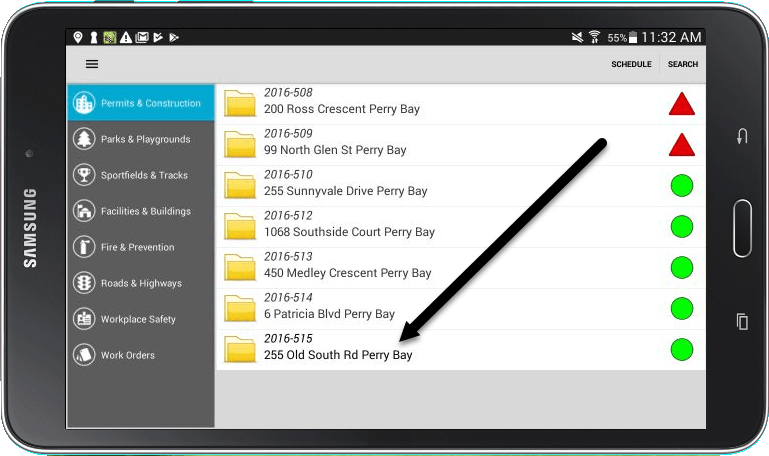
2. Tap the Menu button at the top of the screen, as shown.
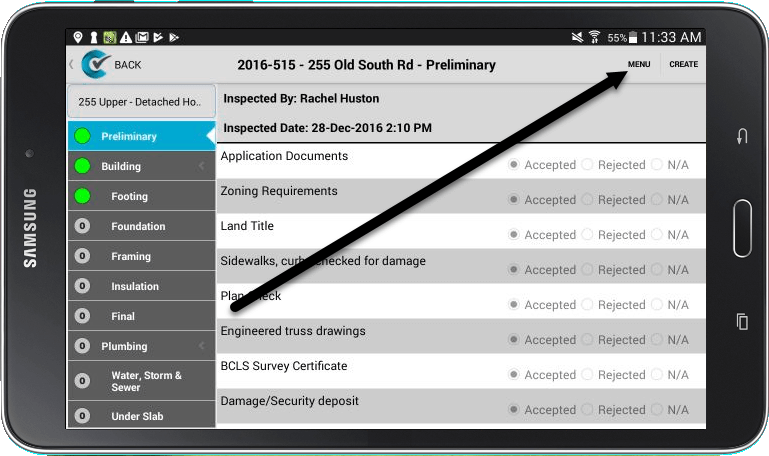
3. Select the View and Edit Contacts option in the menu.
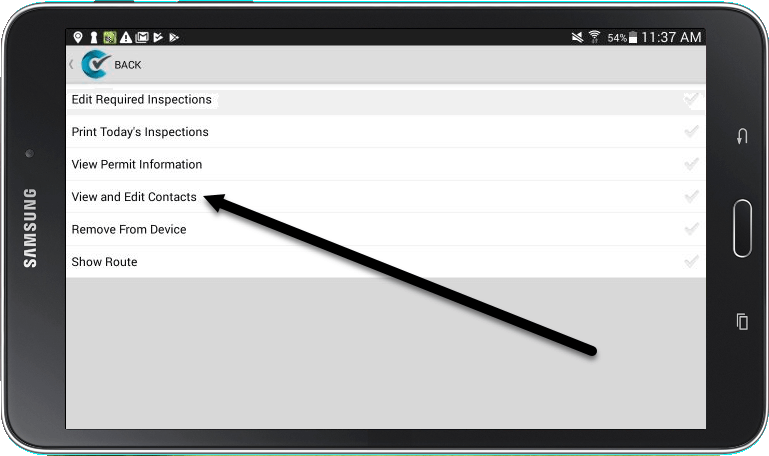
4. You will now see all the contacts that are linked to this particular permit. These may include the permit applicant, the property owner, and any contractors. Tap on the contact you wish to edit, then tap the Edit button.
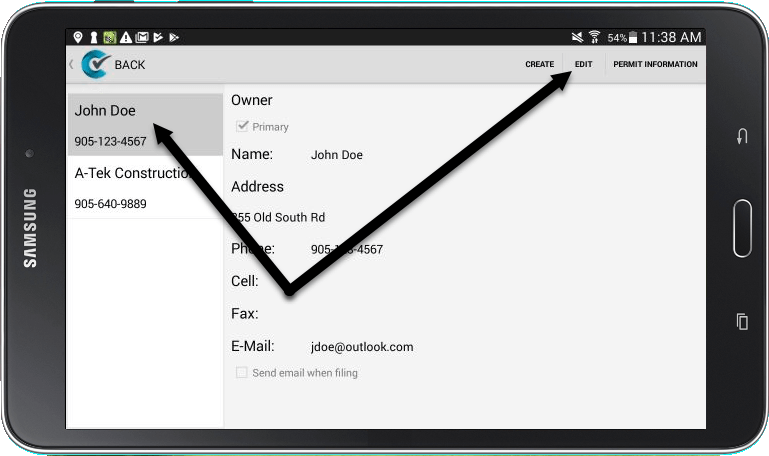
5. You will now be able to edit any of the fields as needed. Once you’re done, don’t forget to tap the Save button.
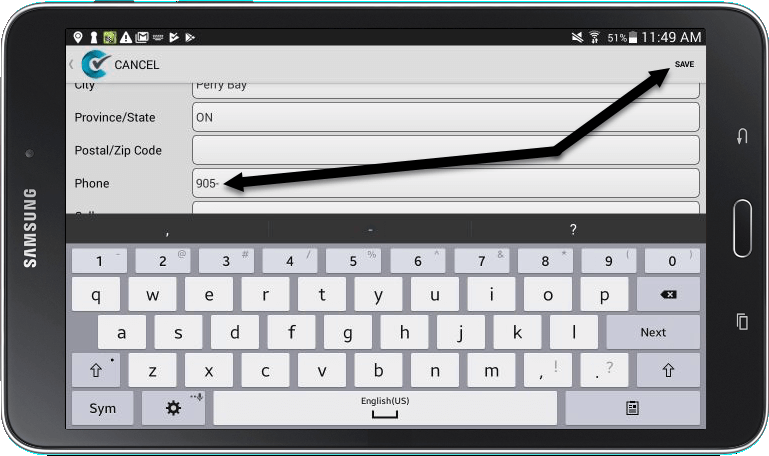
6. Once you have finished your building inspection, you will need to file your records by tapping the File button. This will do several things: (1) file your inspection records in the cloud, (2) update the edited contact in the cloud, and (3) email a copy of your findings to all the desired contacts.