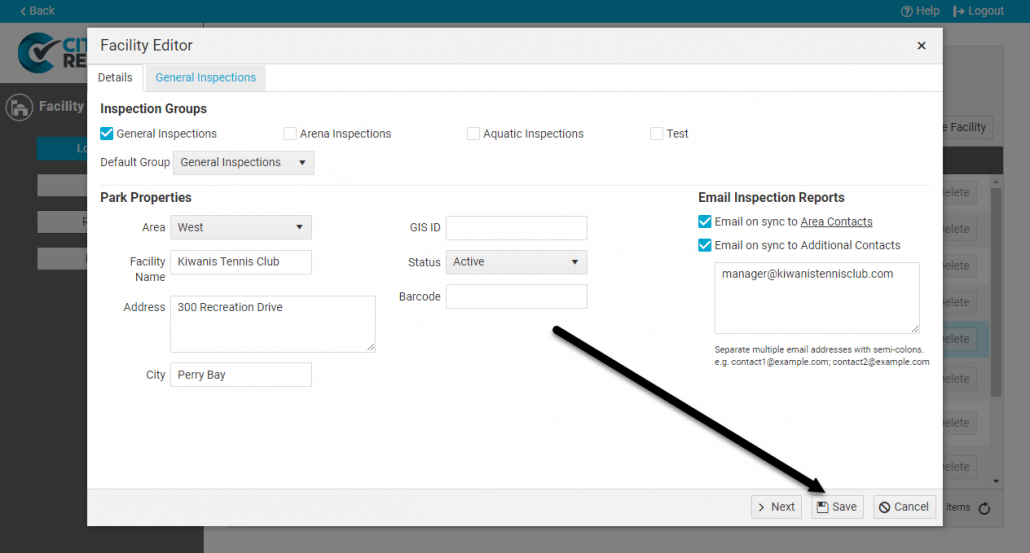As you set up each location, you can add an email address that will automatically receive reports once inspections have been completed. You may want to set up administrators, maintenance staff or business owners, so they will be able to see their inspection results in a timely manner. You can send these reports to all contacts for an Area, or set up individual email recipients according to your needs. This tutorial applies to the following modules:
For instructions on how to set up Areas and add contacts, refer to our tutorial on How to Create Areas. To change what’s included in the email reports, see How To Customize The Contents of Email Reports.
1. Using your computer, log into CityReporter web with your city code, username, and password. Select the module where your location is, and click on the Management button at the top of the screen.
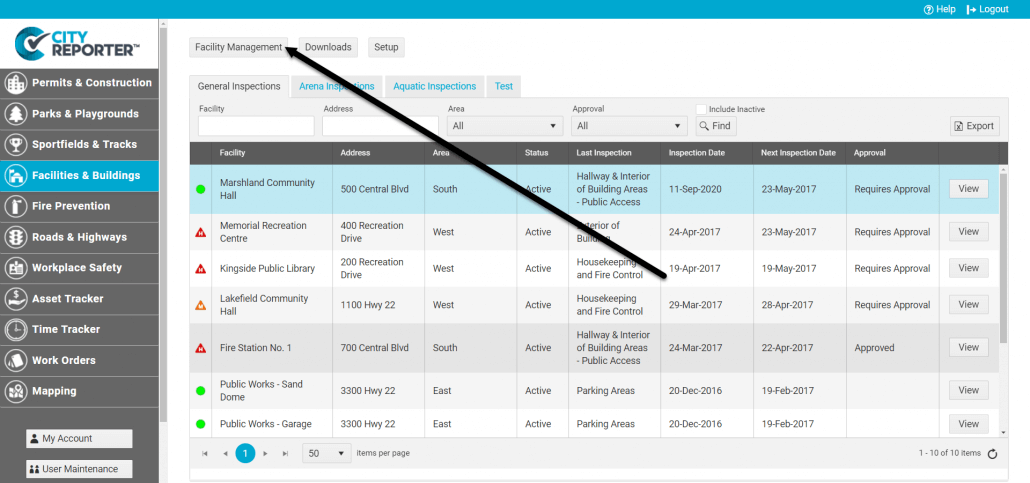
2. Select a location and double click (or click Edit) to open the Editor.
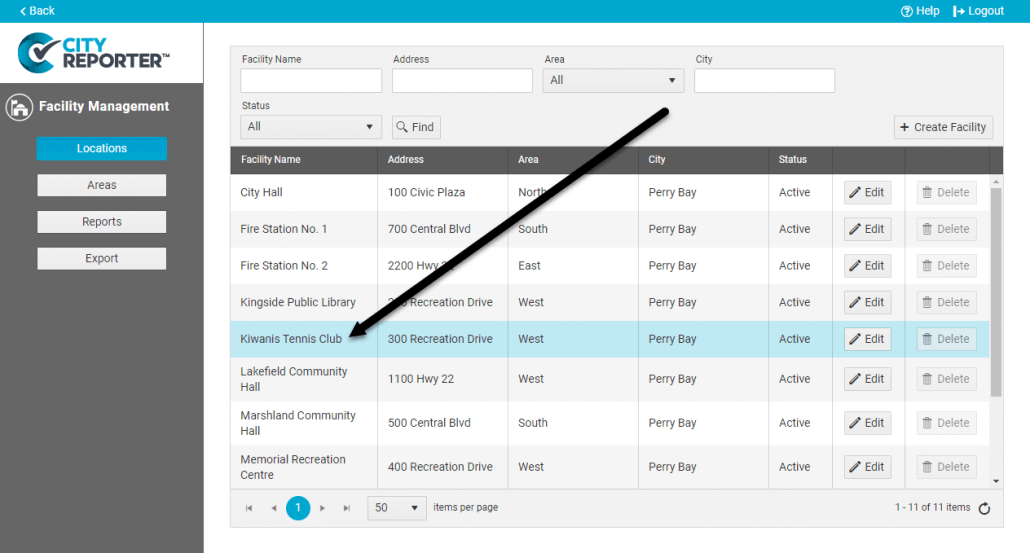
3. In the Editor, you can either tick the box next to “Email on sync to Area Contacts” to send emails to the Contact(s) for the Area this location is in; or tick the box next to “Email on sync to Additional Contacts” and enter specific email addresses; or tick both boxes according to your needs. If the location is a business, you may want to add the owner. If the location is a public space, you may want to add the superintendent in charge of its maintenance.
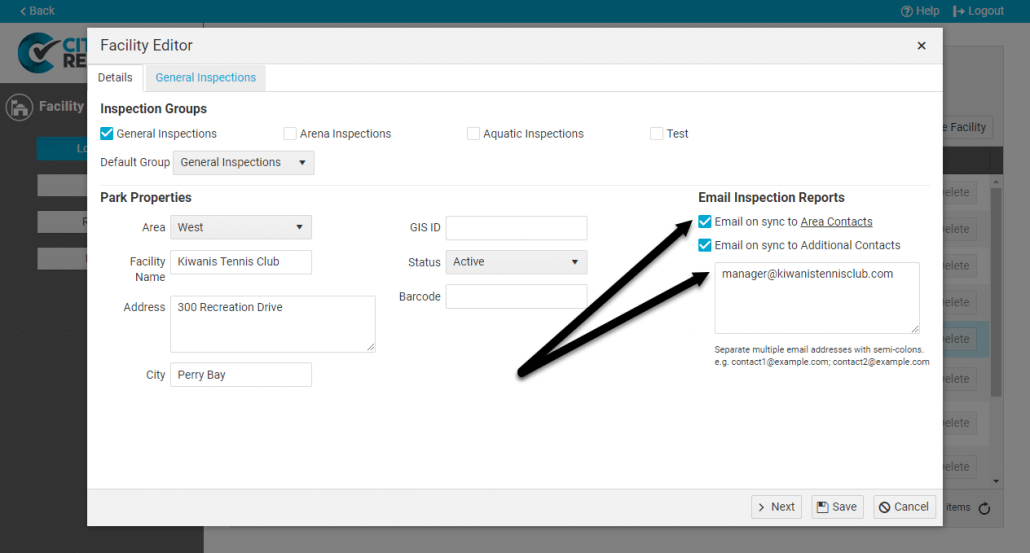
4. Click the Save button to save your changes. Next time you complete and file an inspection on that particular location, a copy of your inspection report will be automatically sent to the Contact(s) you set up.