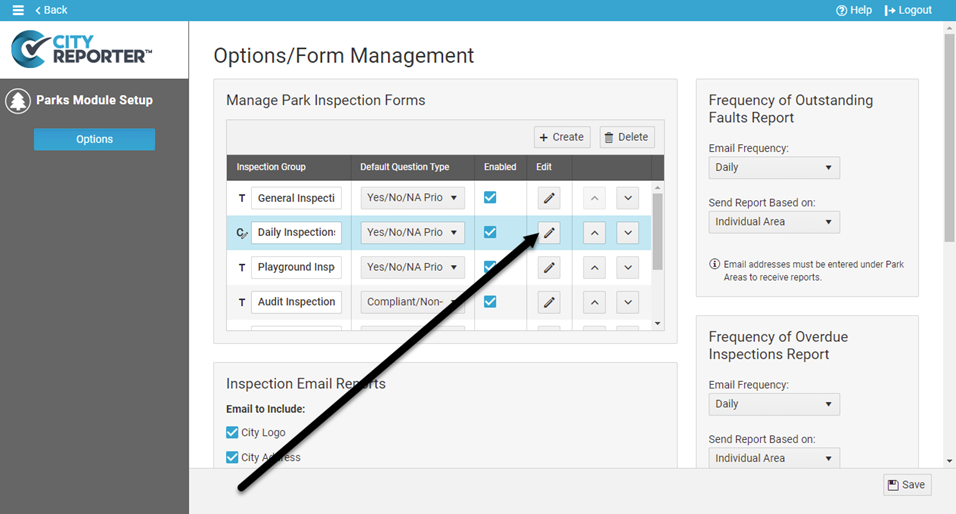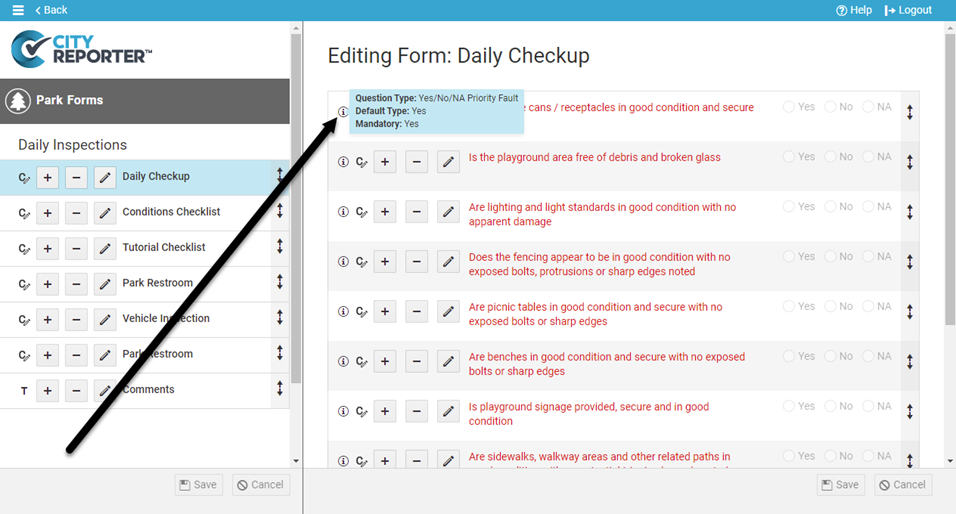One way to quickly customize CityReporter for your inspection needs is to update the default inspection question type from Yes/No to something different, such as Yes/No/NA Priority Fault. This allows you to choose “Not Applicable” as an answer to a question. It also allows you to set priority levels for any problems you find. This tutorial applies to the following modules:
- Facilities & Buildings
- Fire/Code Enforcement
- Parks & Playgrounds
- Permits & Construction
- Sportfields & Tracks
- Workplace Safety
1. Using your computer, log into CityReporter web with your city code, username, and password. Select a module and click the Setup button at the top of the screen, as shown. You must have Administrator permissions in order to access the Setup button.
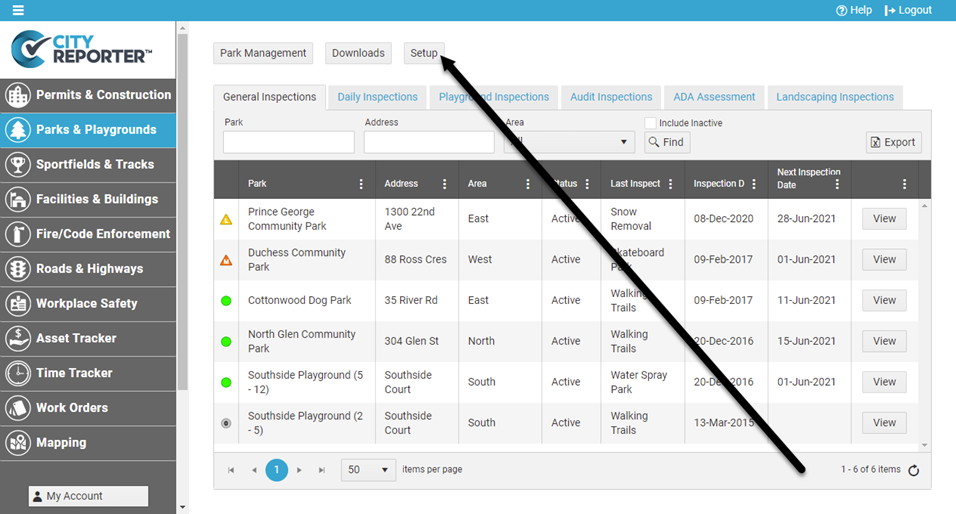
2. Use the drop-down menus to change the Default Question Type for any Inspection Group. In the example below, the default question type is being changed to “Yes/No/NA Priority Fault”. This will allow inspectors to set a priority level for any faults found on all questions marked as “default” in the Daily Inspection forms.
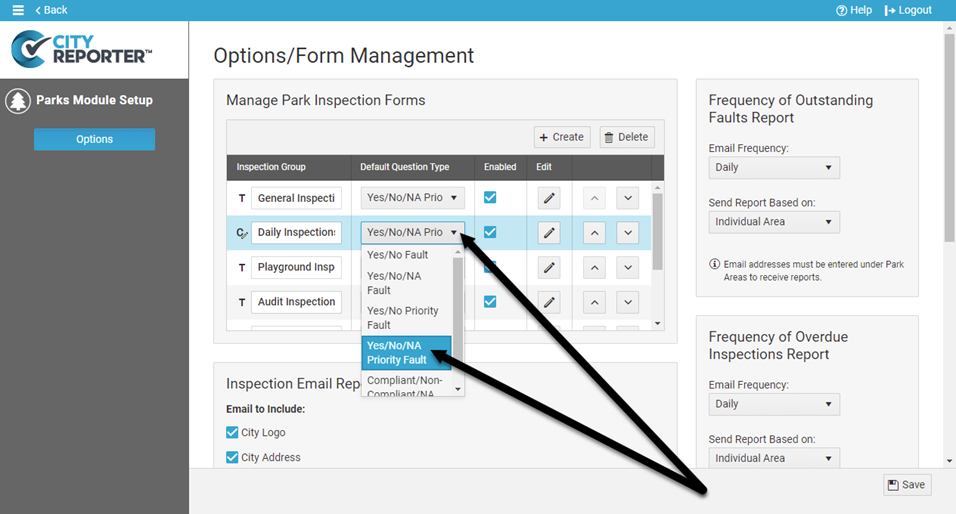
3. Once you have updated your default question type, click the Save button at the bottom right of the screen. Before you do your next inspection, tap the Refresh button in the mobile app. This will ensure your changes are reflected on your mobile device.
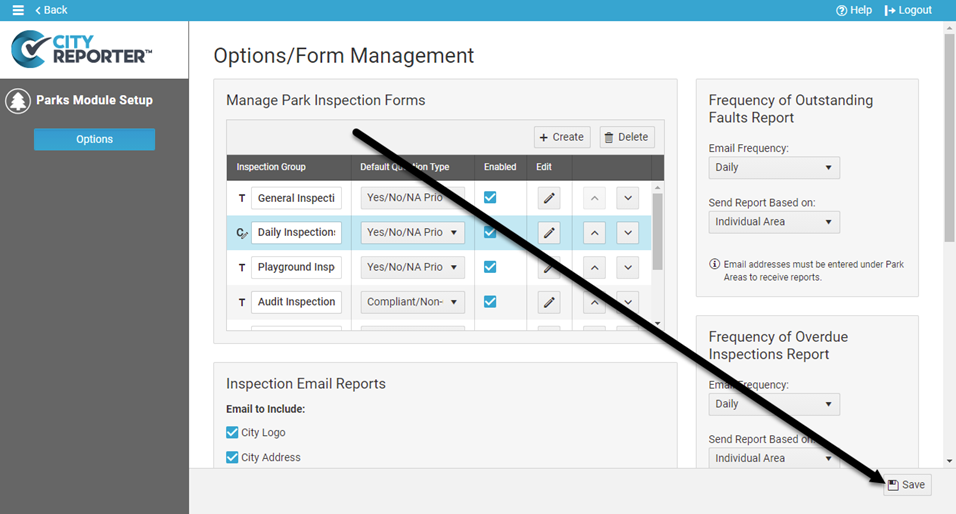
4. If you would like to view your changes to the questions, click on the Edit button next to the group you updated. On the next screen, hover over the Info icon next to a question to see its question type and whether it’s marked as a default type. Only questions with their default type marked as “Yes” will update when you update the default question type.