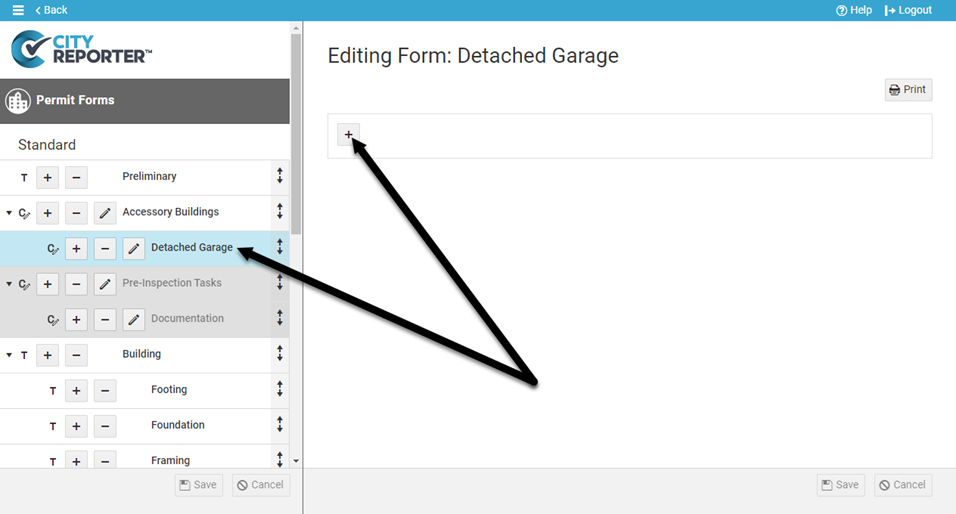The Permits & Construction module in CityReporter has a feature that allows forms to be grouped into categories. Some of the built-in forms are already grouped into categories for you – for example, the Building category contains forms such as Footing, Foundation, Framing, and Insulation. You can create your own custom categories and use them to group your custom forms in whatever order you choose.
1. Using your computer, log into CityReporter web with your city code, username, and password. Select the Permits & Construction module and click the Setup button at the top of the screen, as shown. You must have Administrator permissions in order to access the Setup button.
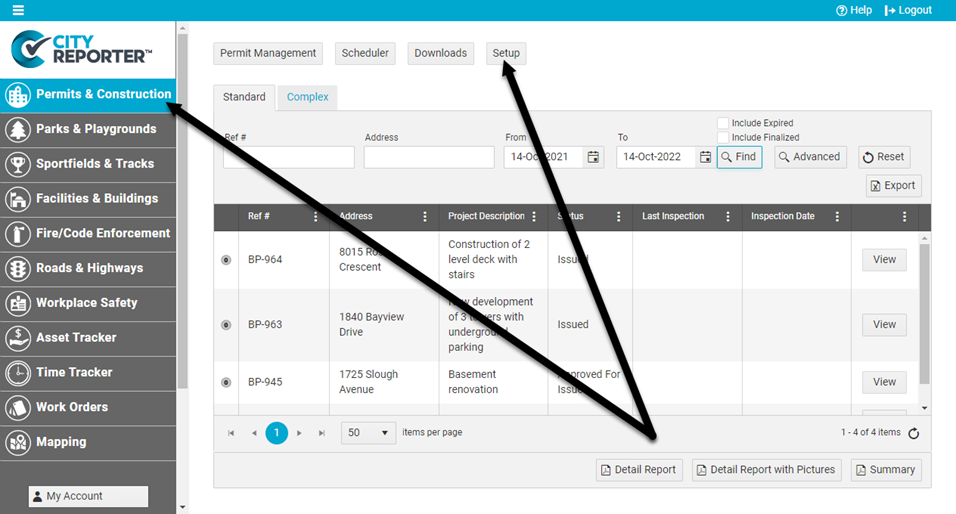
2. Click the Form Management button at the left of the screen, as shown.
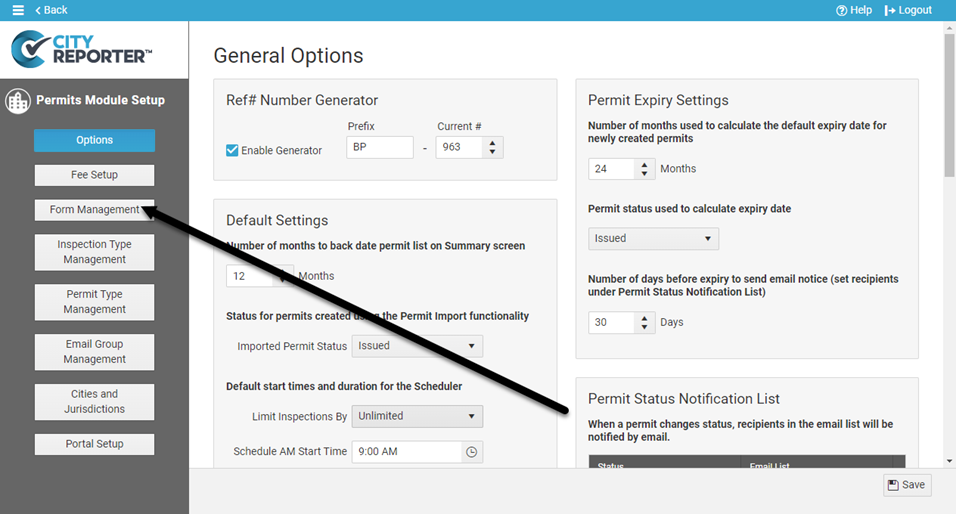
3. Click the Edit button beside the Standard inspection group (the Complex group does not have custom categories).
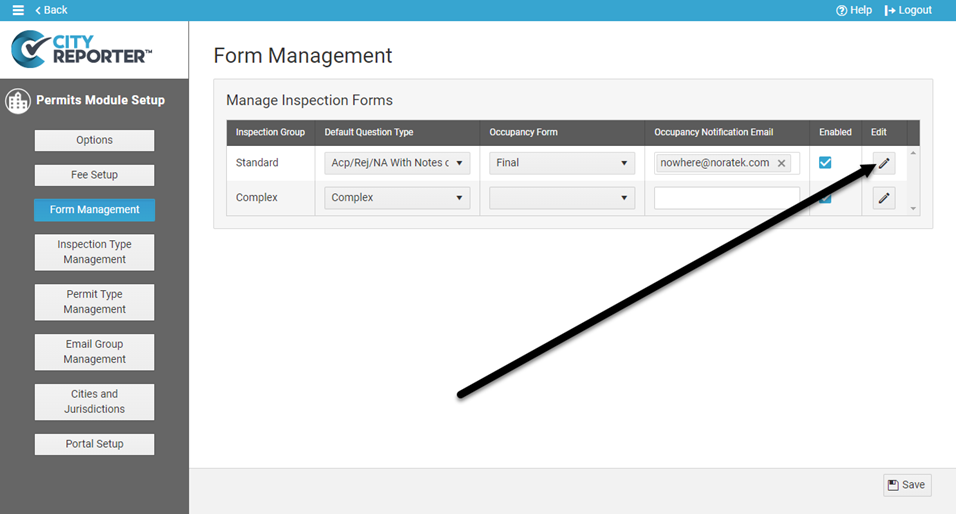
4. To create a new custom category, click on the Plus button above where you would like your category to go. Select the Add New Category option in the menu.
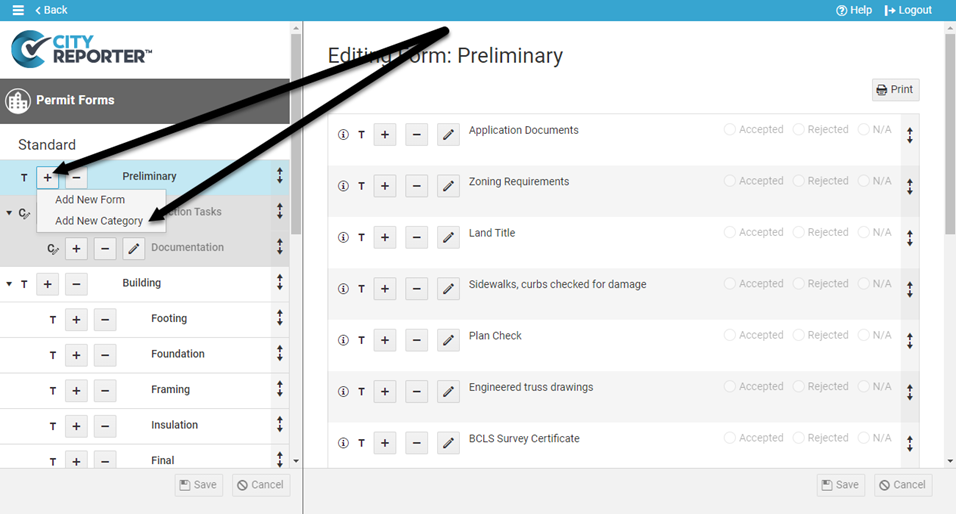
5. Enter a name and optional description for your new custom category. Click the OK button.
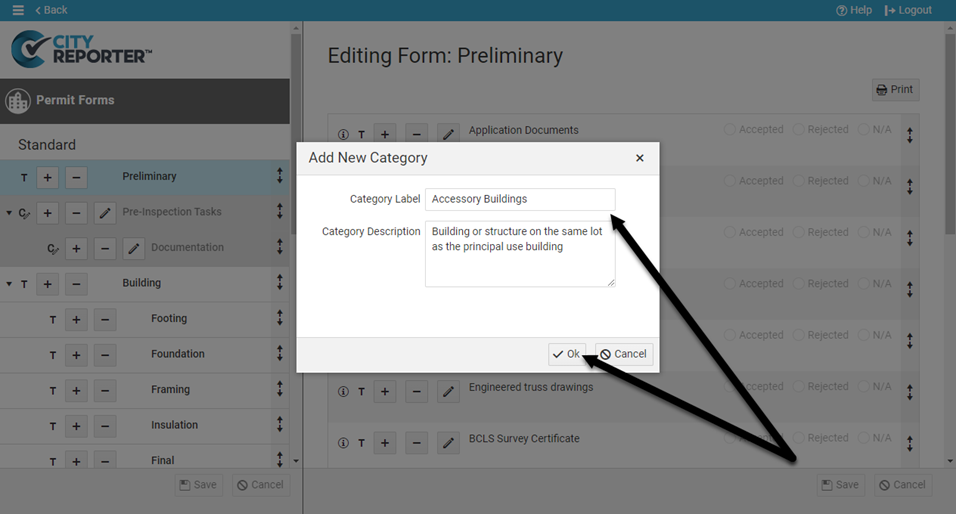
6. Before you can begin adding forms into your new category, you need to save the changes you have made. Do this by clicking the Save button at the bottom left of the screen.
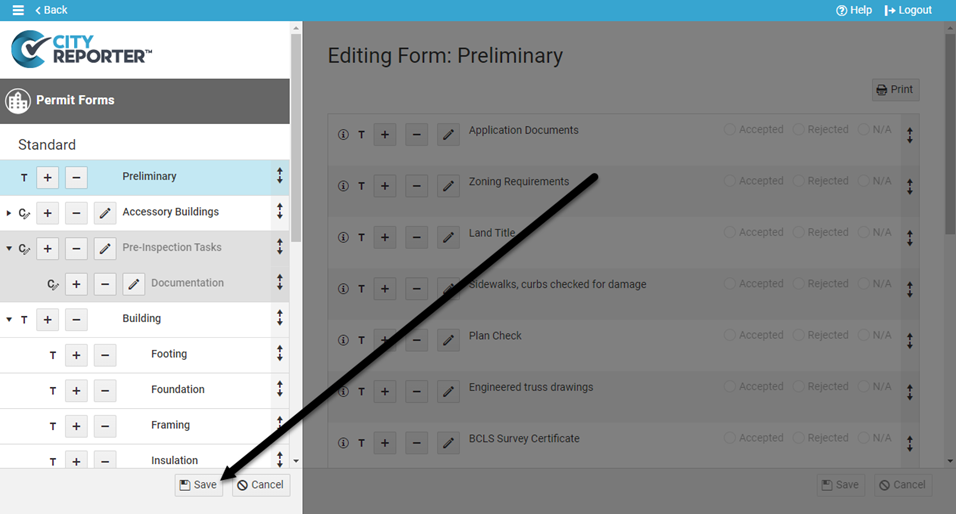
7. Click on the Plus button beside the new category you just created. Select the Add New Form to this Category option from the menu.
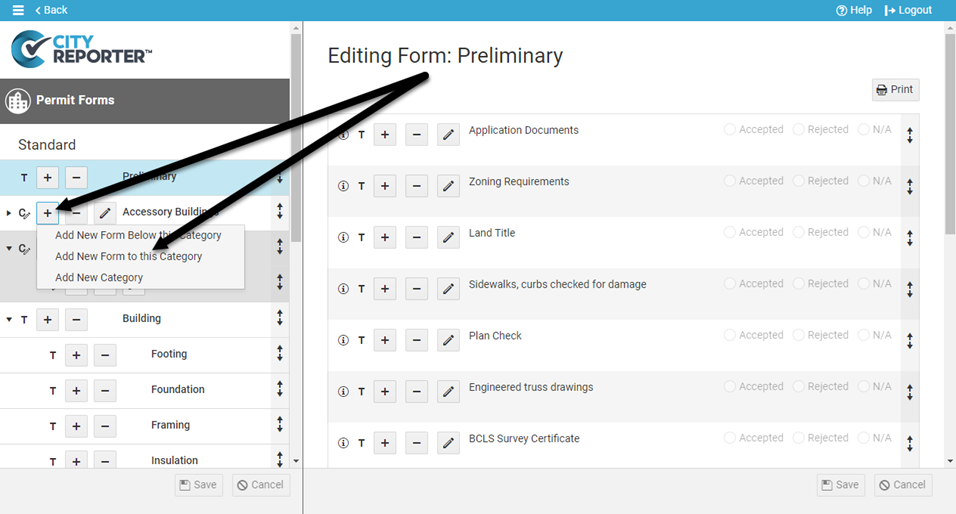
8. Enter a name and optional description for your new custom form. It will be inserted in the new custom category you just created. Click the OK button.
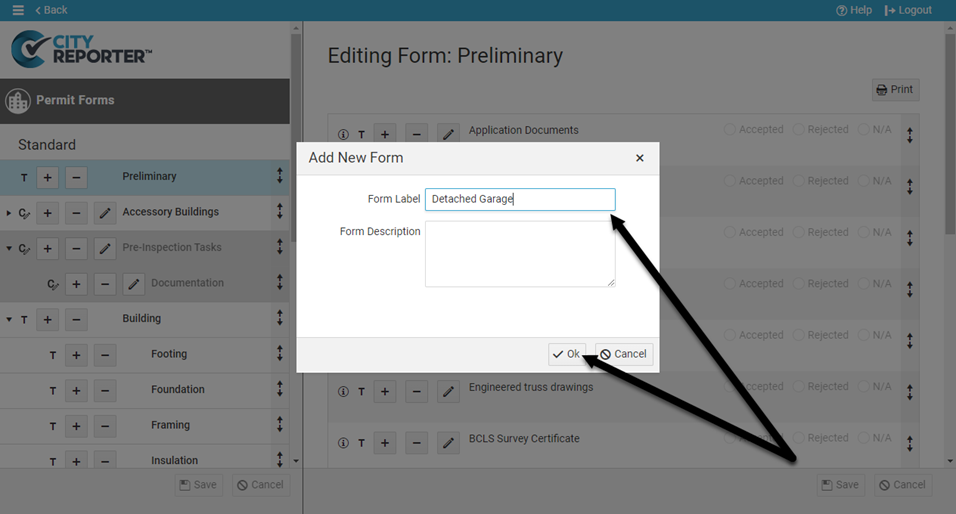
9. You’ll be asked if you want to automatically add this new form as a Required Inspection on all Standard permits in the system. If that’s what you want, click Yes. If you’d rather manually add this form to select permits, click No.
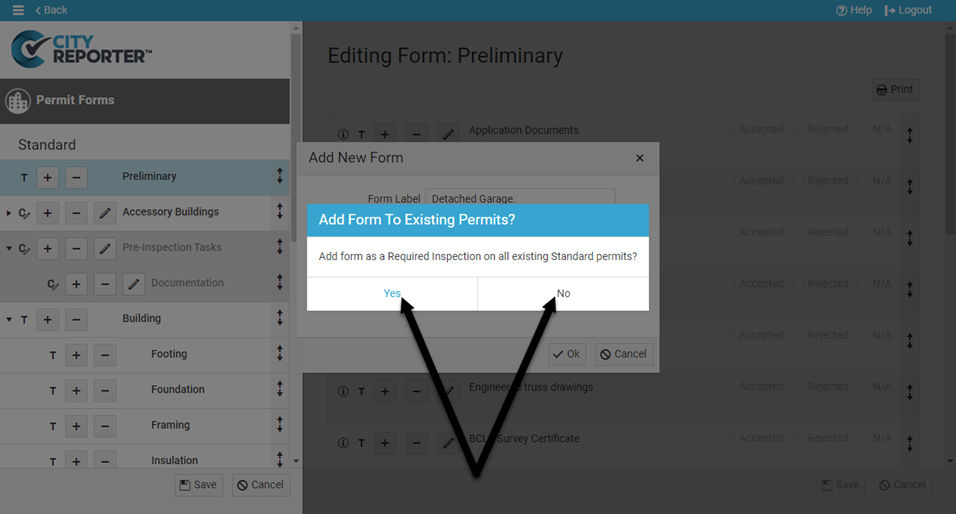
10. Your new form has been created. To begin adding questions to the form, you’ll need to save the work you have done so far. Click the Save icon at the bottom left of your screen.
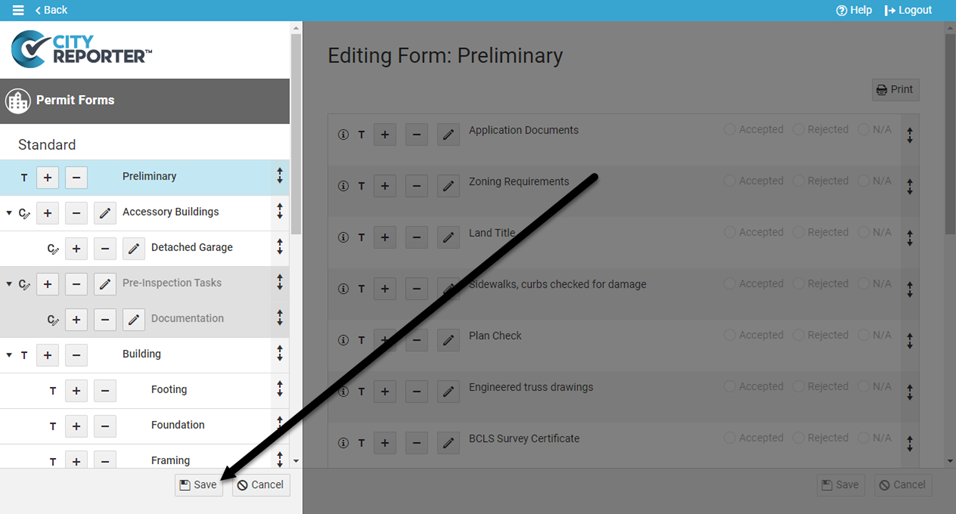
11. To start adding new questions to your newly created form, click on the name of the custom form. Then click on the Plus button on the right side of the screen to start entering new questions. To see a general tutorial on creating custom questions for a form, please view our How To Add Custom Questions tutorial.