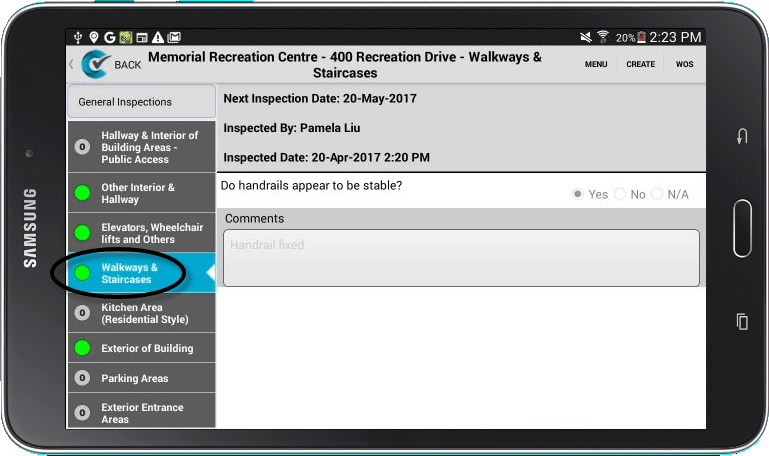If you need to re-inspect a location because there are outstanding faults, you can choose to only inspect previous faults. This feature helps save time when re-inspecting a location when a full inspection is not needed.
1. Log into CityReporter on your mobile device using your city code, username and password. Choose a module and select the appropriate location.
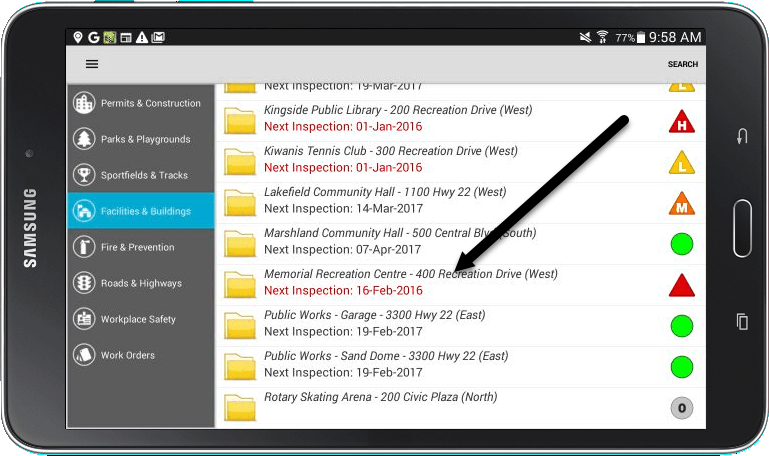
2. Select the appropriate form and press the Create button to start your inspection.
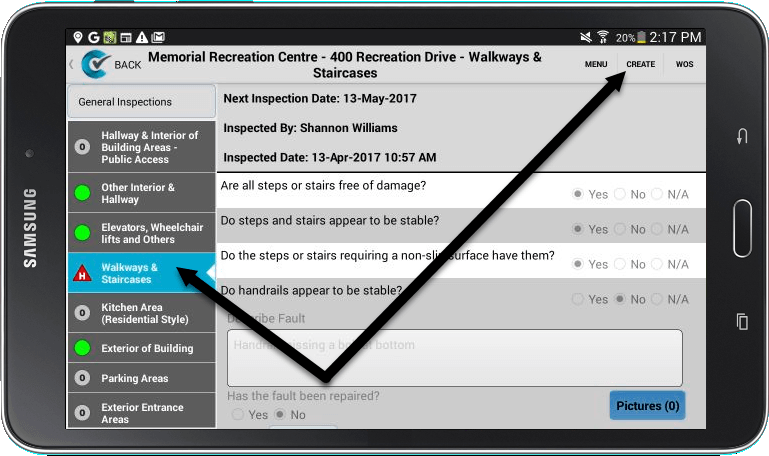
3. A message will pop up asking whether or not you would like to do a full inspection. Select Faults Only to re-inspect only the faults from the previous inspection.
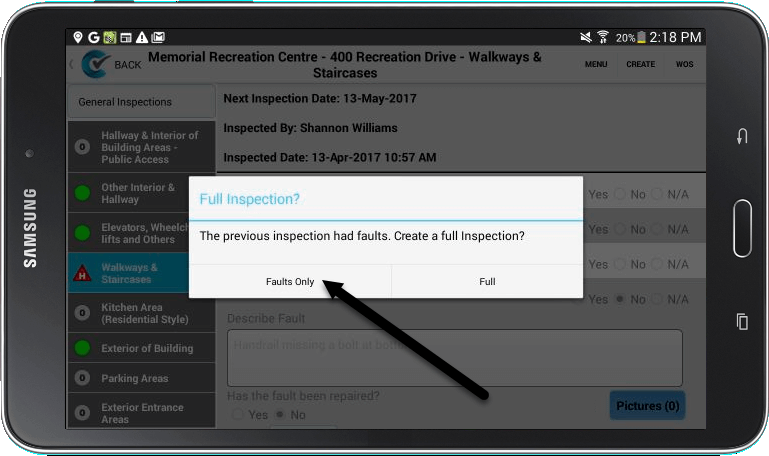
4. Complete the re-inspection based on whether these faults have been corrected. If a fault has not been corrected, keep the answer No. You will be able to see the comments from the previous inspection and add more comments if needed. You can also set a new priority level (if applicable).
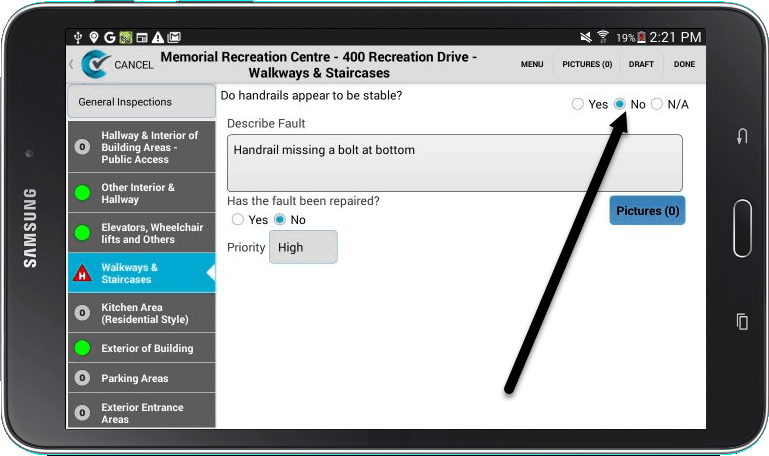
5. If a fault has been corrected, select the answer Yes. Once the inspection has been completed, press the Done button at the top of the screen.
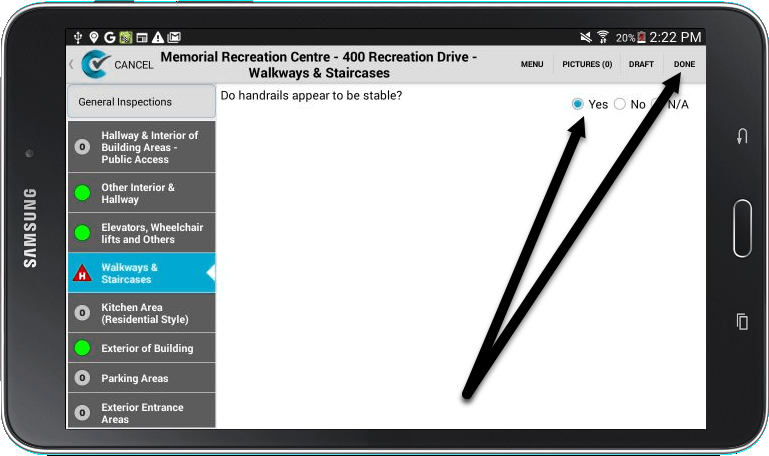
6. The next screen lets you schedule the next inspection and add general comments. Select Save to finalize the inspection.
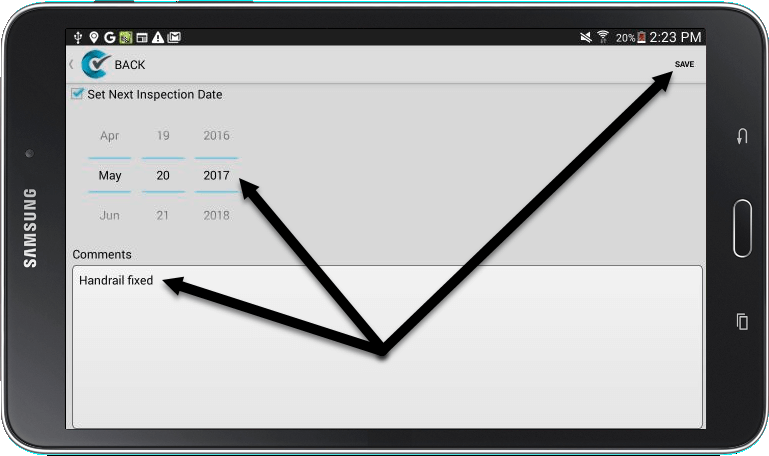
7. Depending on whether or not your faults have been resolved, the status indicator may change color. Refer to the Overview of Priority Icons for more information.