Whenever you file an inspection, your answers, comments, and photos are automatically converted into a concise record and filed in the cloud. You can access all your inspection records by logging in to CityReporter web. All inspection records are grouped by location, then form, then date. If you’re looking for one particular record – let’s say your city is dealing with a personal injury claim that took place at a certain civic facility on a certain date – you can find it using two different methods.
Method 1: Browse Inspection Records
1. Using your computer, log into CityReporter web with your city code, username, and password. Next, open a location to view the attached inspection records. You can do this by double-clicking the name of the location, or clicking on the Edit button as shown.
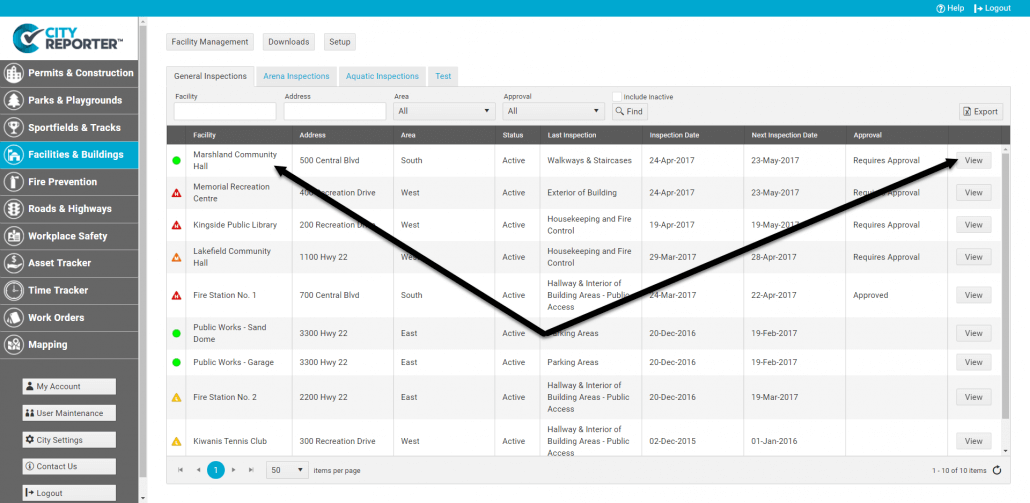
2. Click on the form for which you wish to view past inspection records. In the example below, we’ve selected the Hallway & Interior of Building Areas form.

3. As you can see in the image below, there are 24 inspection records. Each record is listed in the table with the username of the inspector and the date of the inspection.
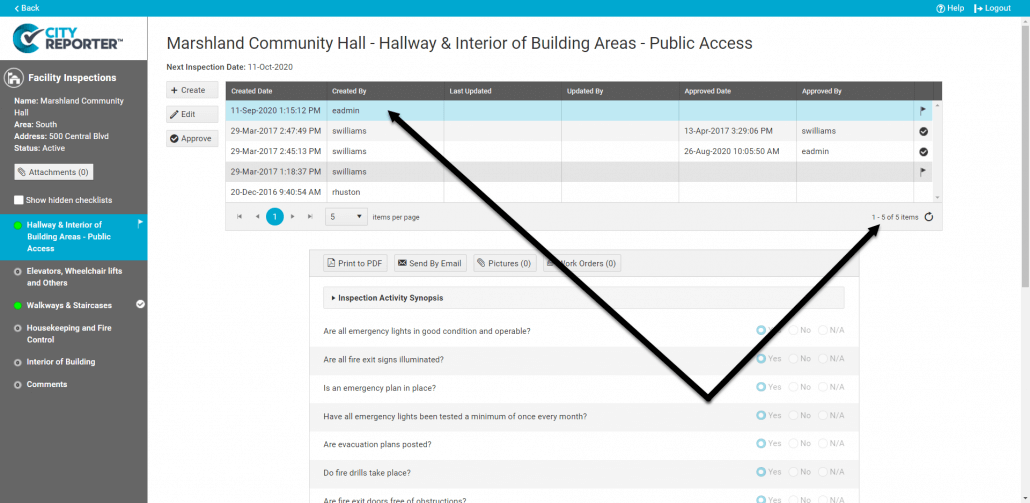
4. To open one of these past inspection records, click on the desired row in the table. For this example, we’ll be opening the record from March 29, 2017. Clicking on this row in the table displays the inspection record below. You can see the descriptions of any faults found at that time as well as any photos that were attached.
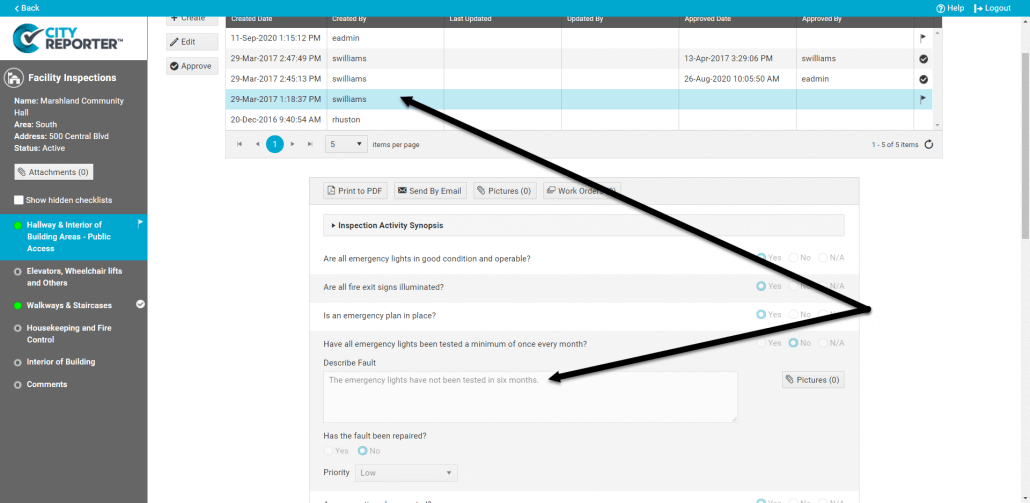
5. To get a nicely formatted report of this particular inspection record, simply click the Print To PDF button. It will generate a concise copy of the inspection record with fault descriptions and photos included.
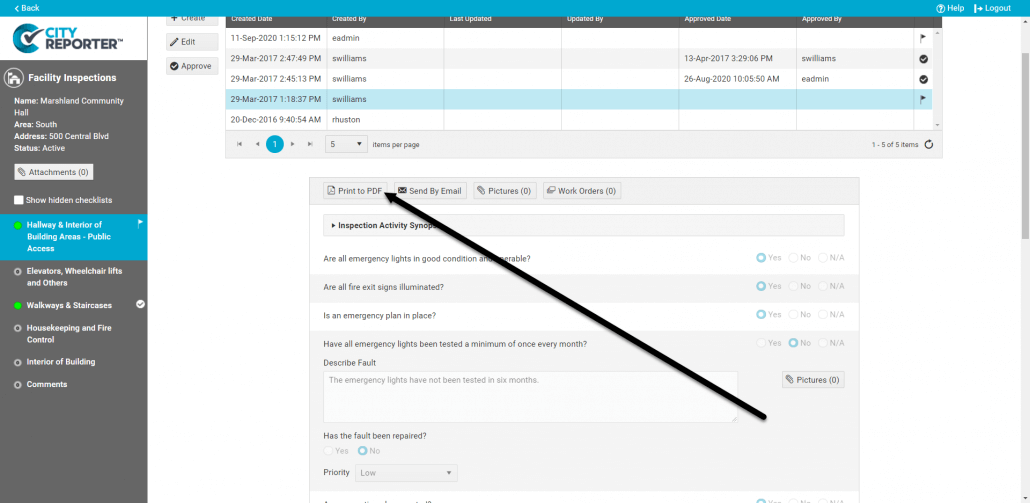
Method 2: Run A Report
1. Using your computer, log into CityReporter web with your city code, username, and password. Once you’re in, click the location Management button at the top of the screen, as shown.
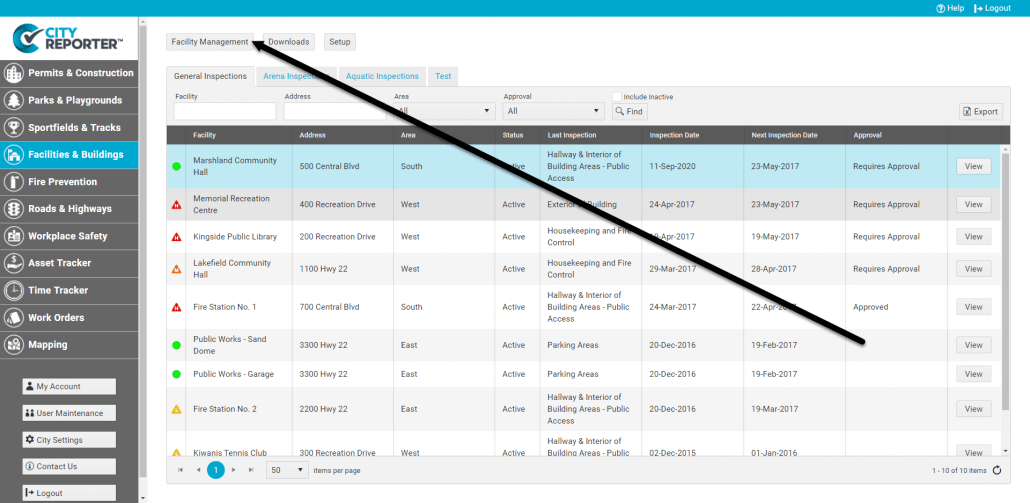
2. Click the Reports button, as shown.
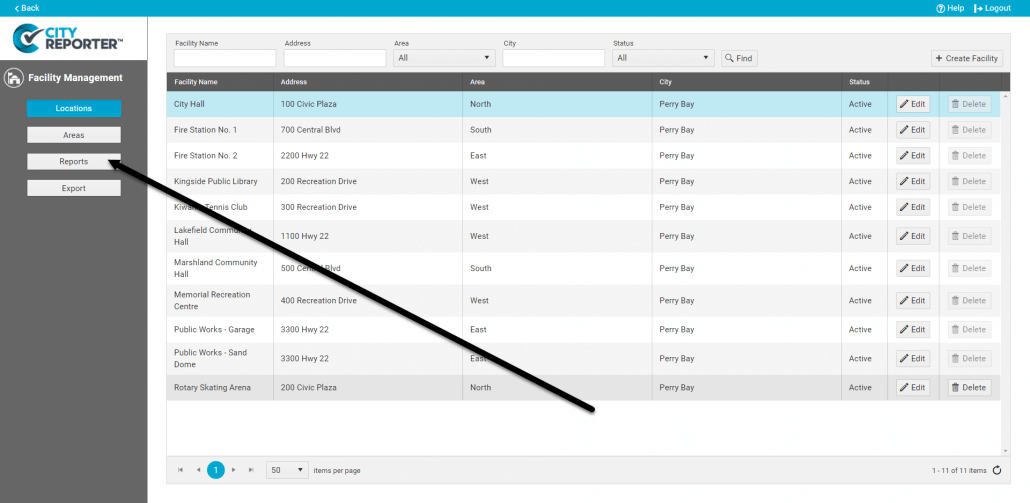
3. From the drop-down menu, select the Inspection Details report. Next, choose the appropriate area, location, and date range. For this example, we’re running a report on City Hall for August 11 to September 11, 2020.
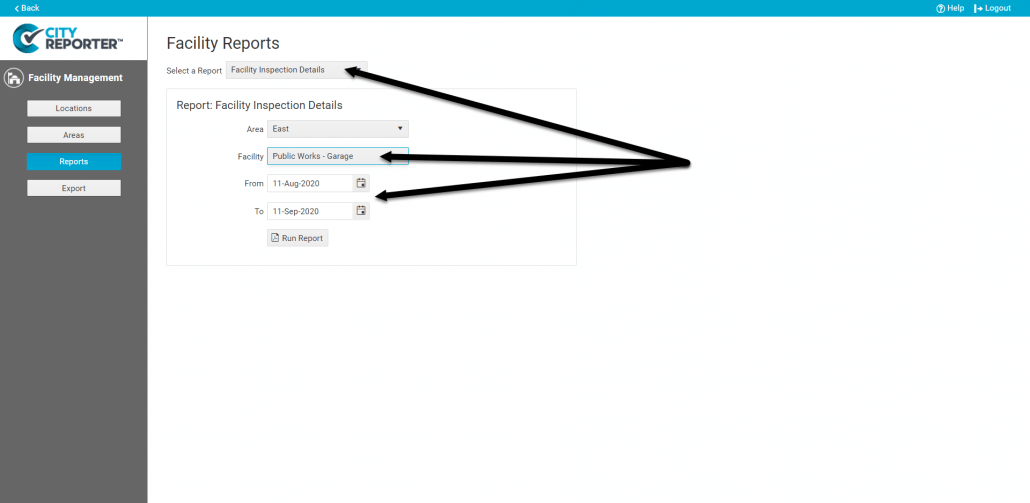
4. When you click Run Report, CityReporter will generate a PDF showing all the inspections that occurred at City Hall during the selected time period. The first page will be a list of the dates each form was completed. The next pages will have the actual answers, comments, and photos from the inspections themselves. In the image below, you can see the same fault we found when browsing the inspection records.
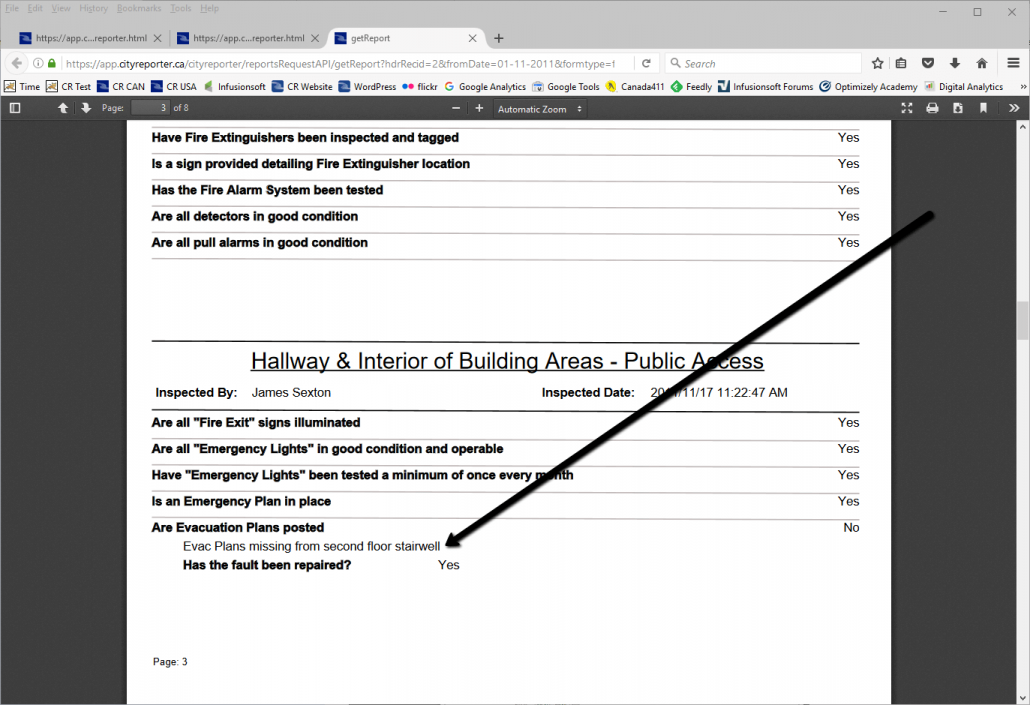
Please Note: depending on the time range you select and how many inspections were completed during this time, your PDF can be dozens or hundreds of pages long.


