All users can change their own passwords on CityReporter web, while Administrators can also change passwords for other users. If you don’t know your password, click the ‘Forgot Your Password?’ link on the login screen. If you do know your current password, follow steps 1-4. Steps 5-8 are for Administrators only.
For All Users:
1. Log into CityReporter web using your city code, username, and password. Next, click the My Account button at the bottom left of the screen.
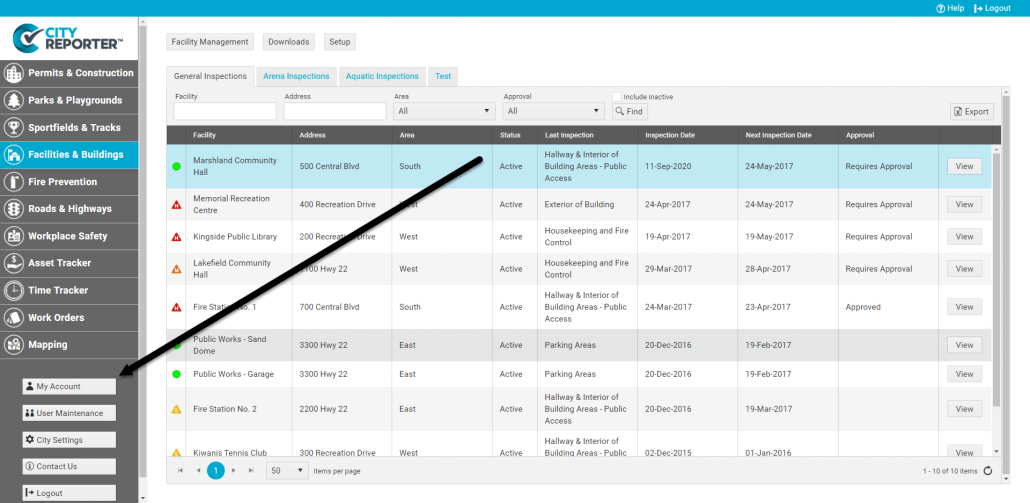
2. Enter your new password in the “Password” field, then click the Save icon at the bottom of the screen.
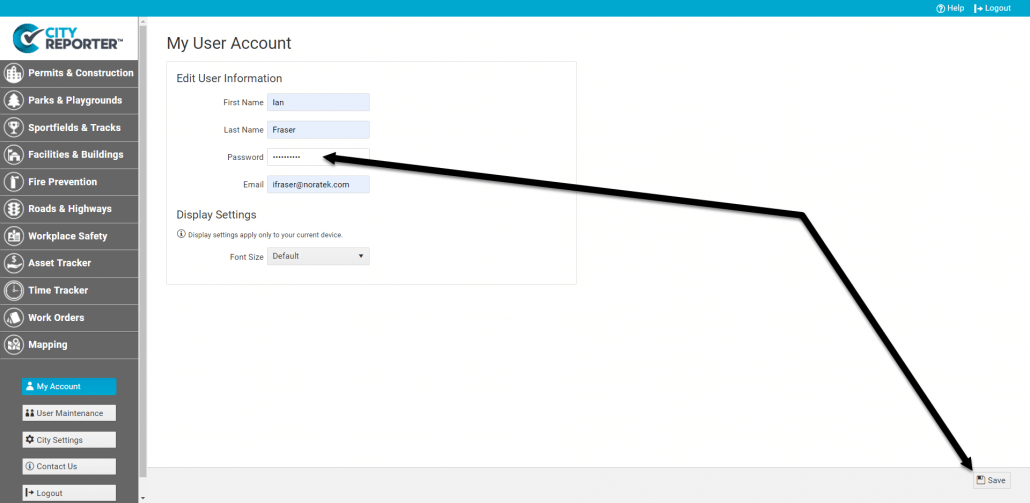
3. A message will appear at the top of the screen confirming your changes were saved.
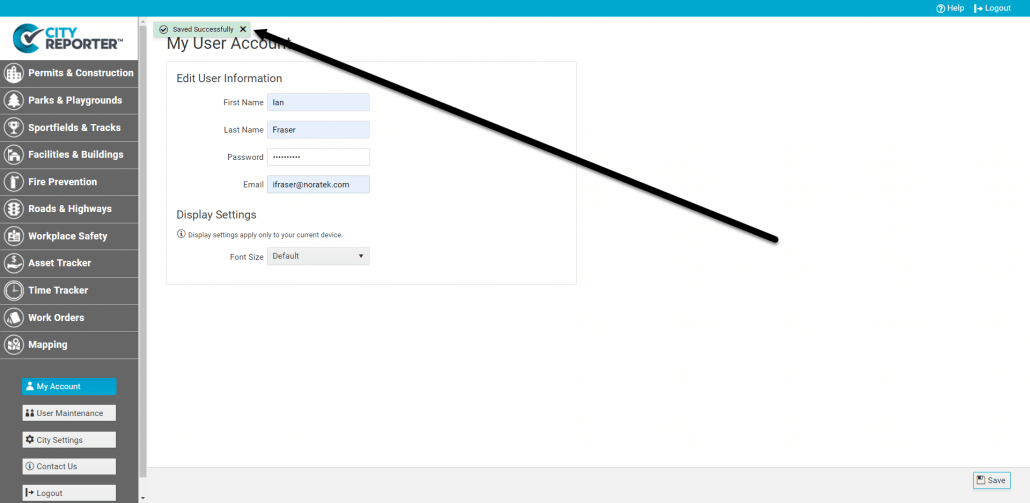
4. Make sure to refresh the mobile application to update your password there. Refer to our tutorial on Updating CityReporter Mobile After A Password Change for instructions.
For Administrators:
5. Log into CityReporter web using your city code, username, and password. Next, click the User Maintenance button at the bottom left of the screen.
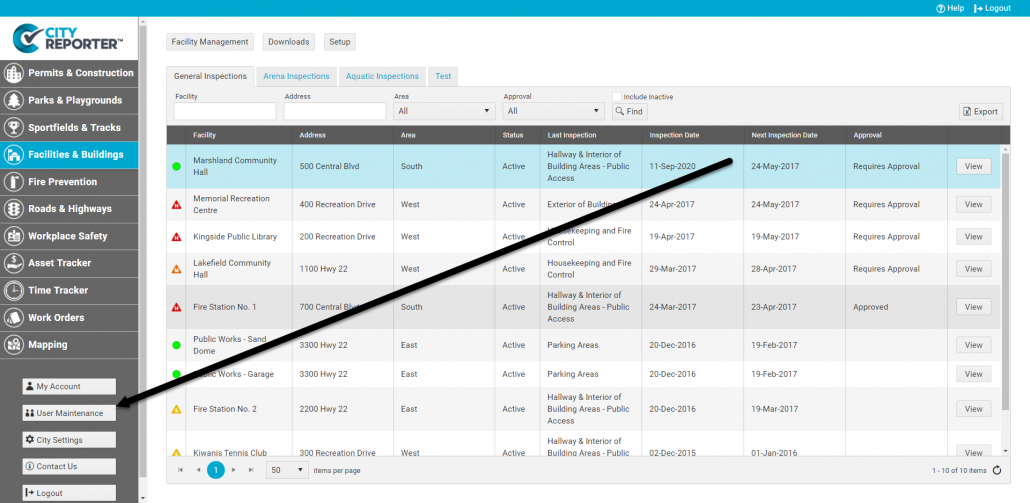
6. In the User Maintenance screen, choose the user whose password you would like to change.
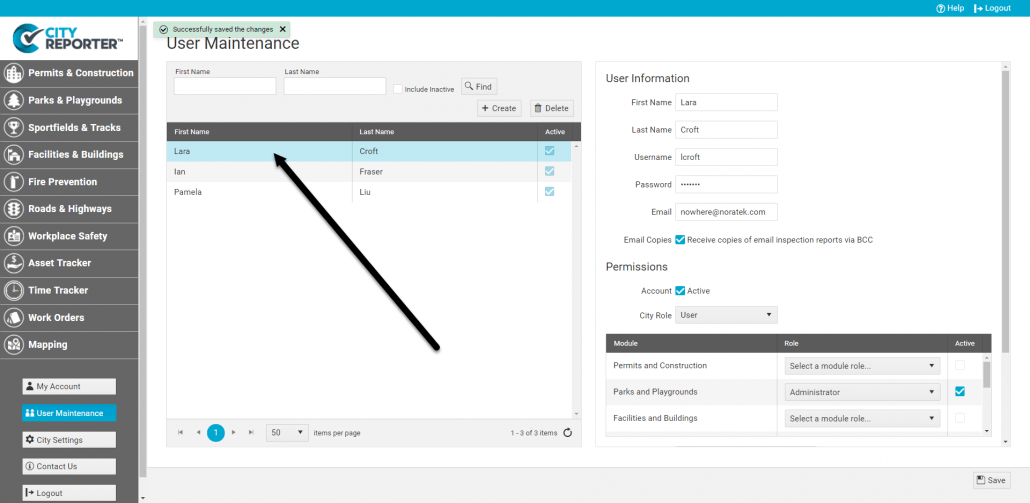
7. In the password field, enter your new password and click the Save icon.

8. The user should refresh the mobile application to update their password on their device. Refer to our tutorial on Updating CityReporter Mobile After A Password Change for instructions.


