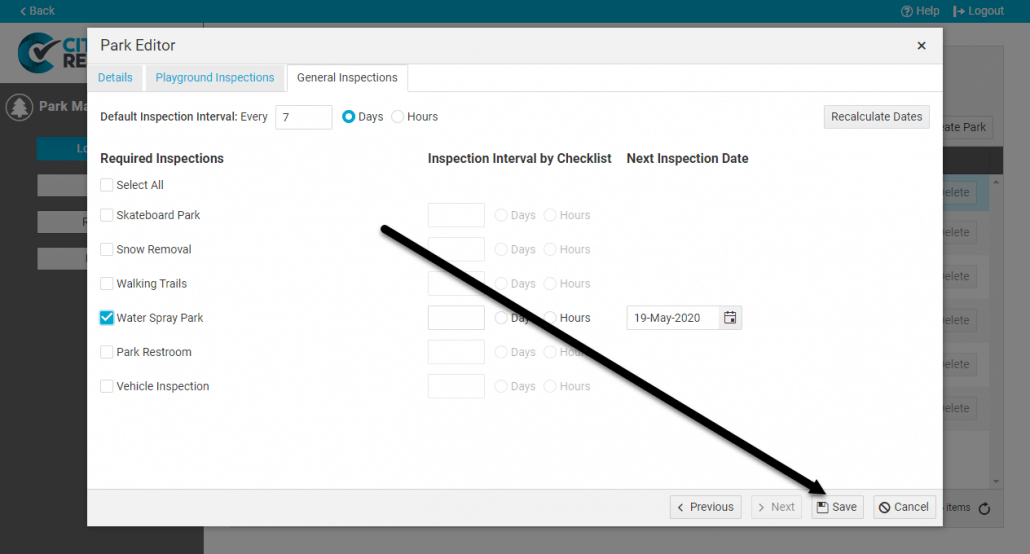First come locations, then come inspections. Once you set up your locations in CityReporter, you can begin doing inspections on them right away. Setting up a location is simple – the process is very similar whether you intend to do playground inspections, facility inspections, or sport field inspections. This tutorial applies to the following modules:
1. Using your computer, log into CityReporter web with your city code, username, and password. Select a module and click the location Management button at the top of the screen, as shown.
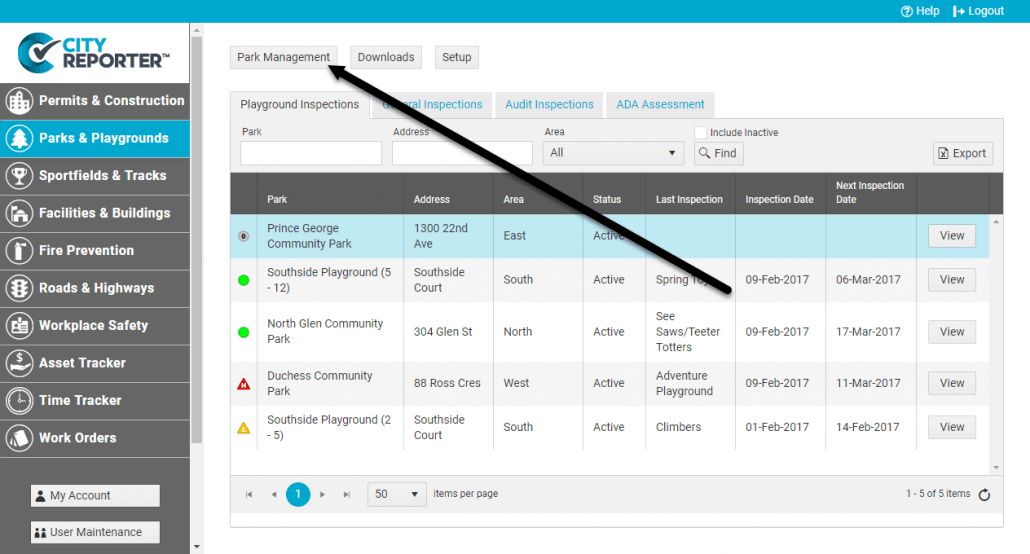
2. On the next screen, click the Create button to create the new location you wish to inspect. This will bring up the location editor.
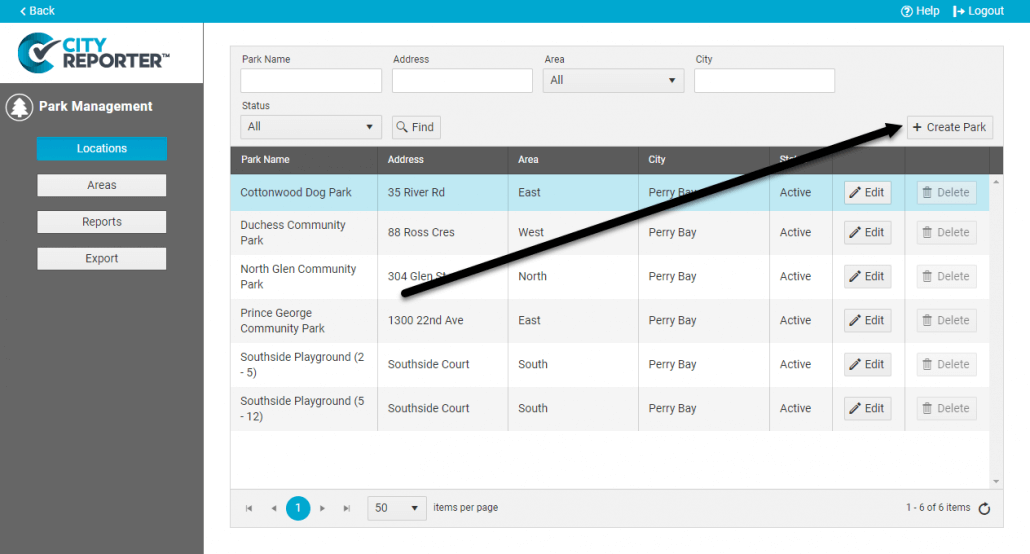
3. First, choose which categories of forms you’ll need at this location by checking one or more Inspection Groups. Second, enter the name and address of the location. If you would like a supervisor to get a copy of every inspection report for this location, follow the steps in our tutorial How To Automatically Email Inspection Reports. Click Next to continue to the next tab.
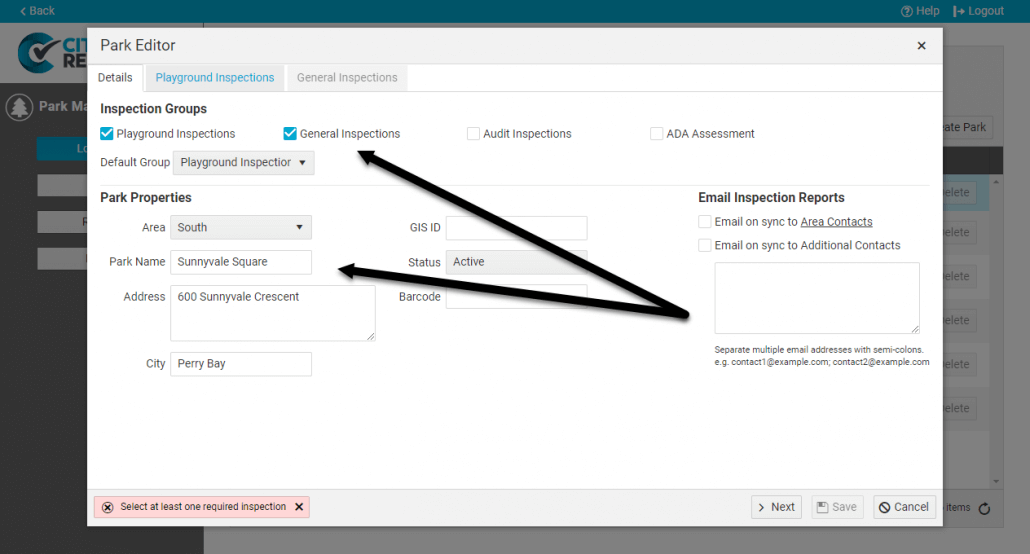
4. Enter how frequently this location should be inspected, e.g. every 30 days. This lets you run a report on which locations are overdue for inspection (see How To Set Different Inspection Intervals For Forms for more info on setting intervals). Next, choose exactly which forms are needed for this location. You should only select the forms that are relevant. Repeat for each Inspection Group tab.
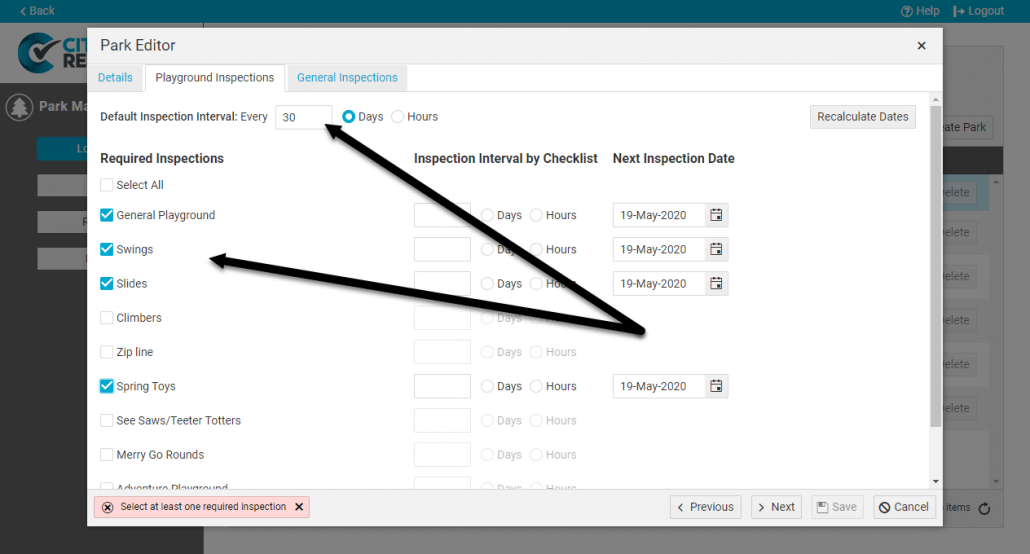
5. Once you’re finished, click the Save button. You have now finished adding a new location in CityReporter and can begin doing inspections on your mobile device right away! Start by searching for the new location in CityReporter on your tablet or smartphone. You will need to select it and fetch it to download it to your mobile device (see our tutorial How To Search for and Download Locations on Your Mobile Device for instructions).