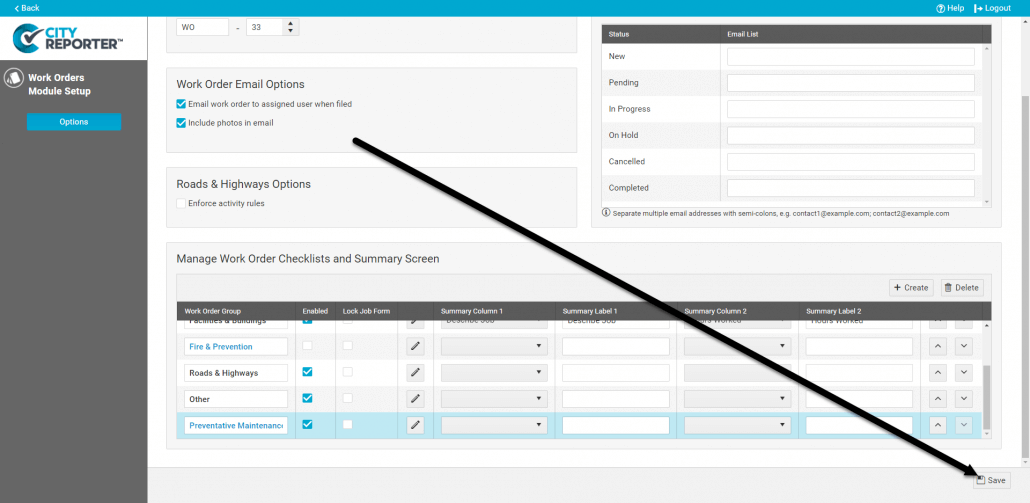Grouping your work orders can make it easier to stay organized. There are already built-in groups for work orders associated with other modules, e.g. the Parks & Playgrounds module, and there is a group labeled “Other”. These groups show up as tabs on the main screen of the Work Orders module. You can create your own custom groups/tabs and name them whatever you like.
1. Using your computer, log into CityReporter web with your city code, username, and password. Select the Work Orders tab on the left, then click the Setup button at the top of the screen, as shown.
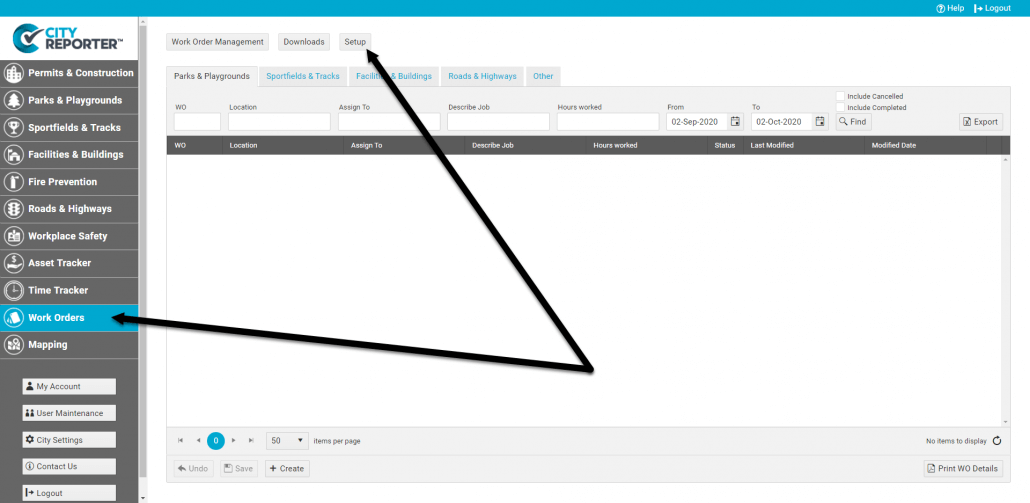
2. Existing work order groups are listed in the “Manage Work Order Forms & Summary Screen” box. Click the Create button to create a new group.
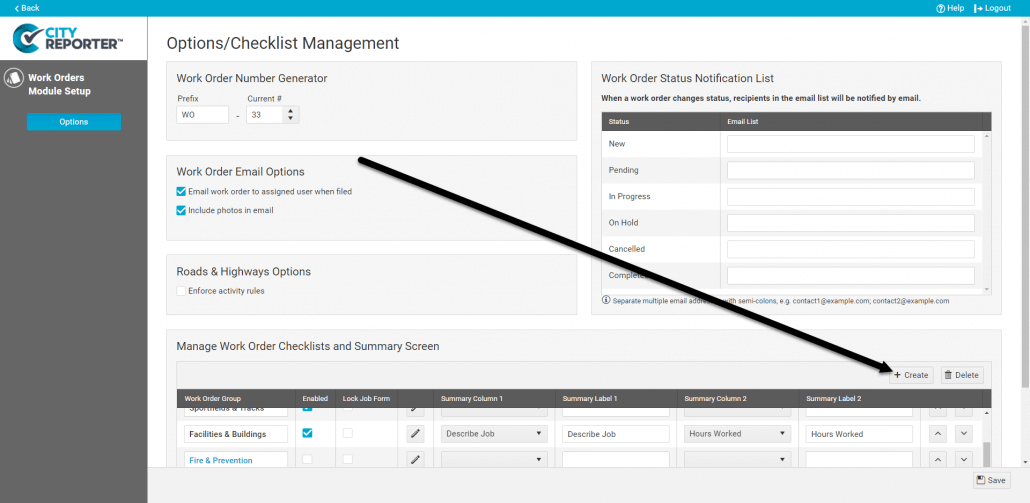
3. A new group line will be added to the list, enter the name for your new group, then click the Save button at the bottom of the screen.
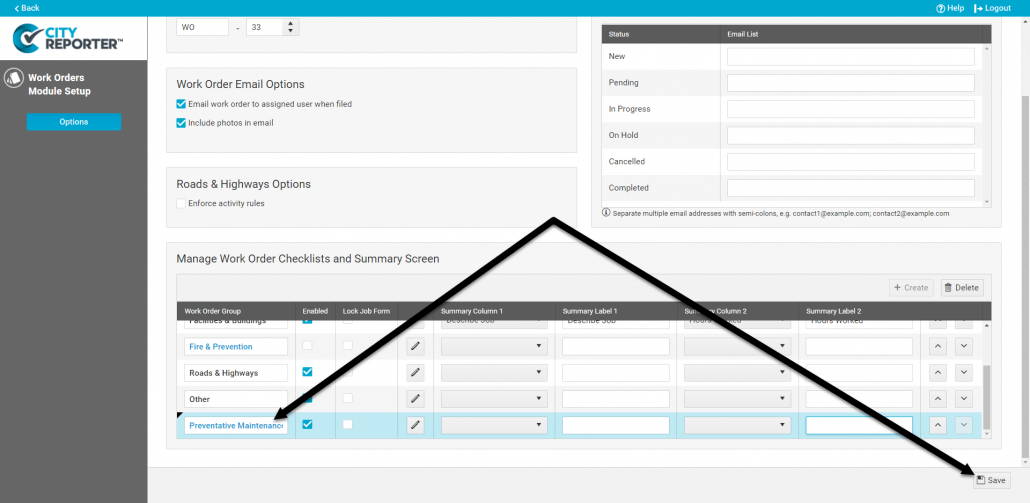
4. Next, you’ll want to customize work orders in the new group by editing the Job Sheet and creating Tasks. Click the Edit button beside your new work order group and follow our tutorials How To Edit the Work Order Job Sheet and How To Create and Edit Work Order Tasks.

5. You can change the order in which your work order groups are displayed by using the arrow buttons to move the group up or down.
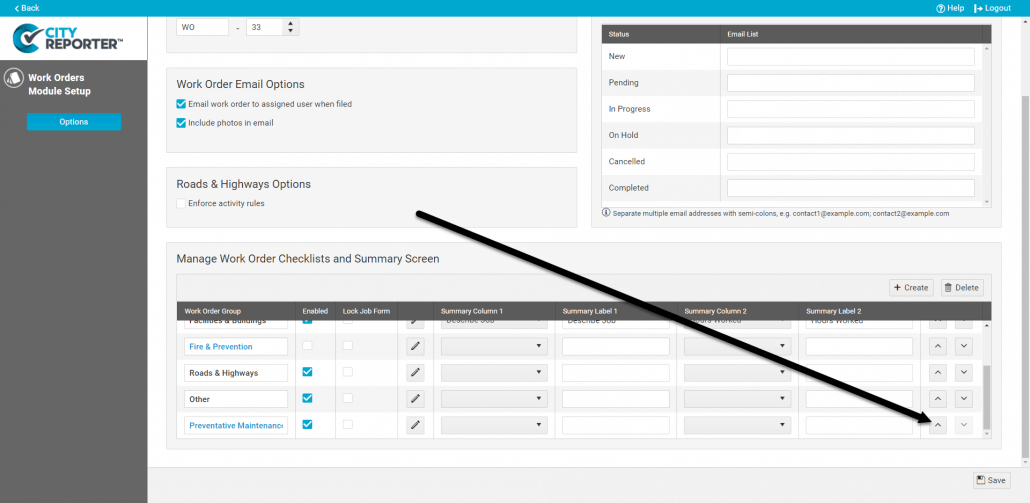
6. You can edit the name of a custom group by simply clicking on the name.
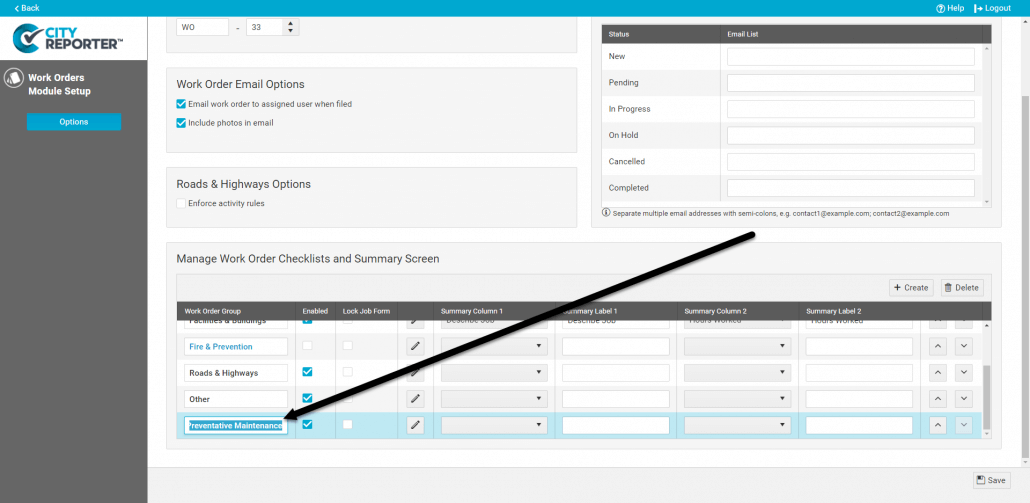
7. You can delete a custom group that you created by selecting the group and then clicking the Delete button. Built-in groups cannot be deleted.
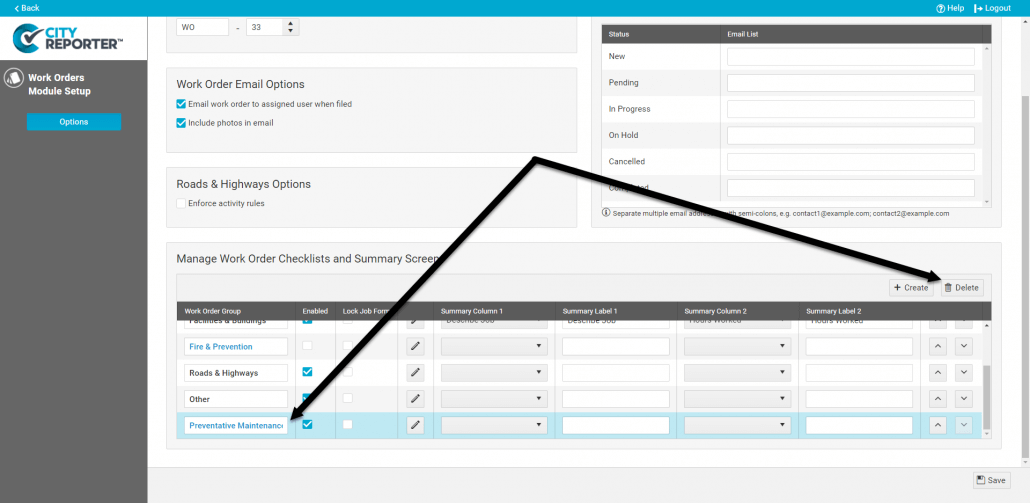
8. Once you are finished managing your work order groups, save your changes by clicking the Save button at the bottom right of the screen.