After you create a form you may need to change its name. Keep in mind that that name will change in every location that this form is used for. This tutorial applies to the following modules:
- Facilities & Buildings
- Fire/Code Enforcement
- Parks & Playgrounds
- Permits & Construction
- Roads & Highways
- Sportfields & Tracks
- Work Orders
- Workplace Safety
1. Using your computer, log into CityReporter web with your city code, username, and password. Select a module and click the Setup button at the top of the screen, as shown. You must have Administrator permissions to access the Setup button.
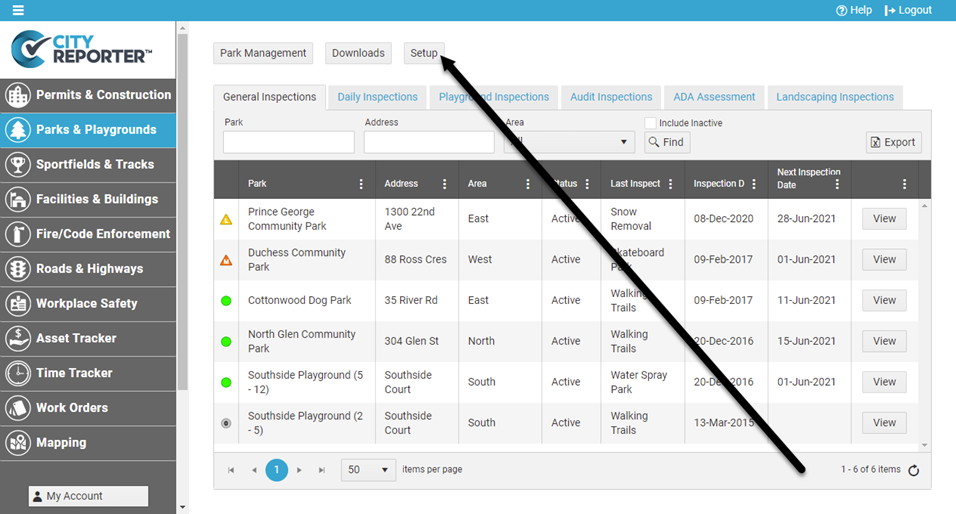
2. Once in the Form Management screen, find the Inspection Group where your form is located and click Edit.
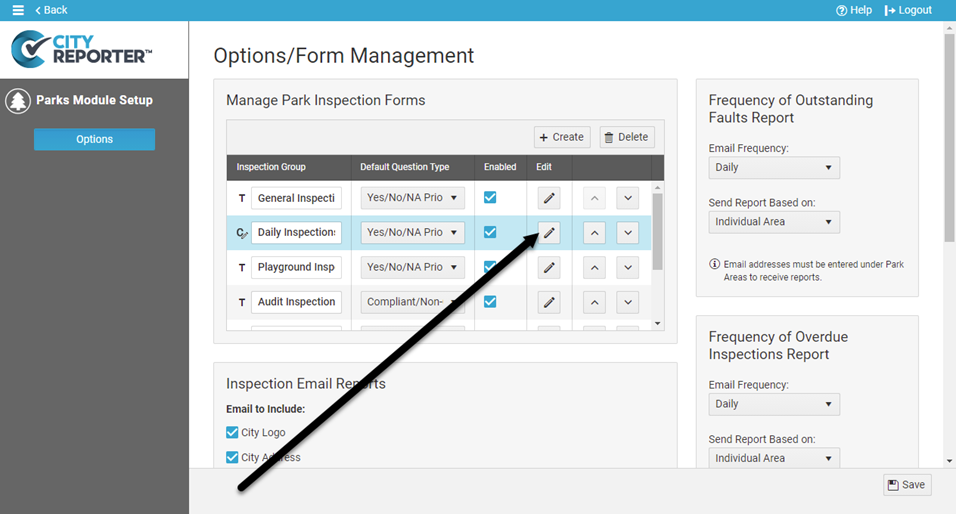
3. In the Form Manager, click the Pencil button for the form you would like to change. In the popup menu, click on “Change Form Label”.
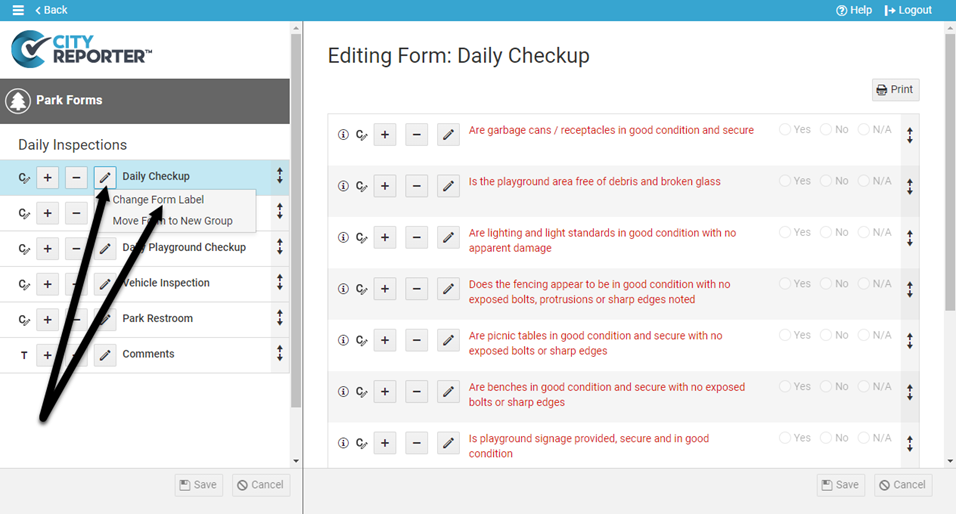
4. You can then make changes to the form label and description. Once you are finished, click Ok.
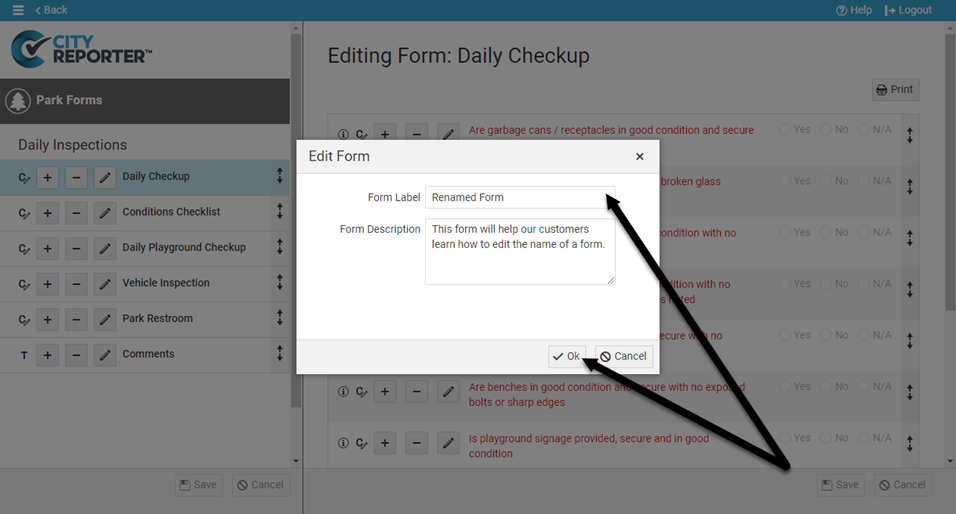
5. To keep your changes, click the Save button at the bottom left.
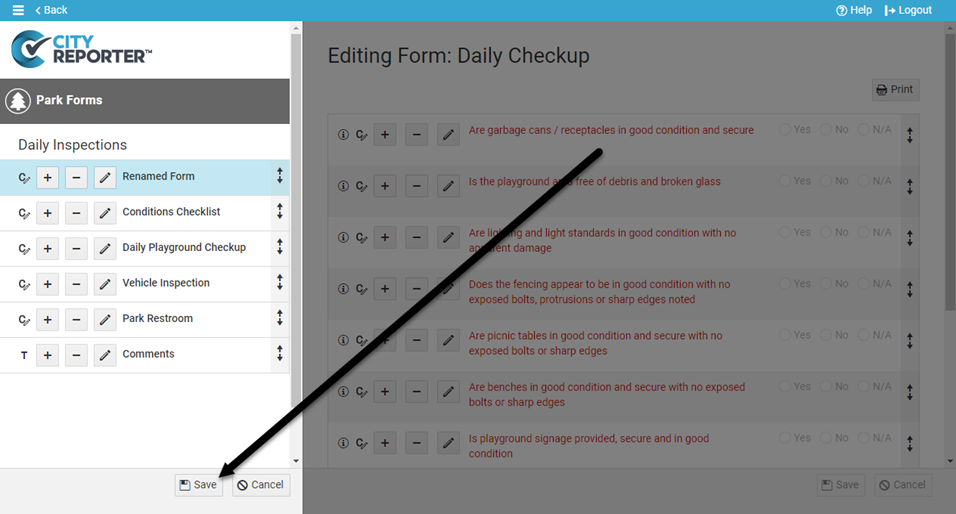
6. Your form has now been renamed. Do a Refresh in the mobile app to see the change on your mobile device.


