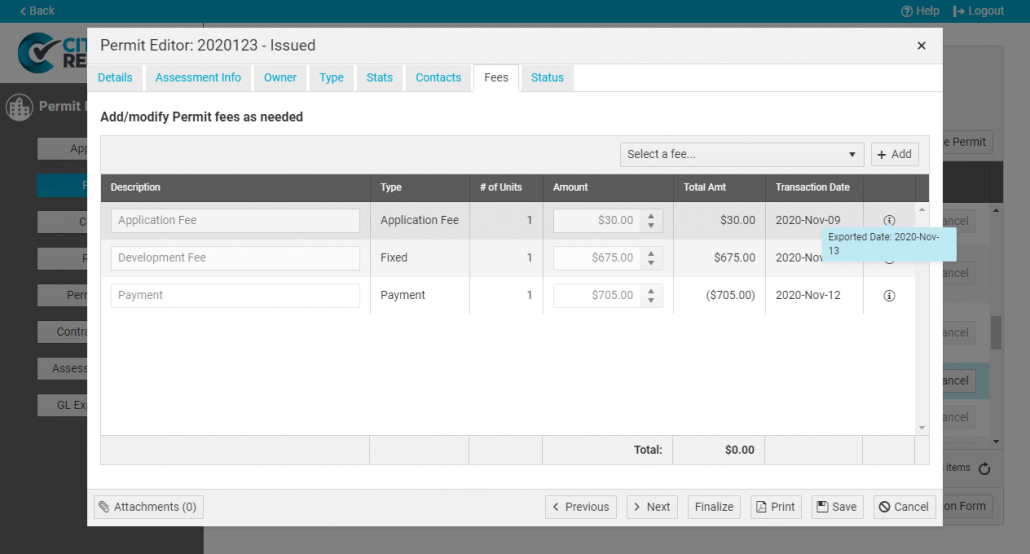CityReporter allows you to export permit fee transactions to a spreadsheet. The file can be imported into your financial system to create general ledger entries. Before following the steps below, please contact us at 1-866-264-2236 to enable GL Export of Fees in your account.
1. Log into CityReporter on the web using your city code, username, and password, then select the Permits & Construction button on the left.
2. Click Setup at the top of the screen. You must have Administrator permissions to access the Setup button.

3. Click the Fee Setup button on the left. For each fee in the table, add the corresponding GL Code from your financial system and a GL Description. Click Save at the bottom right after editing each fee. See How To Set Up Building Permit Fees for details on how to create Base Fees and Construction Value Fees.
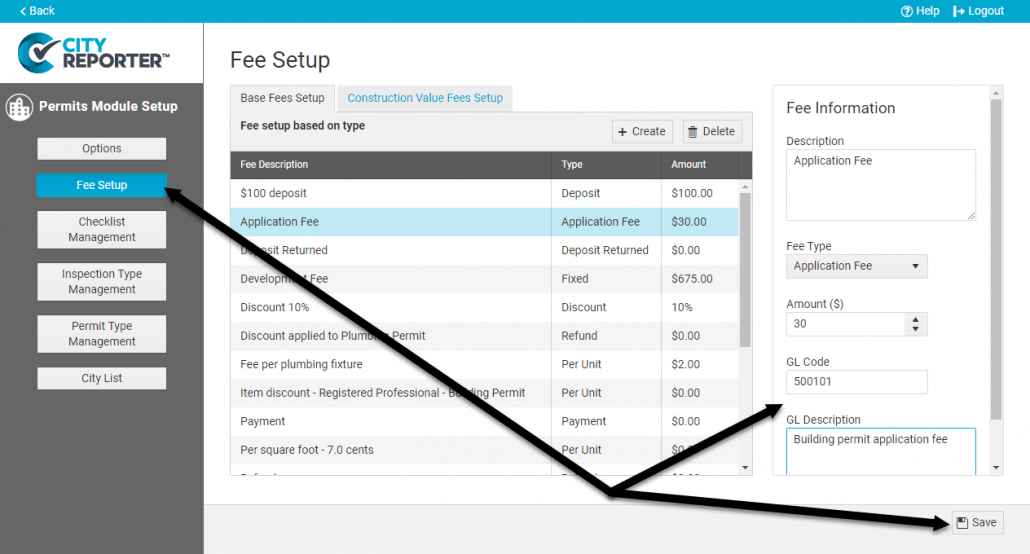
4. In the Permit Management section of the software, add fees as usual to the Fees tab of the Permit Editor.
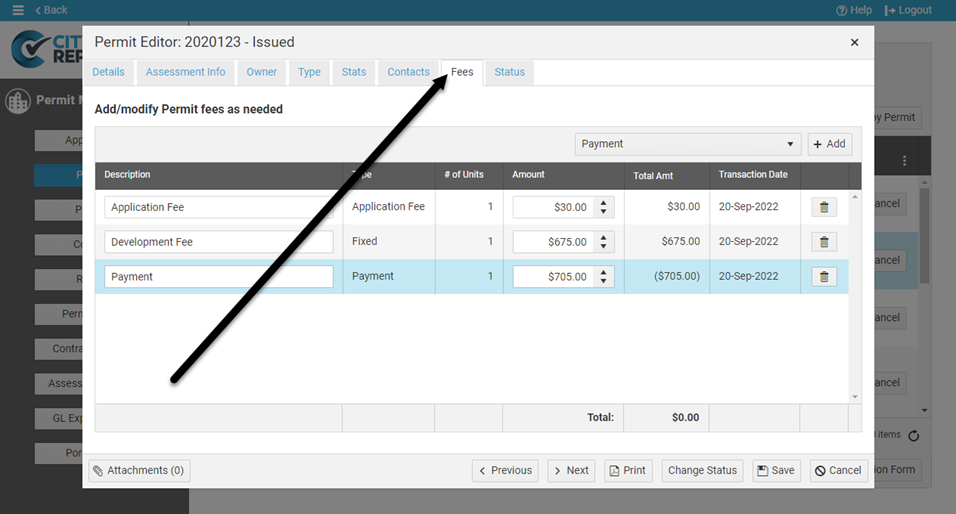
5. Under Permit Management, click the GL Export of Fees button on the left. Select the Export Type for your financial system, set the desired date range, and click Run Export. If you don’t see your financial system listed in the dropdown, contact us at 1-866-264-2236 to discuss adding an export formatted for your specific financial system. There may be a one-time fee for adding the new export type.
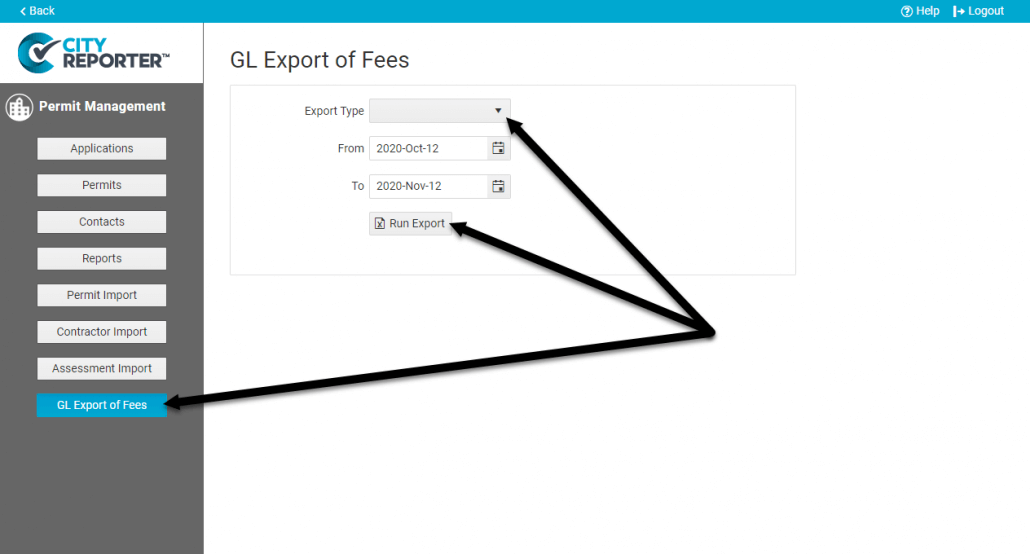
6. Below is an example of a spreadsheet produced from running an export. The format may be different depending on the export type.
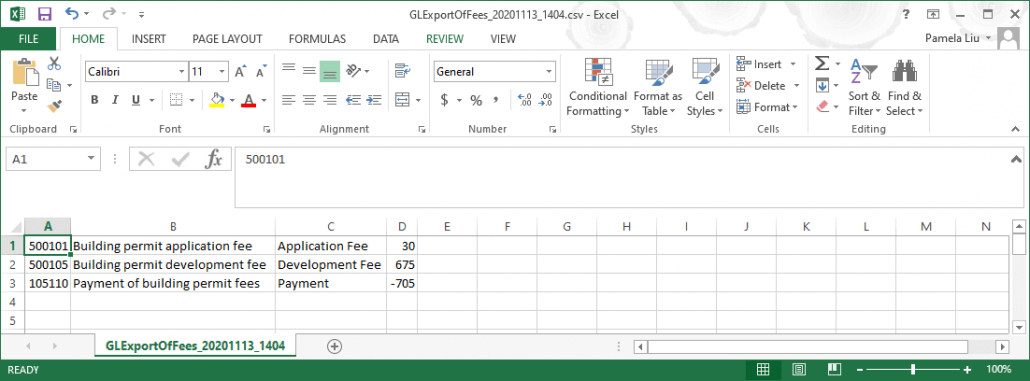
7. After you run the export, click the Finalize Export button that appears and confirm Yes. This marks the transactions as exported to ensure they are not exported a second time.
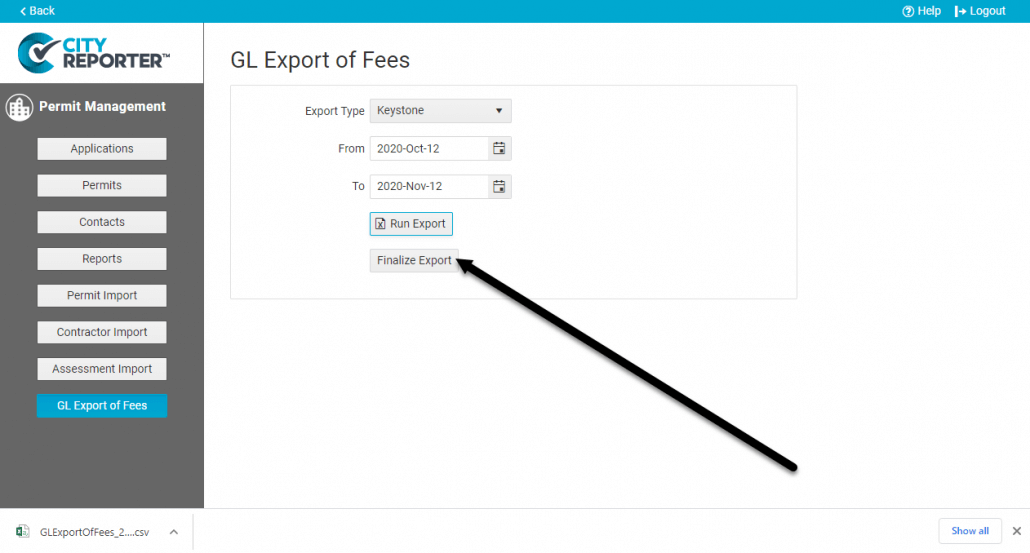
8. In the Permit Editor, exported fees are marked with an info icon. Hover over the icon to view the date the fee transaction was exported. Once a fee transaction has been exported and finalized, you will no longer be able to delete or modify it on the Fees tab. If an invalid fee or payment gets finalized, then an offsetting entry is needed to reverse it, much like any accounting system.