The Public Concern Request (PCR) Portal is an add-on to the Work Orders module. The External Portal provides a publicly accessible web form for your citizens to report concerns and submit service requests. The Internal Portal lets your customer service staff generate requests without needing full access to the CityReporter web software. Form submissions become work order requests that integrate seamlessly into the workflow you’re already familiar with in CityReporter. Please contact us at 1-866-264-2236 to learn more about how you can add the PCR Portal to your account.
This tutorial covers the steps for setting up the Internal Portal. Also see our related tutorials How To Submit a Concern Request Through the Internal PCR Portal and How To Set Up the External PCR Portal.
1. Using your computer, log into CityReporter web with your city code, username, and password. Select Work Orders in the left menu, then click the Setup button at the top of the screen, as shown.
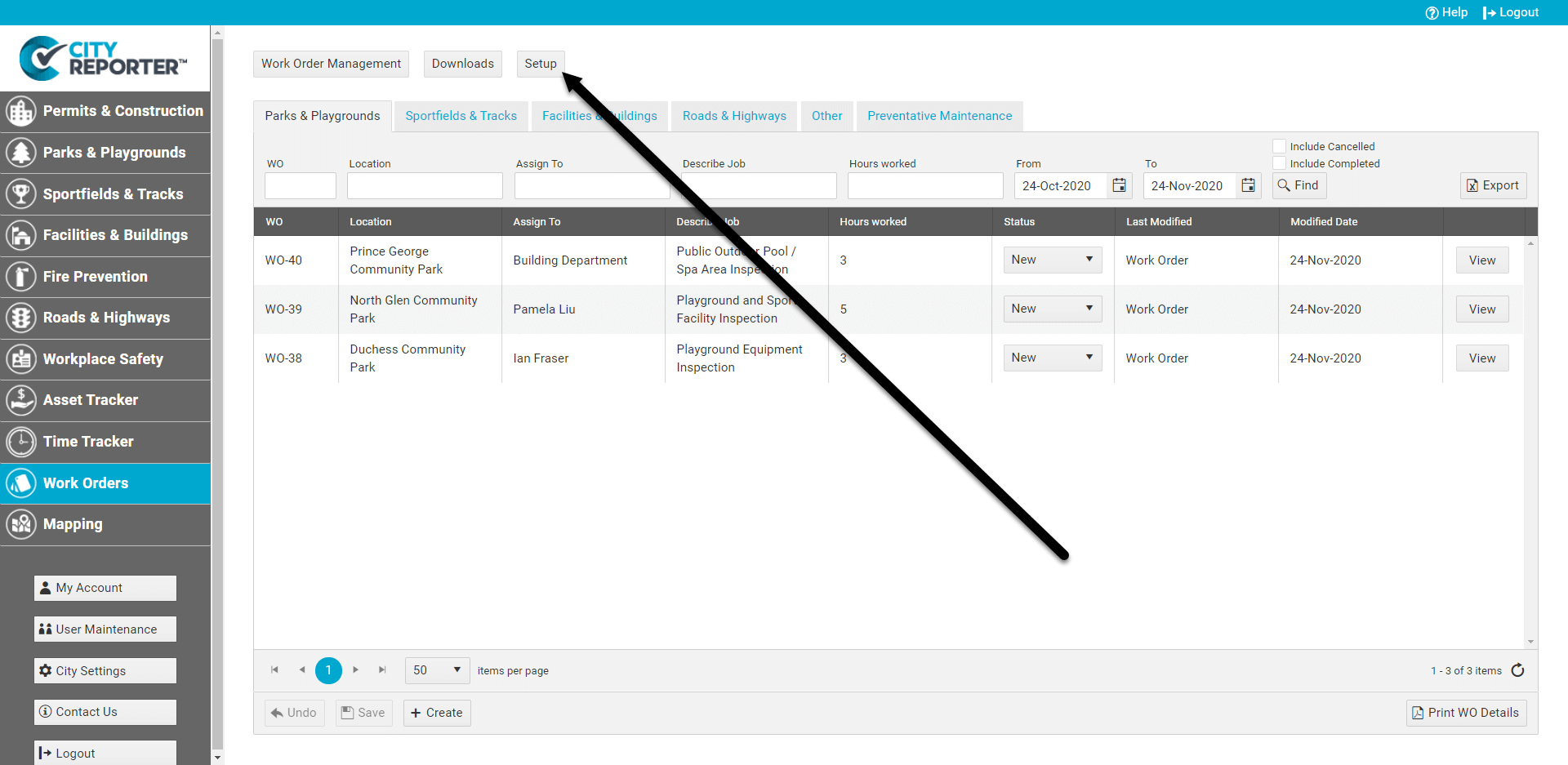
2. Click the Internal Portal button on the left.
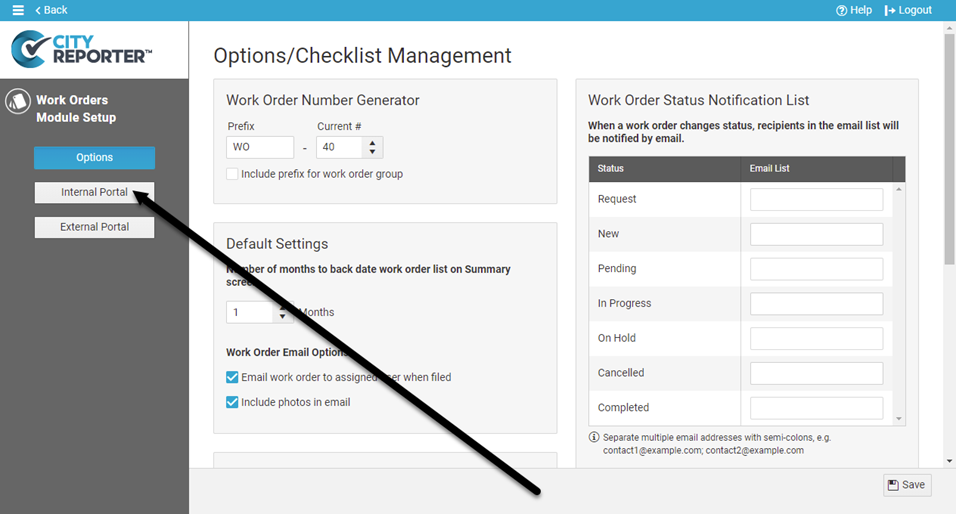
3. Select a Work Order Group in the dropdown and Save. The Job form for that group will become the PCR form.
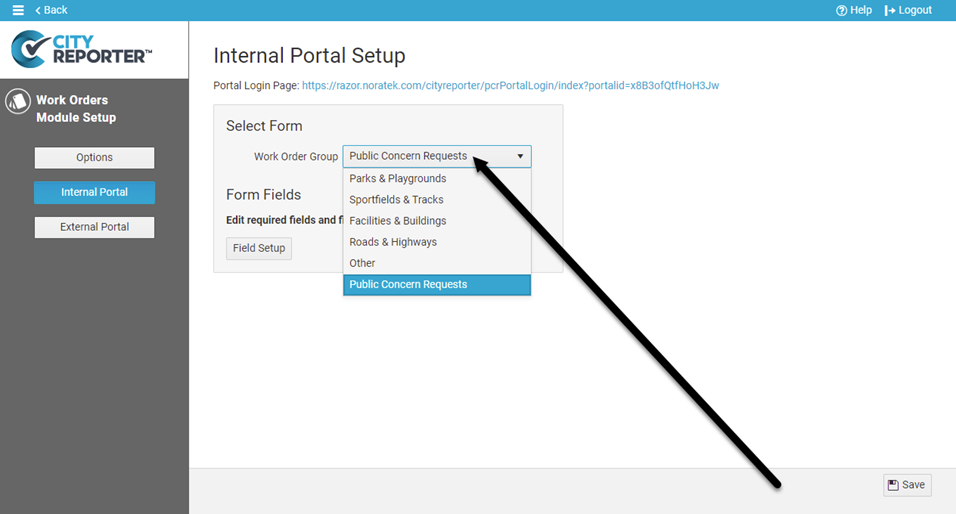
4. Click on the Field Setup button to edit the field labels and mark which fields are required.
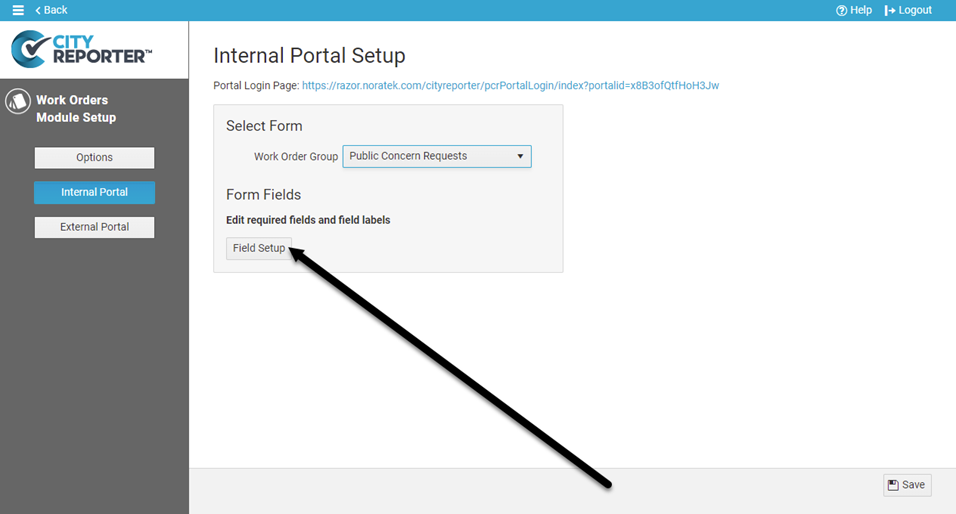
5. In the Field Labels Setup window, update the following settings:
- Edit the Label for fields where you want the text displayed to be different from the default text.
- Set fields to Required if they must be filled in before the PCR form can be submitted.
- Fields set to Visible will be included in the PCR form. Uncheck the Visible option if you don’t want the field included.
- Select Include in Summary if you want a field to display on the Summary screen of the Internal Portal.
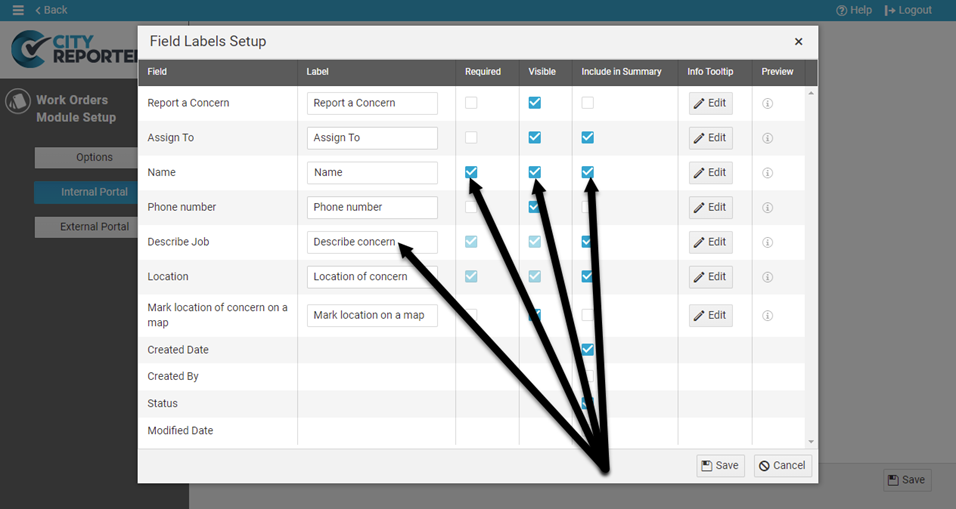
6. You can add an Info Tooltip to a form field with additional information to help the portal user. Click the Edit button and enter text to add a tooltip. Hover over the “i” icon to preview what it will look like. Click Save when done.
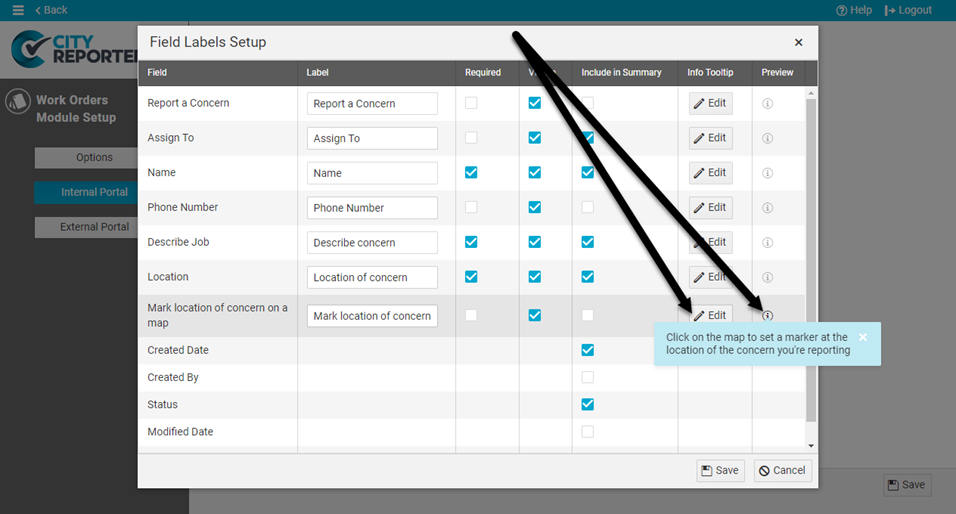
7. Click Back and then click on the Work Order Management button.
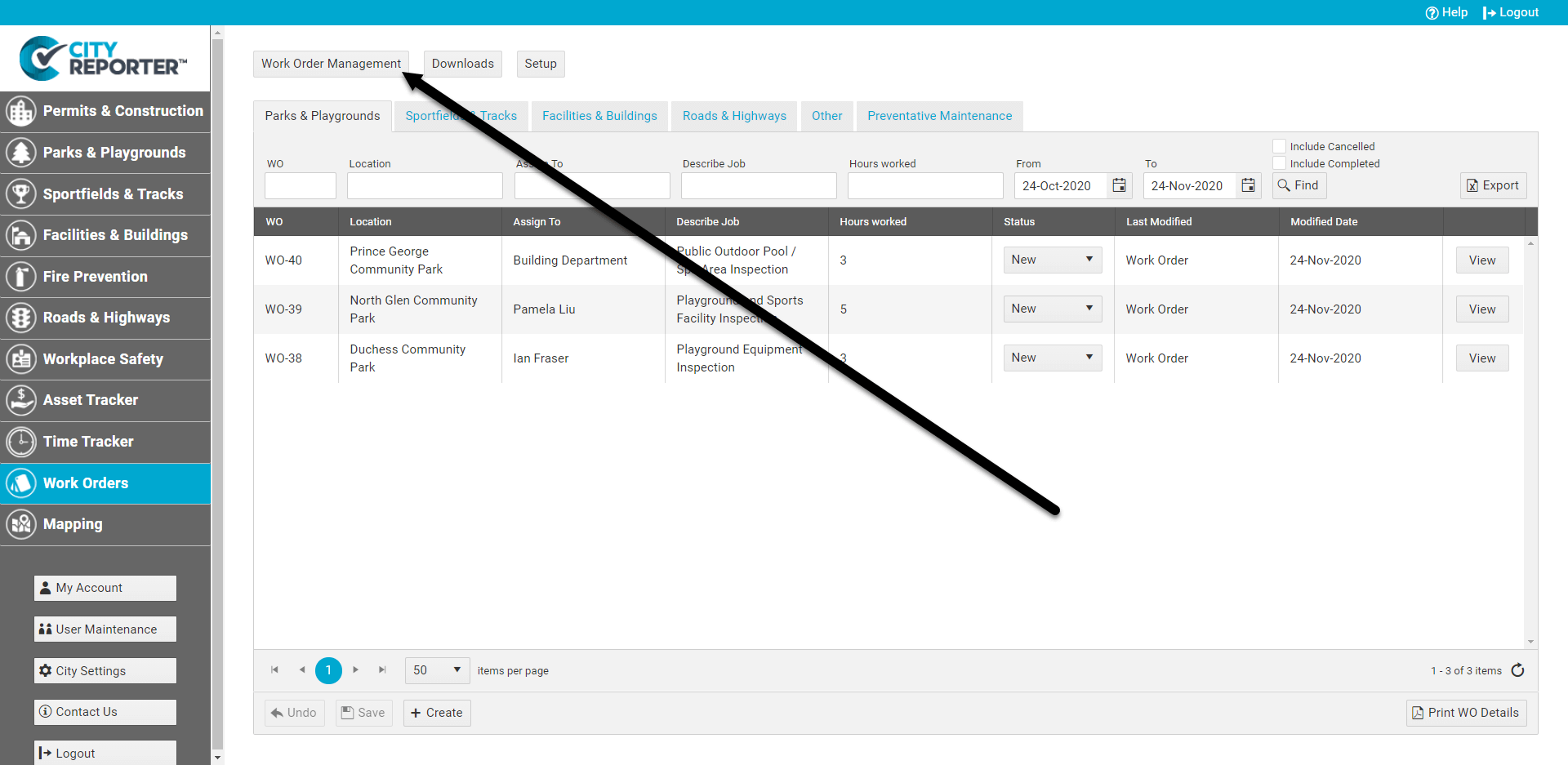
8. Click the Internal Portal Users button.
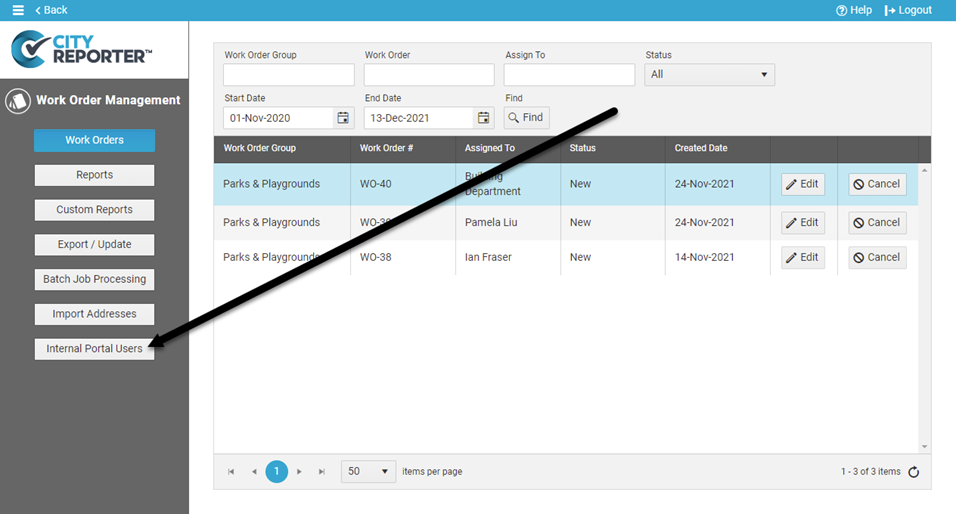
9. Click Create to add a new user account for the Internal Portal. A login for the Internal Portal does not give access to the rest of CityReporter.
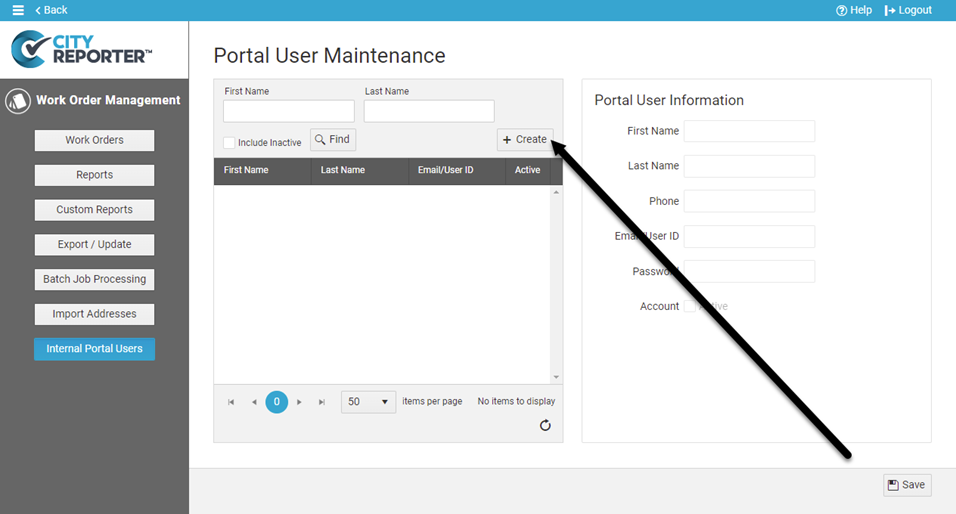
10. Enter the user’s information and click Save. The user can now log in to the Internal Portal to submit a concern request.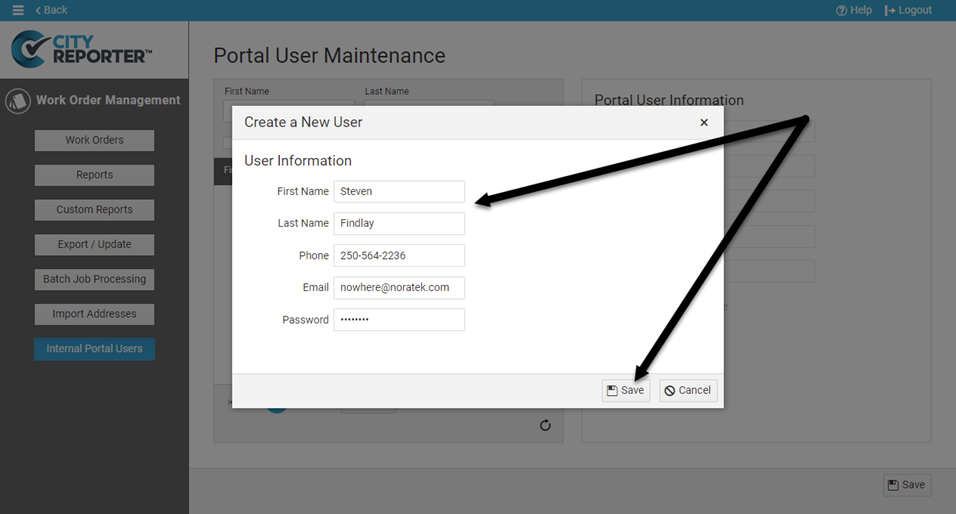
See our related tutorial How To Submit a Concern Request Through the Internal PCR Portal for details on that process.


