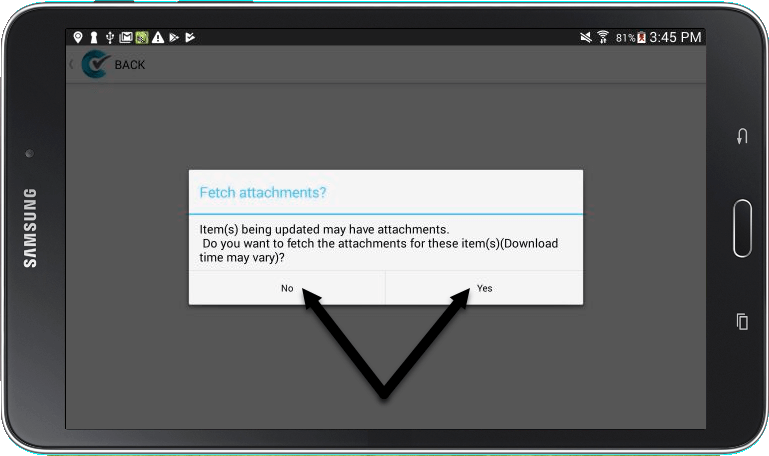Attachments can help make your inspection processes smoother, but as attachments become outdated you may want to remove them from your permits or locations. Follow these steps to remove your attachments, and check out our tutorial on How To Add An Attachment to a Location/Work Order if you need to add new ones.
1. Log into CityReporter web using your city code, username, and password. Select the appropriate module, then double-click on the location or work order that has the attachment you would like removed.
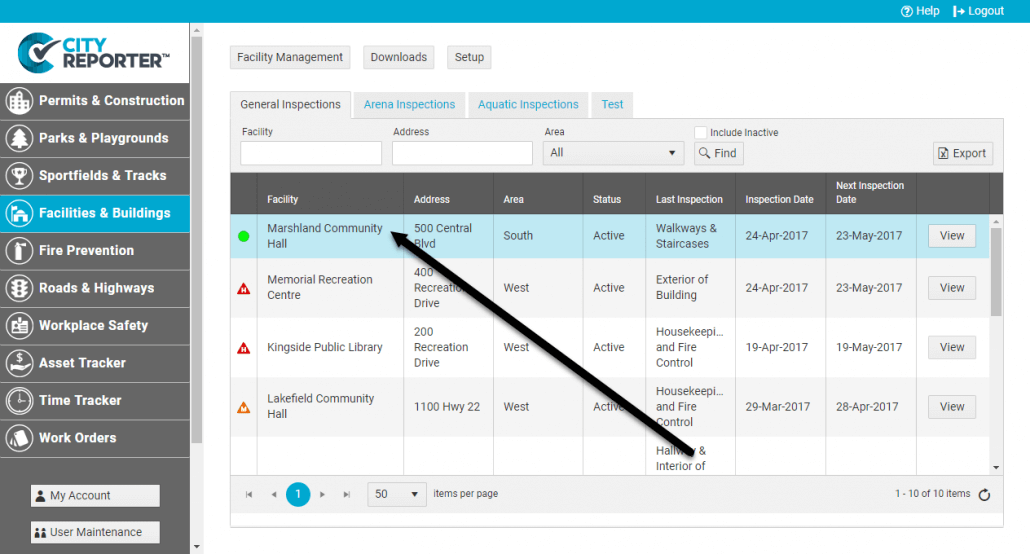
2. Once in the location, click on the Attachments button on the left side of the screen.
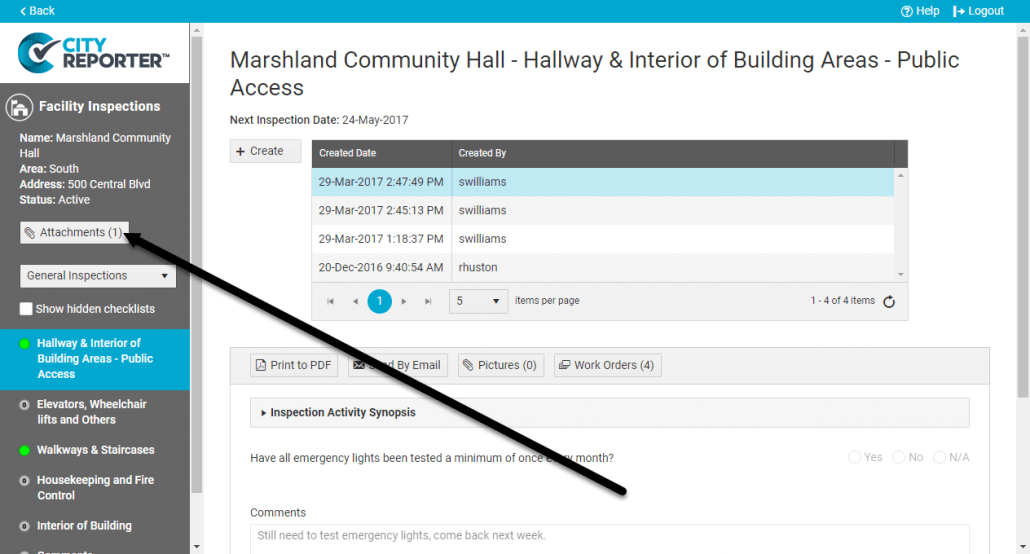
3. Click the Delete button for the attachment you would like to remove.
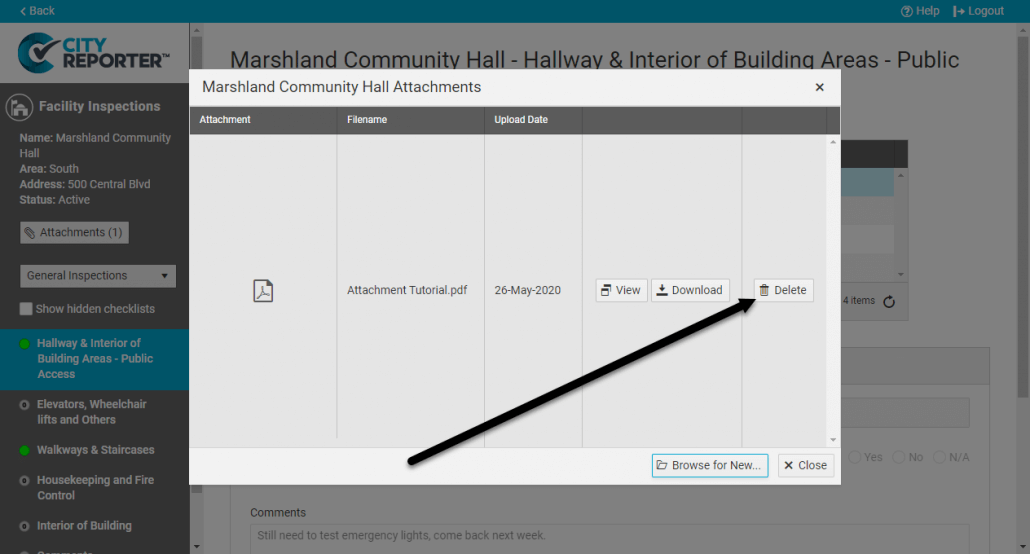
4. Click OK to confirm you want to delete the attachment.
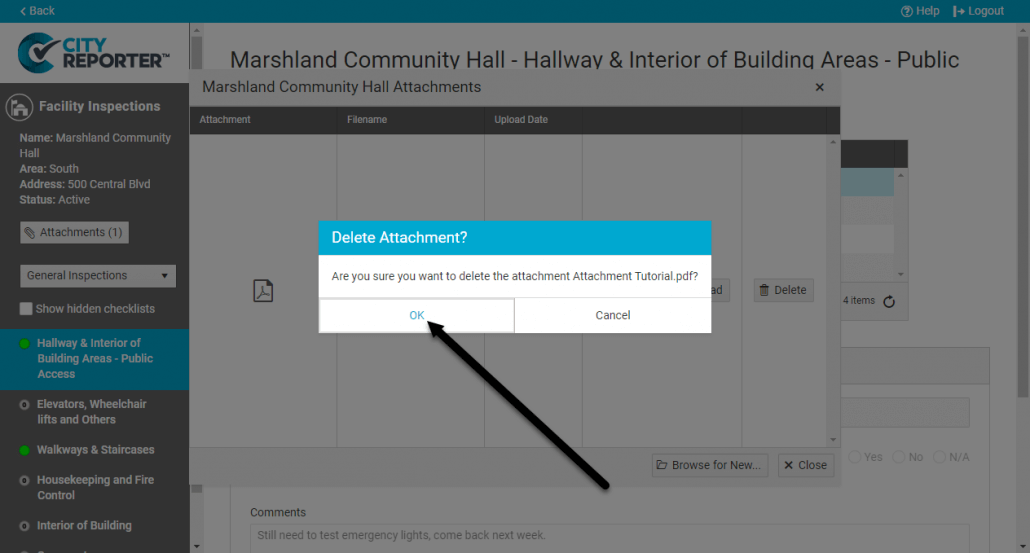
5. A message will appear in the window confirming that your attachment has been removed. Press Close when done.
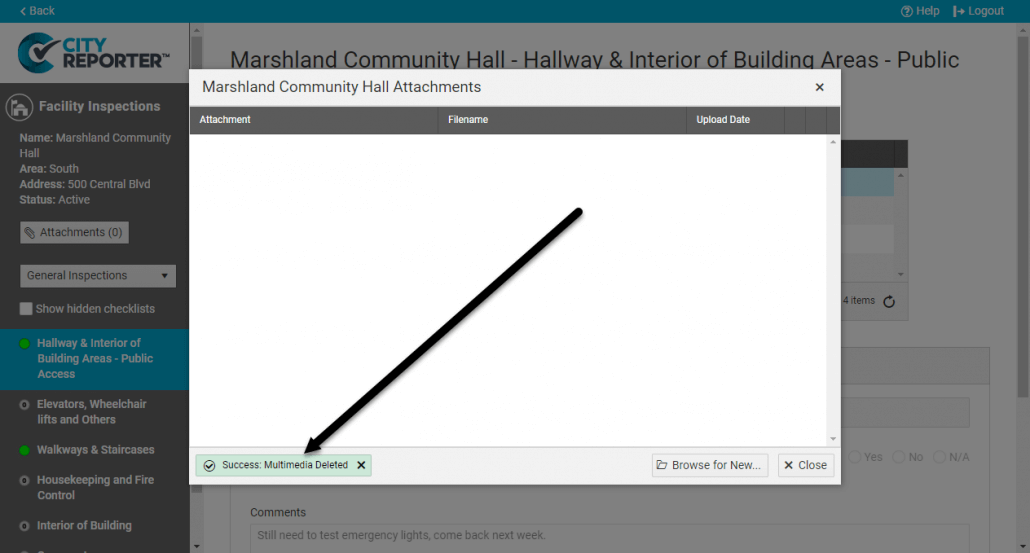
6. If you have removed all attachments, a zero will appear on the Attachments button, as shown.
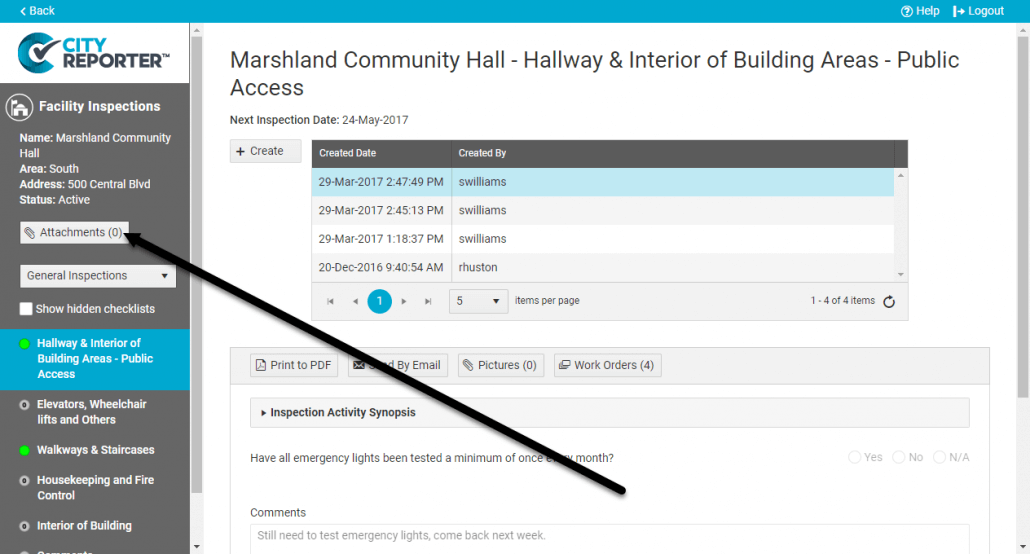
7. Refresh your mobile device to ensure the attachments have been removed.
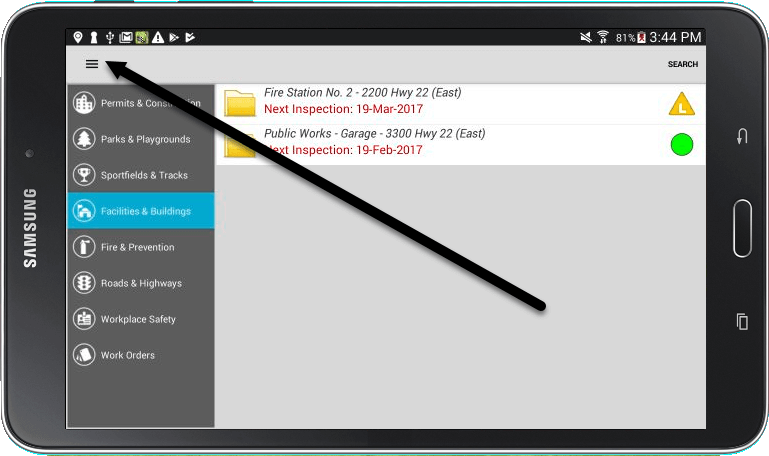
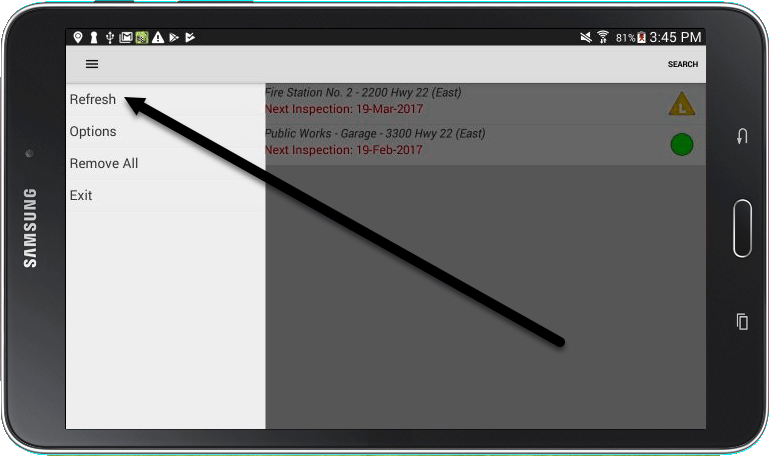
8. When asked if you want to fetch attachments, you can select Yes or No, as the attachment(s) will be removed either way.