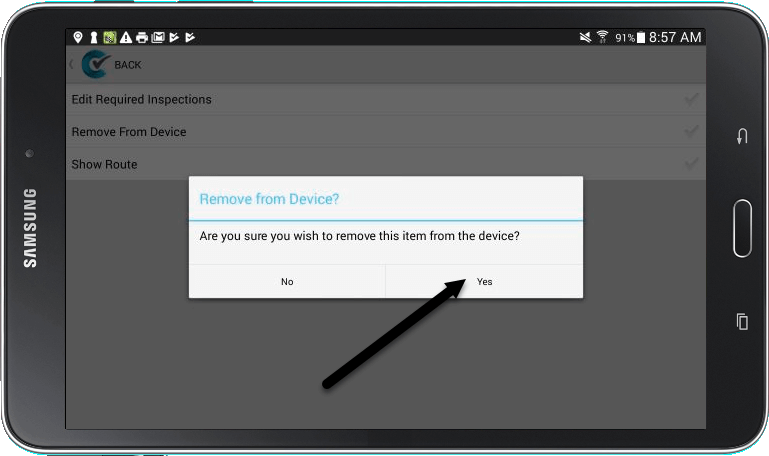Once you have completed and filed your inspections, you may want to remove permits or locations from your mobile device. This makes room for other locations and will make the list shorter so you can easily access the location you are wanting to inspect. You can remove all locations in a module at once, or individually remove the locations one at a time.
1. First, ensure that all of your inspections have been filed by pressing the File button at the top right corner of the screen. If you remove a permit/location with unfiled or queued inspection records, you will lose the completed inspections, so ensure there are only file folder icons on your screen before removing locations. See our Overview Of Filing Icons to learn more.
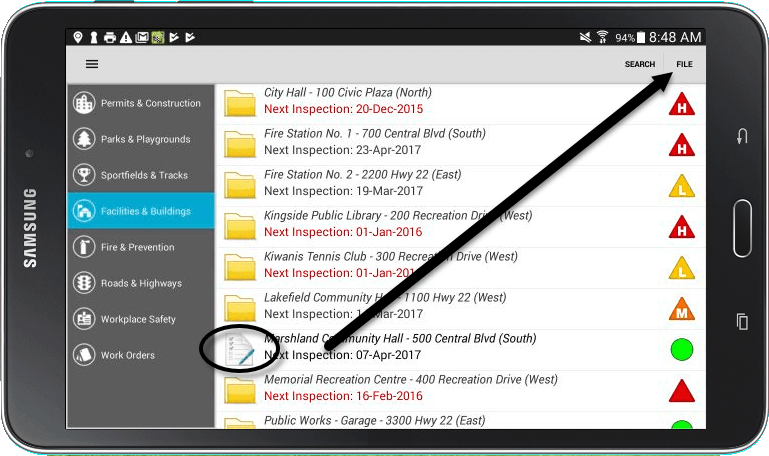
2. To remove all permits/locations in a module, press the menu icon at the top left and then select Remove All.
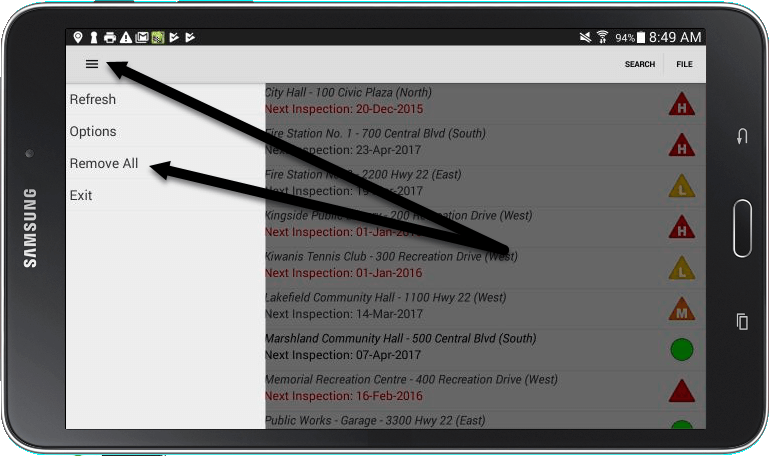
3. A message will pop up asking you to confirm that you would like remove all the locations. Select Yes to confirm.
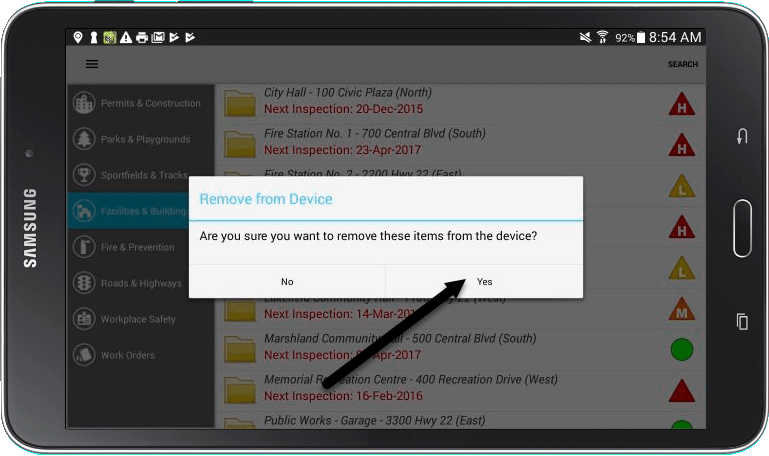
4. You can also remove permits/locations one at a time. To remove a single location, first select the location you would like to remove.
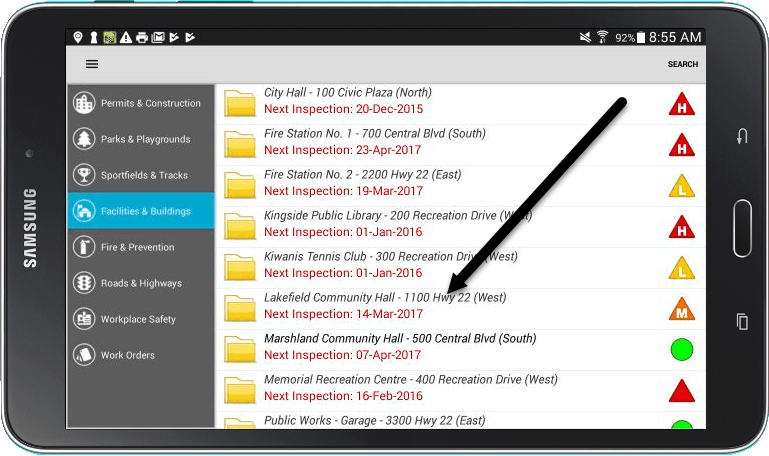
5. Next, tap the Menu button at the top of the screen.
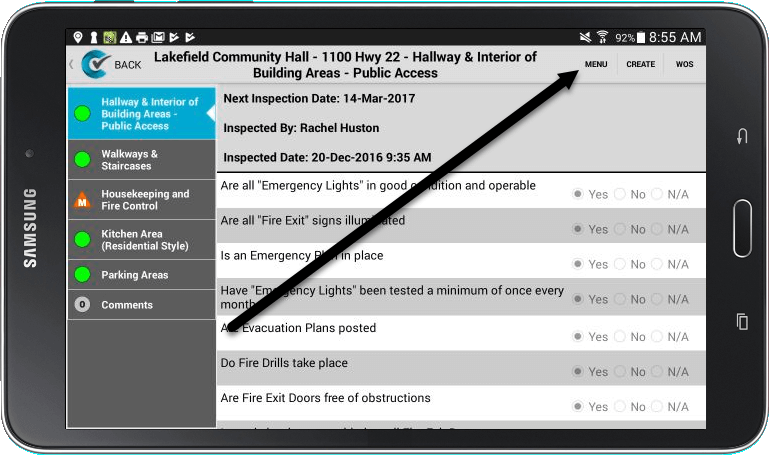
6. Then select the Remove From Device option.
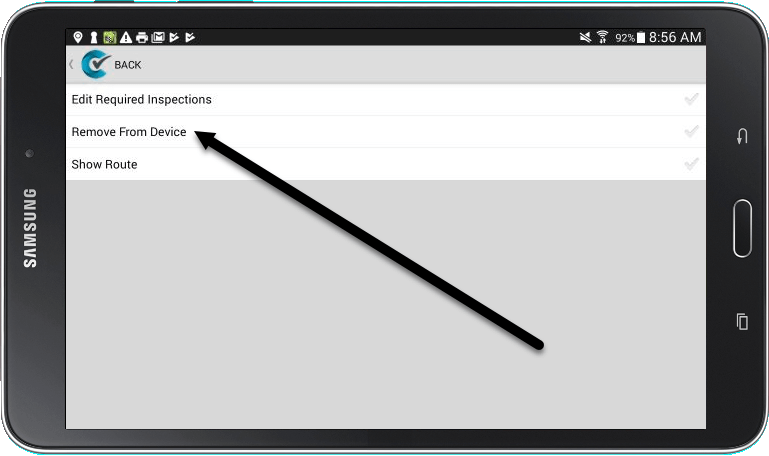
7. A message will pop up asking if you are sure that you would like to remove the location. Select Yes to confirm.