For security purposes, user accounts are locked after the password is incorrectly entered 5 times in a row. When this happens, an administrator will need to unlock the user account.
1. Using your computer, log into CityReporter web with your city code, username, and password. Next, click the User Maintenance button at the bottom left of the screen, as shown (this button is only visible if you have administrator access).
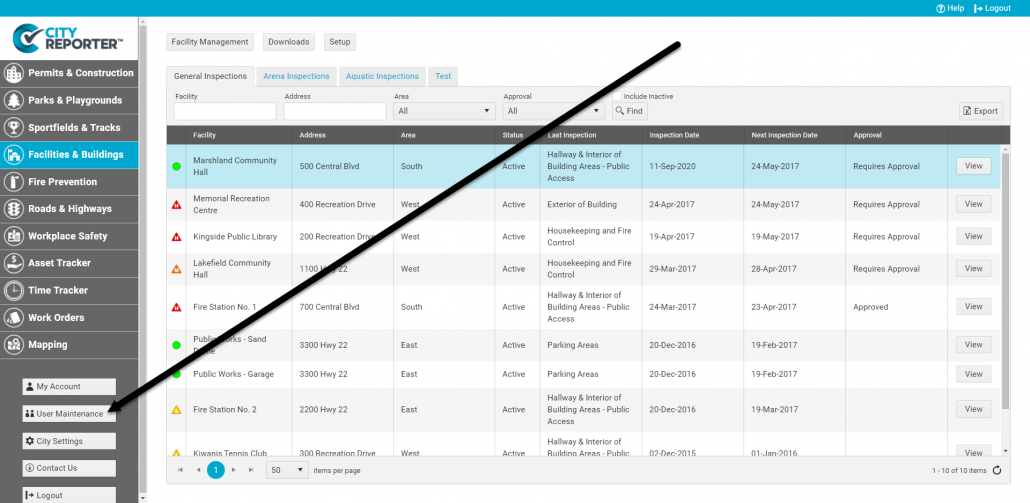
2. Click on the name of the user whose account has been locked.
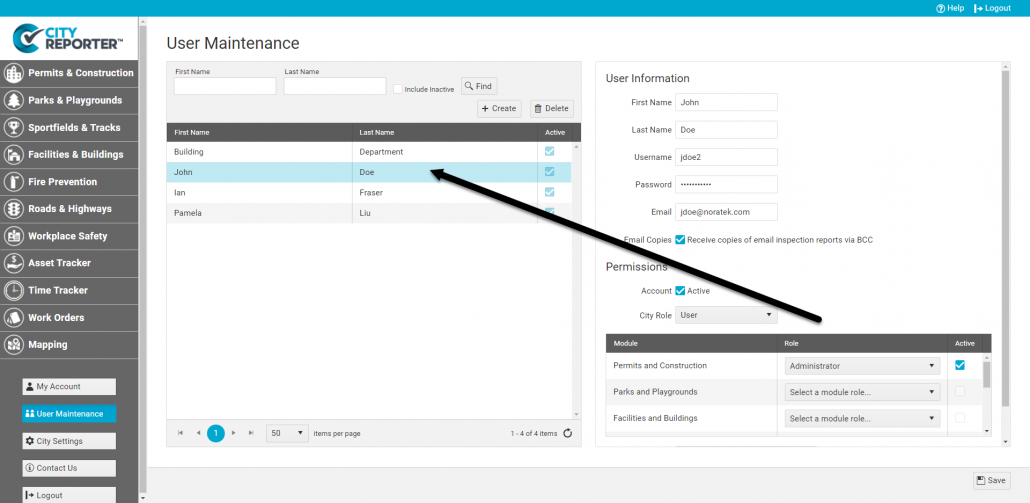
3. Change their password if necessary and click on the Unlock Account button for the user.
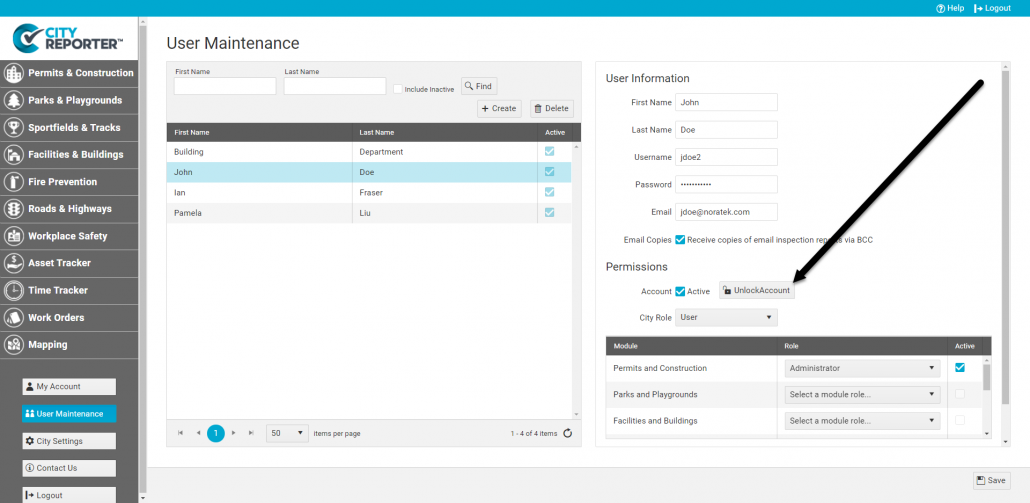
4. You will be reminded to save your changes with a message at the top of the screen. The save button is the floppy disk icon in the bottom corner of the screen. Once you save, the user will be able to log into their CityReporter web account again.
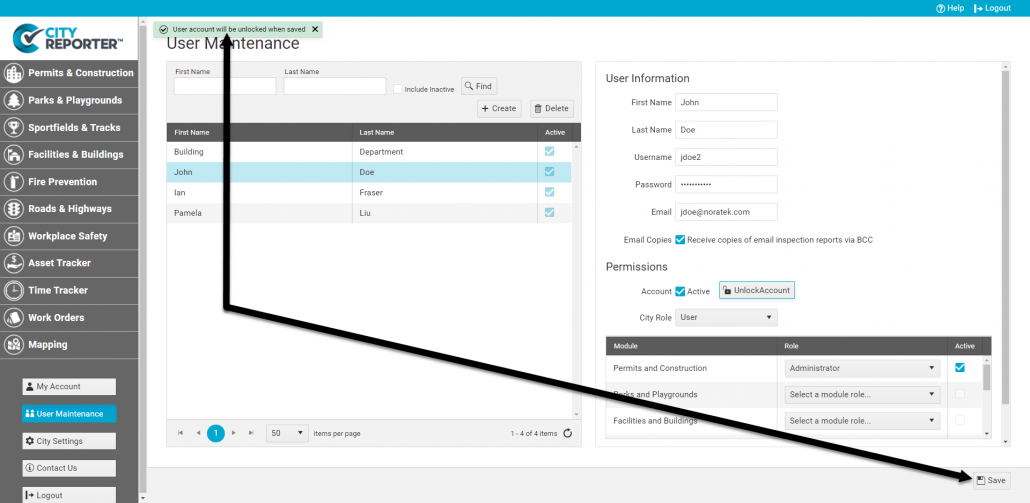
5. To log into their CityReporter mobile account, the user will need to tap the Refresh button on the app login screen. Then they will be able to log in again.


