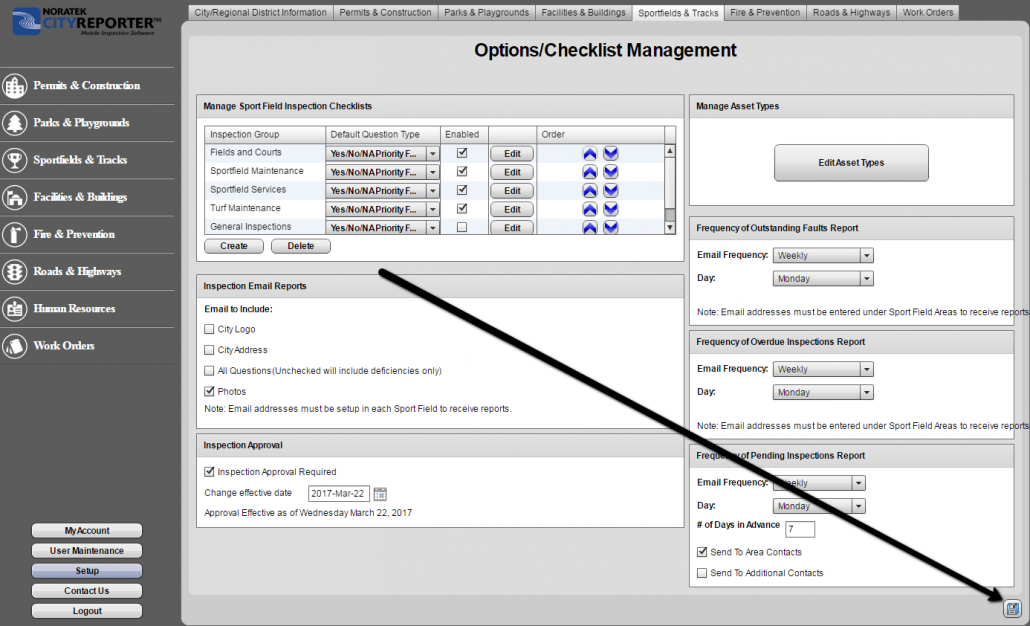If you set recurring dates for your inspections, you can generate reports that show you when the next inspection is scheduled for your locations. You can create them manually, or set up recurring Pending Inspection reports to be sent to Area Contacts and Additional Contacts.
Steps 1-6 show you how to create a single manual report, and steps 7-10 show you how to set up automatically recurring reports.
1. Log into CityReporter web using your city code, username, and password. Next, click the Management button at the top of the screen.
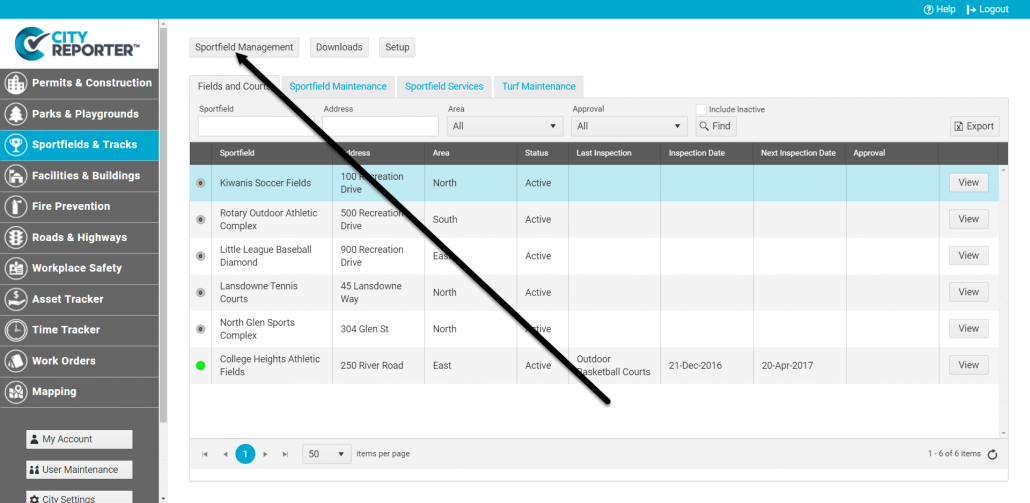
2. Select Reports on the left side of the screen.
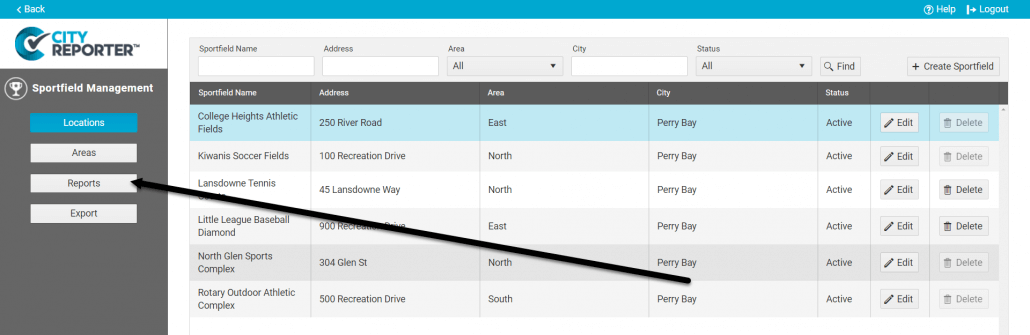
3. In the drop-down menu beside “Select A Report” select the option for Pending Inspections.
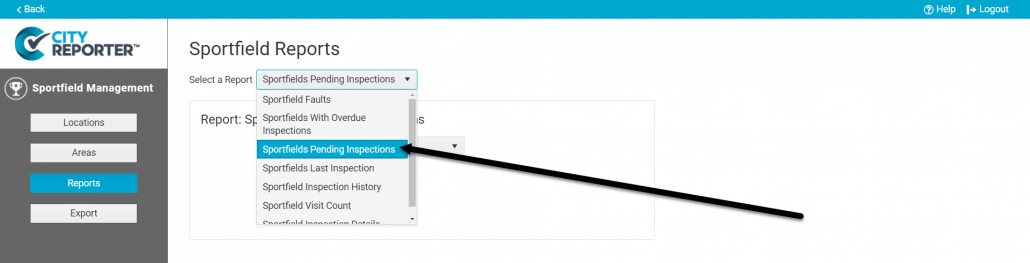
4. You can run a report for All Areas, or you can select a specific Area by using the drop-down menu. In the box next to ‘Days’, specify how many days ahead you would like the report to include.
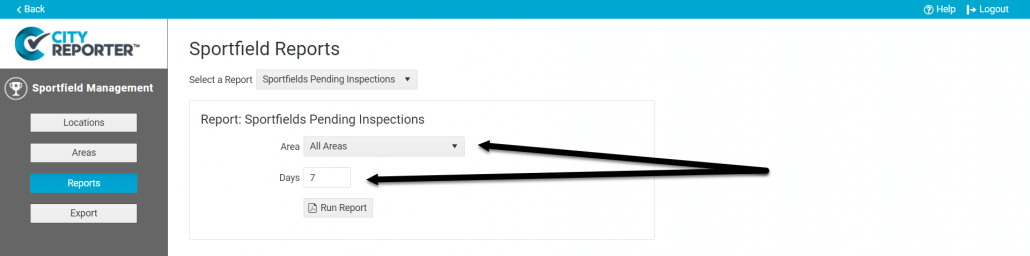
5. Next, select Run Report. The PDF report will open in a new window.
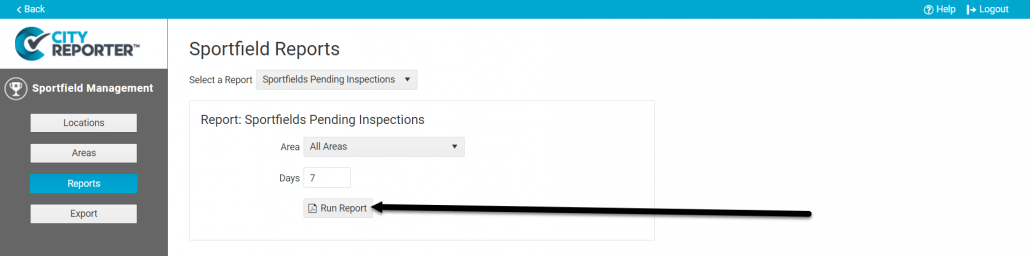
6. You can either download or print the report using the options provided in your browser.
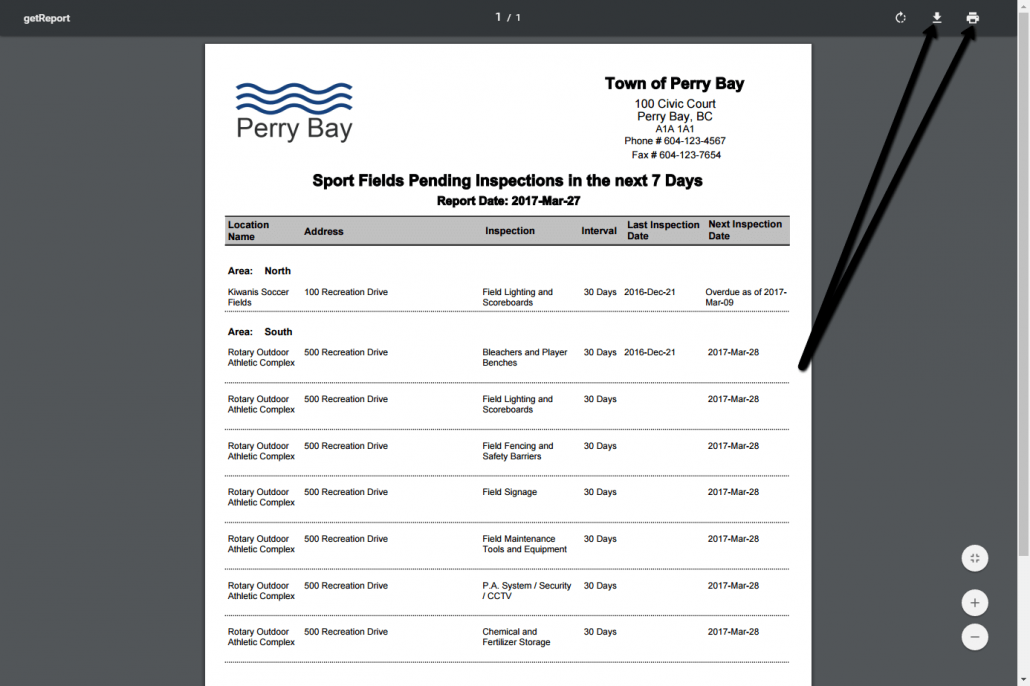
7. To set up recurring Pending Inspection reports, return to the main screen by selecting Back at the top left corner of the screen.
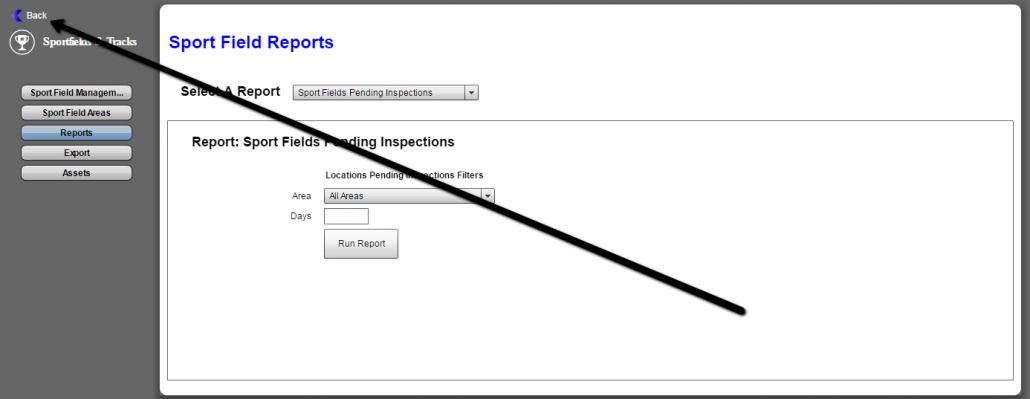
8. Click the Setup button at the bottom left corner of the screen.
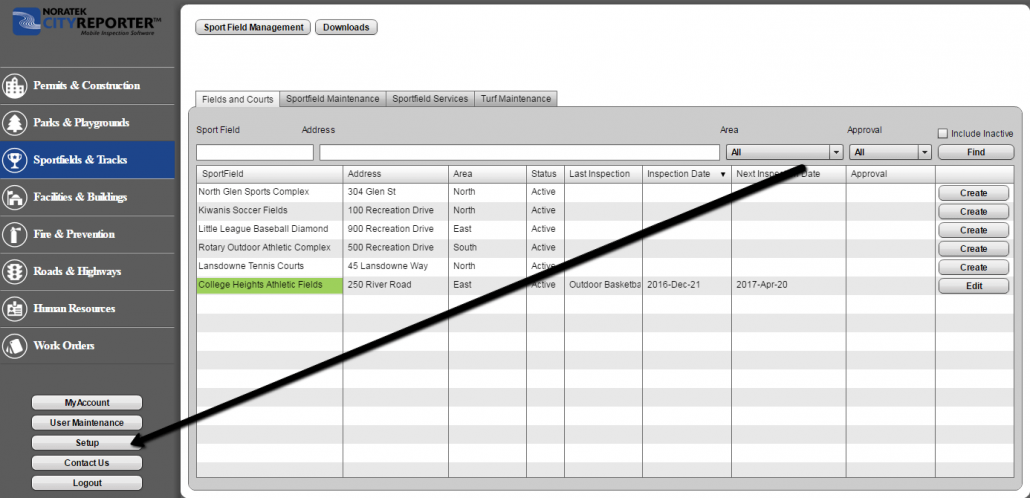
9. At the bottom right of the Options screen there is a box titled “Frequency of Pending Inspections Report”. Set the frequency of your emails to either daily, weekly, or the first of each month. Select who gets these reports by checking the options for “Send to Area Contacts” or “Send to Additional Contacts”. Please note, the contacts’ email addresses must be set up on the Management screen for them to receive reports (see How To Automatically Email Inspection Reports).
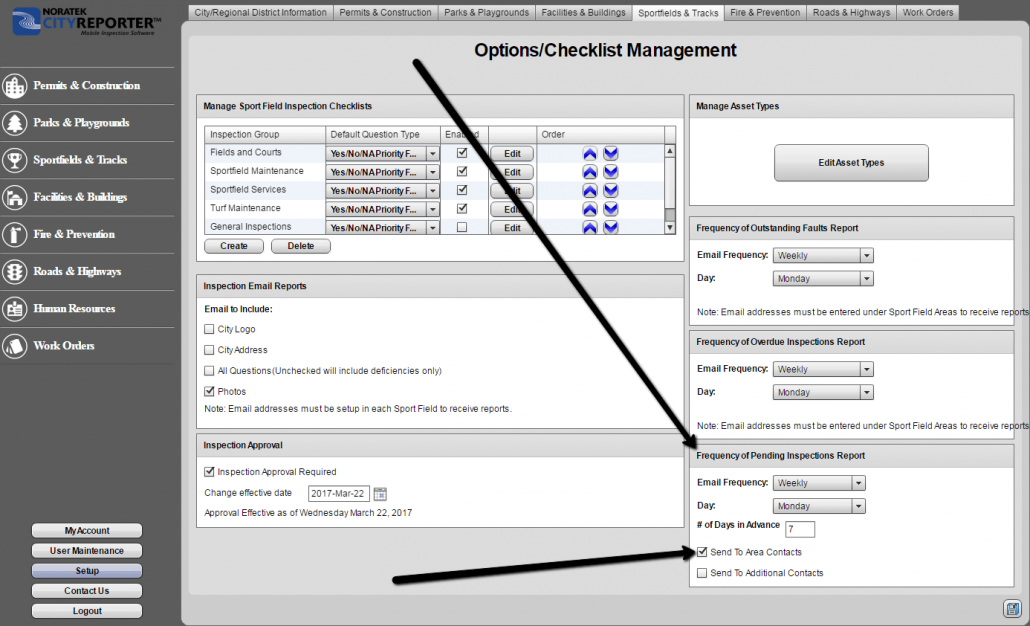
10. To finalize the frequency of your reports select the Save icon at the bottom right of the page.