Adding a new user to CityReporter is simple, but depending on how many users are in your contract, additional charges may apply. You may want to give us a call and let us know before you add new users.
1. Using your computer, log into CityReporter web with your city code, username, and password. Next, click the User Maintenance button at the bottom left of the screen, as shown (this button will appear only if you have Administrator access).
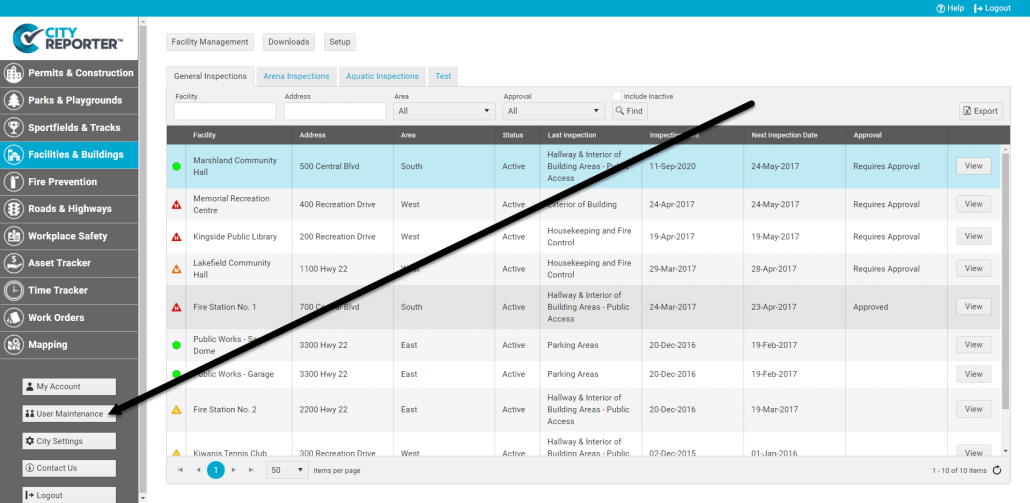
2. In the User Maintenance screen, click on the Create button near the top middle of the screen.
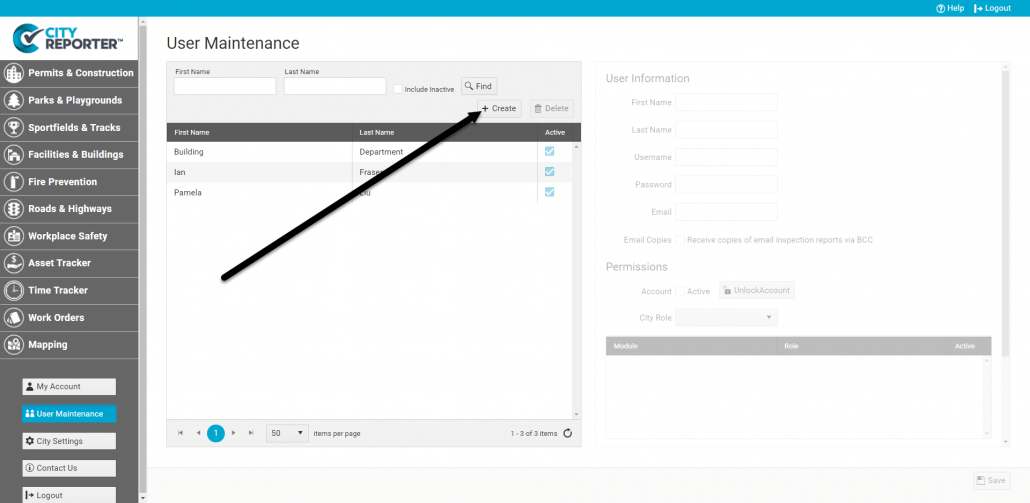
3. Under User Information, enter the new user’s first and last name, create a username, and enter a password. Passwords must be at least 6 characters long with at least one upper case letter, one lower case letter, and one number. You can also define their City Role, as either an Administrator or a User.

4. Define the user’s role within each module you want them to access by selecting the role from the drop-down menu. Refer to Overview of User Permissions for details on each role.
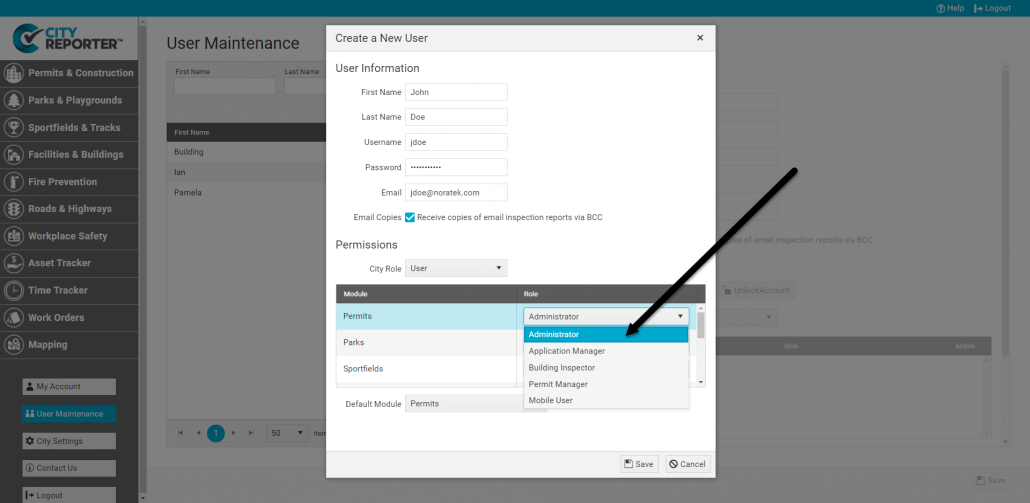
6. Choose their default module from the drop-down menu, and then click on the Save button.
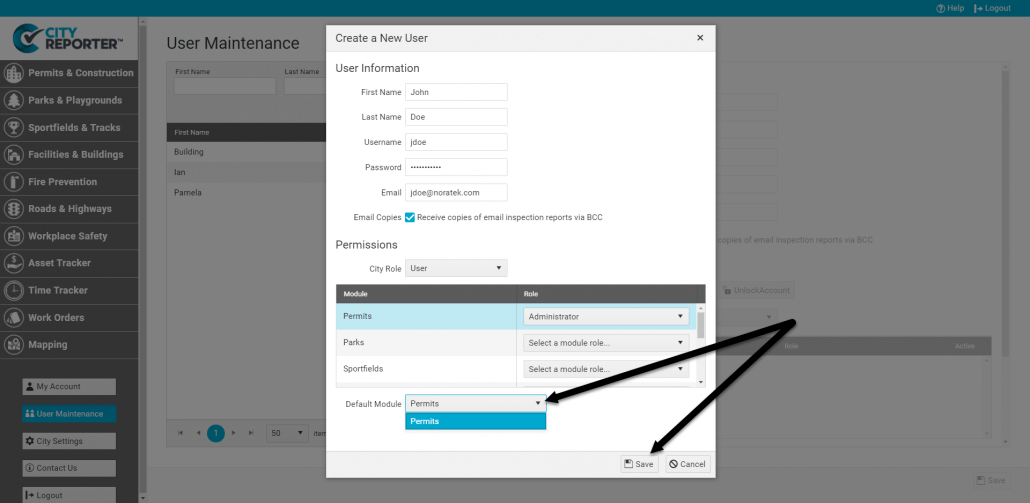
7. Your new user will now appear on the User Maintenance screen.



